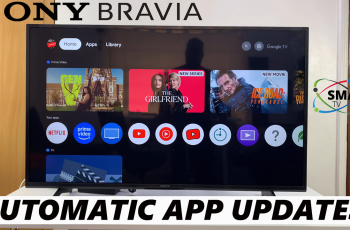Your Samsung Galaxy A17 5G’s Screen Saver functionality doesn’t just wrap a visual effect around your phone; it gives your phone a unique flair, preventing image burn-in or screen retention when your phone is left idle or charging. Whether you want to display a clock, photos, or simply have the screen off while charging, you’ll have complete ability on how you want your phone to display when you have turned the screen saver ON or OFF.
In this step by step tutorial we will show you where the Screen Saver feature is, how to enable or disable this feature, and change your customization on what will display on your screen or dock when the phone is charging.
This is a fun way to truly personalize your Samsung Galaxy A17 5G phone!
Watch: How To Reset Network Settings On Samsung Galaxy A17 5G
Turn Screen Saver ON & OFF On Samsung Galaxy A17 5G
Begin by accessing the Settings app on your Galaxy A17 5G. Find the Settings app on the home screen or app drawer and tap on it to proceed. Then, scroll down and select ‘Display‘.
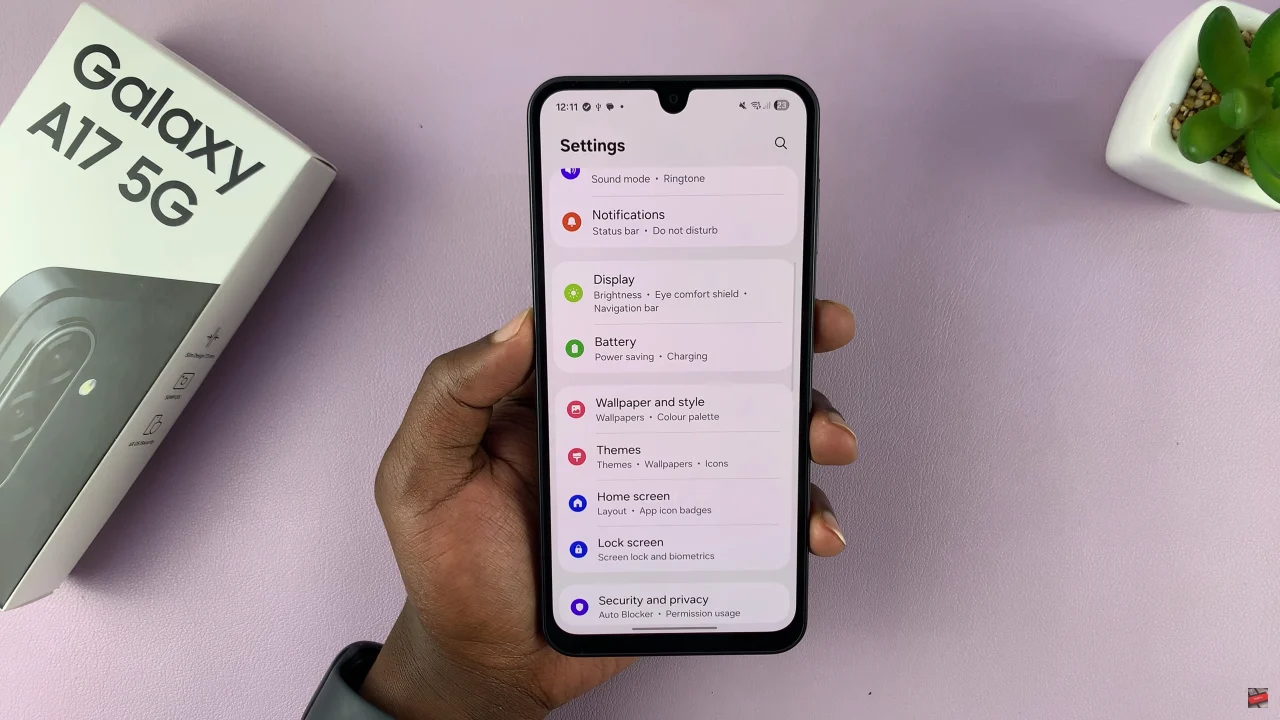
Within the display settings, scroll down to the bottom and select ‘Screen Saver.’
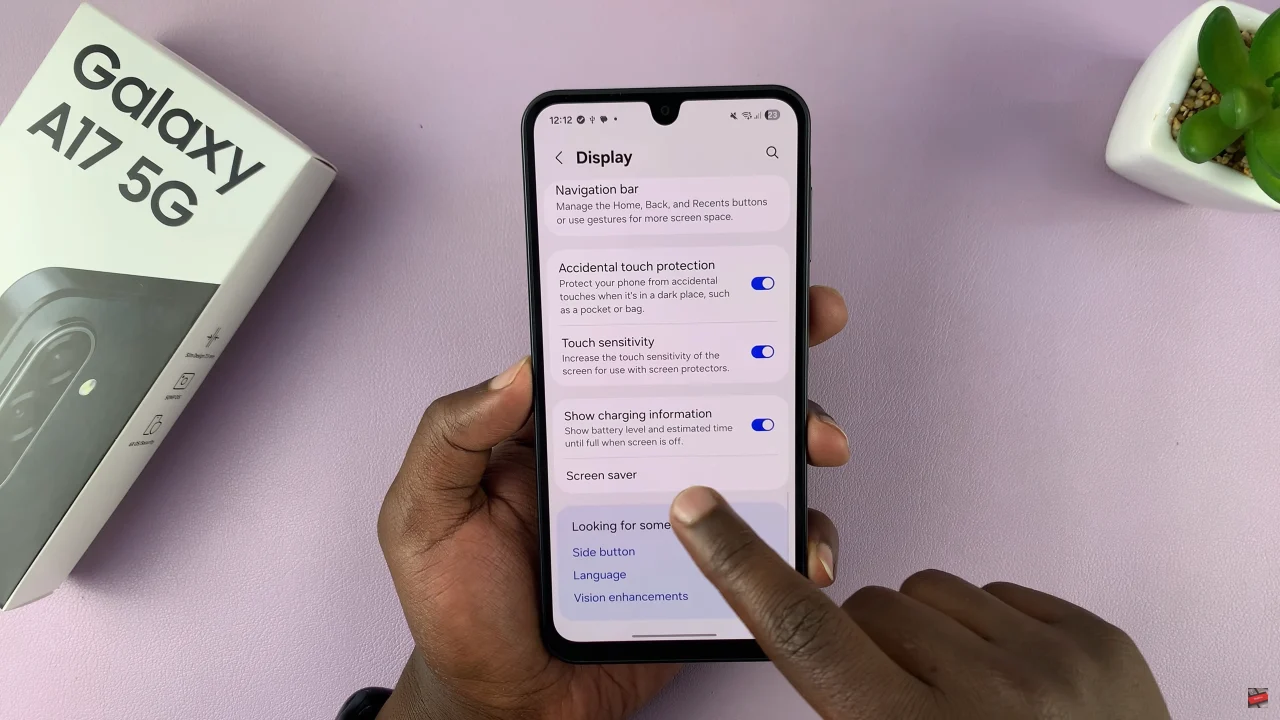
At this point, you’ll see a couple of options that you can customize your screen saver for. If you’d like to enable screen saver on Galaxy A17 5G, choose the option you’d like. However, if you’d like to disable the screen saver, simply choose ‘None‘.
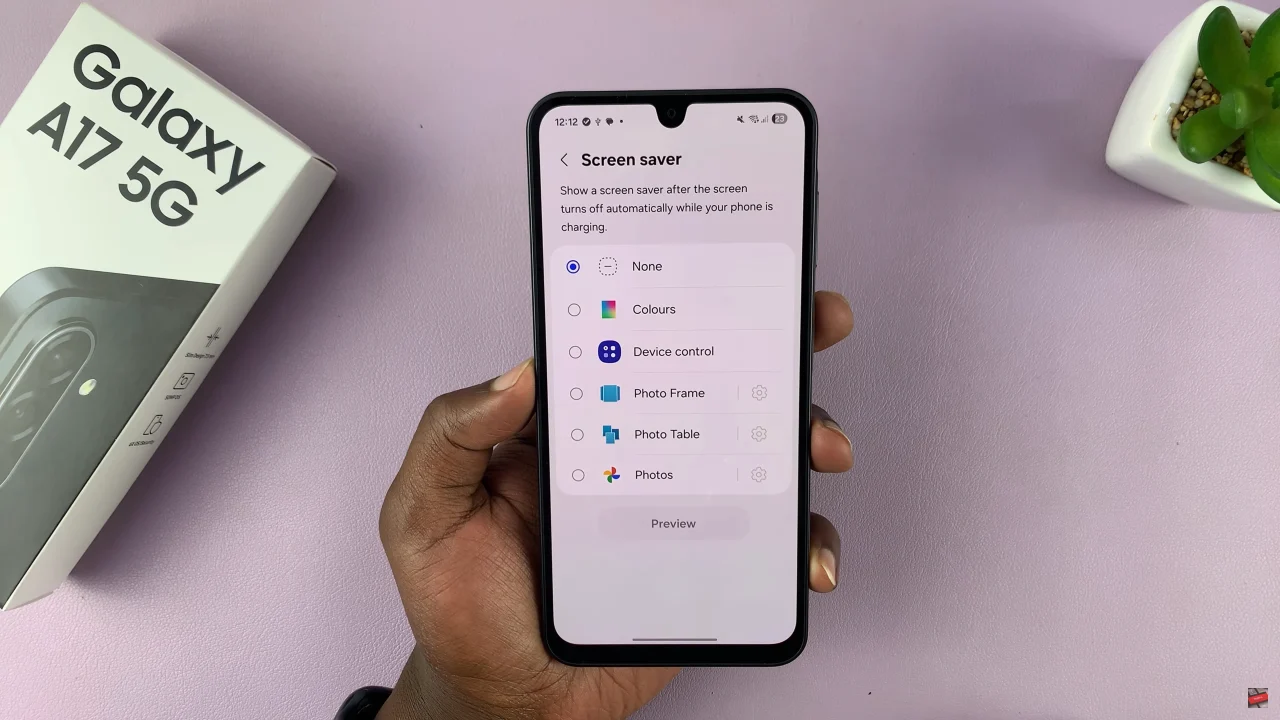
Turning the Screen Saver ON or OFF on your Samsung Galaxy A17 5G is a simple way to personalize your device and manage its appearance when idle or charging. By adjusting these settings, you not only enhance your phone’s look but also maintain better control over its performance and battery life.
Read: How To Lock Home Screen Layout On Samsung Galaxy A17 5G