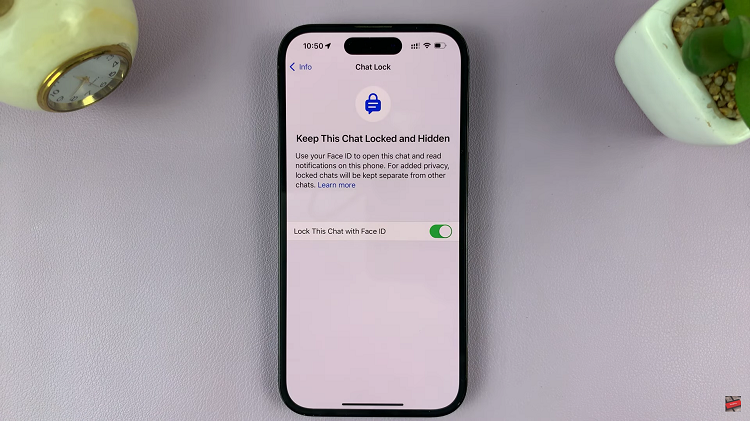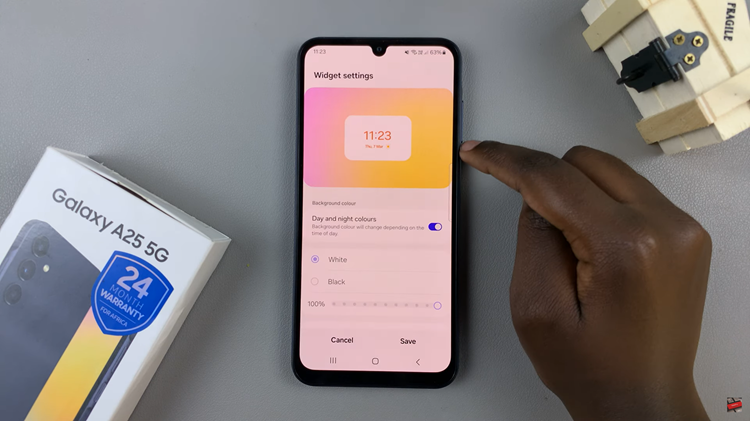Samsung introduced a virtual memory feature called RAM Plus with the Galaxy S21 series and then brought it over to many other flagships and mid-range Galaxy devices. RAM Plus uses part of your device’s internal storage as virtual memory to extend the amount of RAM available so it can keep more apps in memory and reopen them quickly/pick up where you left off when needed.
While it’s an interesting feature, it’s not something most people will notice making a difference. Still, RAM Plus comes enabled by default on devices that support it and usually captures 4GB of storage space to act as virtual memory. Depending on the device, you can change the amount of space that the RAM Plus occupies. You can turn on or off the RAM Plus feature on Samsung Galaxy A14. The article will show you how to go about it.
Watch: How To Enable/Disable Auto Factory Reset On Samsung Galaxy S23
Turn RAM Plus ON/OFF On Samsung Galaxy A14
Firstly, head to ‘Settings‘ on your Galaxy A14. Next, scroll down and tap on ‘Battery & device care‘ on the Settings page. At this point, tap on ‘Memory‘. Now, you’ll see how much memory is being used on your Samsung Galaxy A14.
Next, scroll to the bottom and select ‘RAM Plus‘. Afterward, tap on the toggle icon next to it to enable RAM Plus. Once enabled, choose the capacity you’d like to be allocated for the RAM Plus. The capacity might differ in different Samsung Galaxy phones. Afterward, you’ll need to restart so that the changes will be applied to your Samsung Galaxy A14.
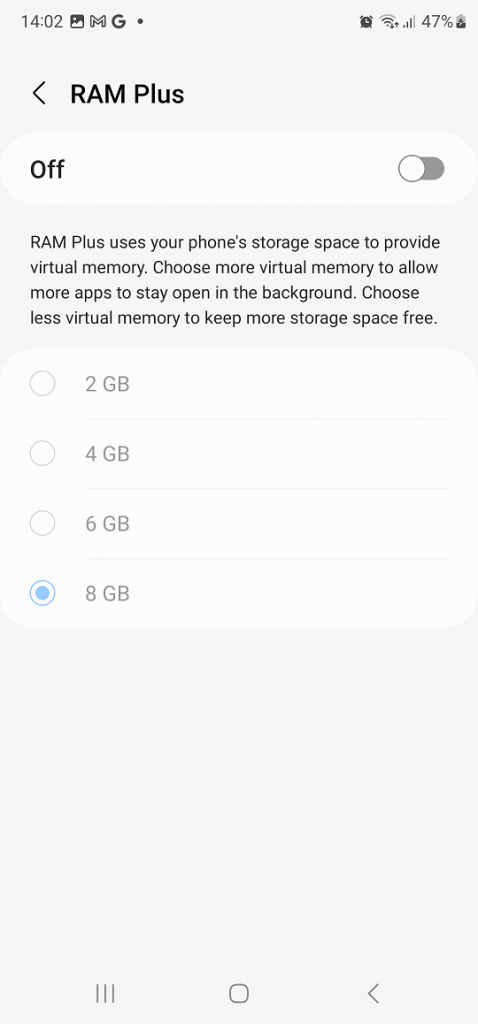
RAM Plus might affect the performance of your device. If you find your phone isn’t performing well, you might consider turning off RAM Plus. To disable it, follow the above steps and then tap on the toggle icon next to it to turn it off.
And that’s how to go about it. Let us know in the comment section if you have any questions or suggestions. If you found the article helpful, consider sharing it with your friends.
Read: How To Set Video As Incoming Call Background On Samsung Galaxy S23