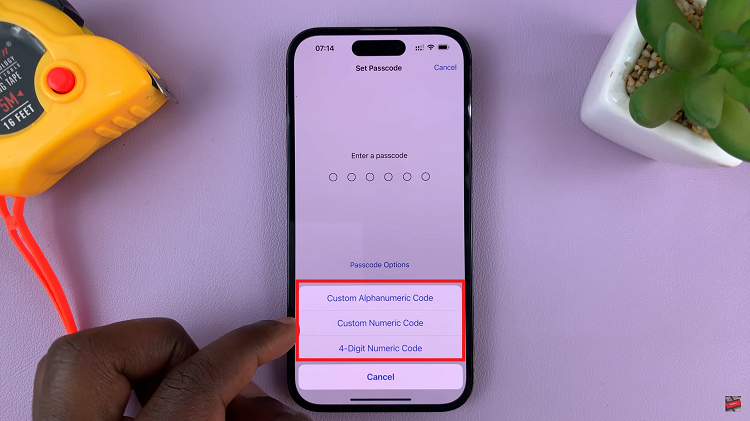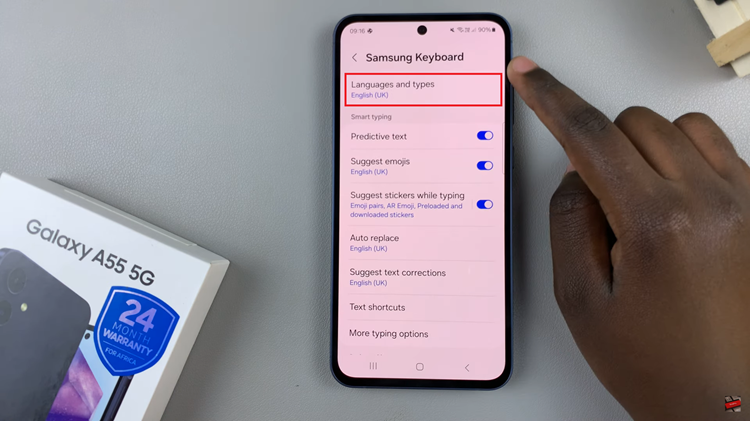In this guide, we’ll delve into the steps to turn quick capture on/off on your GoPro HERO12. Activate and deactivate Quick Capture on your GoPro HERO12, empowering you to seize every opportunity and create stunning visual narratives.
The GoPro HERO 12 is a powerhouse of adventure-capturing capabilities, and one feature that stands out for its convenience is Quick Capture.
This innovative function allows users to instantly start recording or capture photos with a single press of a button, ensuring that those spontaneous, adrenaline-fueled moments are never missed.
Watch: How To Turn 5G ON / OFF On Google Pixel 8 / Pixel 8 Pro
Turn Quick Capture ON/OFF On GoPro HERO12
Quick Capture is a powerful feature that allows you to start recording or capture photos with a single button press, ensuring you never miss a moment. Whether you’re an action sports enthusiast, vlogger, or simply want to make the most of your adventures, mastering Quick Capture is essential.
We’ll walk you through the process of enabling and disabling Quick Capture on your GoPro HERO 12, providing clear and easy-to-follow instructions. Learn how to navigate the settings, locate the Quick Capture feature, and make it work seamlessly for your filming needs.
Turn Quick Capture ON
To start, ensure your GoPro is powered on and in video or photo mode. Swipe down on the camera screen to access the GoPro menu.

Within the GoPro menu, find the Quick Capture button. It’s symbolized by a rabbit icon.
Tap on this button to enable quick capture. You should see the confirmation QuikCapture: ON and the icon will turn blue. Once activated, your GoPro is ready to swiftly capture moments with a single button press.
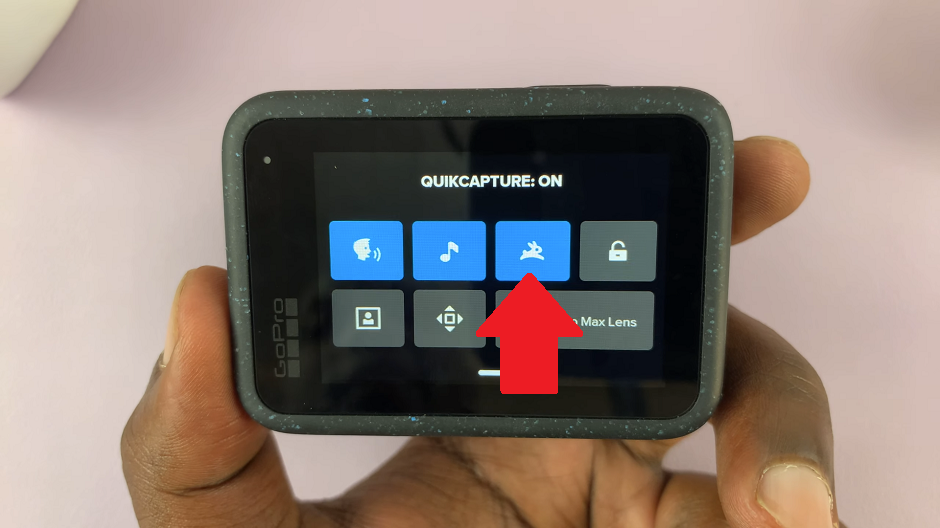
Turn Quick Capture OFF On GoPro HERO12
Tap on the QuikCapture button once again to disable. You should see the confirmation QuikCapture: OFF and the icon will turn grey.
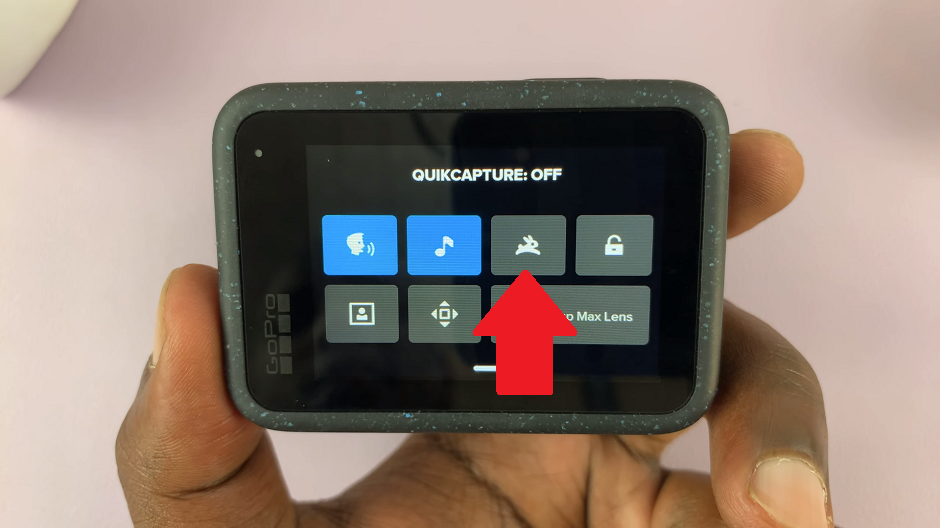
Your GoPro will no longer capture moments with a single button press.
Tips for Optimizing Quick Capture
Customize Settings: Explore additional settings to customize Quick Capture according to your preferences, such as choosing between video and photo modes.
Practice Makes Perfect: Familiarize yourself with Quick Capture in controlled environments before heading into high-action situations to ensure seamless operation.
Capture Modes: Experiment with different capture modes, including time-lapse and burst mode, to diversify your content.
Battery Conservation: Be mindful of battery usage, especially if Quick Capture is frequently enabled. Consider having spare batteries on hand for longer adventures.
Incorporating Quick Capture into your GoPro HERO 12 workflow can be a game-changer for capturing spontaneous and breathtaking moments. By mastering the steps to activate and deactivate this feature, you’ll unlock a new level of efficiency and creativity in your adventures. So, gear up, explore the possibilities, and let Quick Capture elevate your storytelling with the GoPro HERO 12. Your next unforgettable moment is just a button press away!