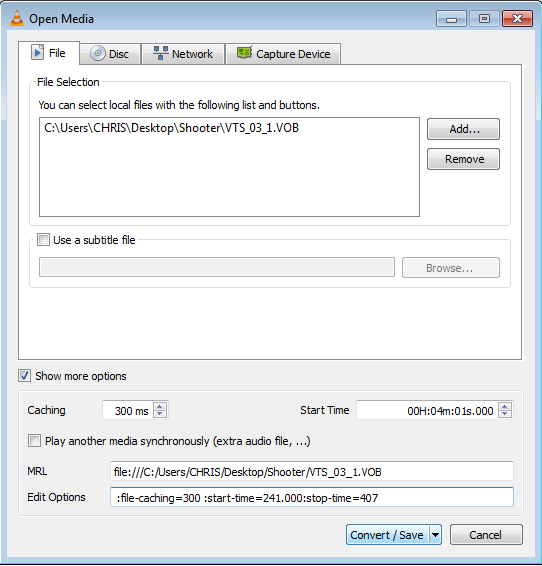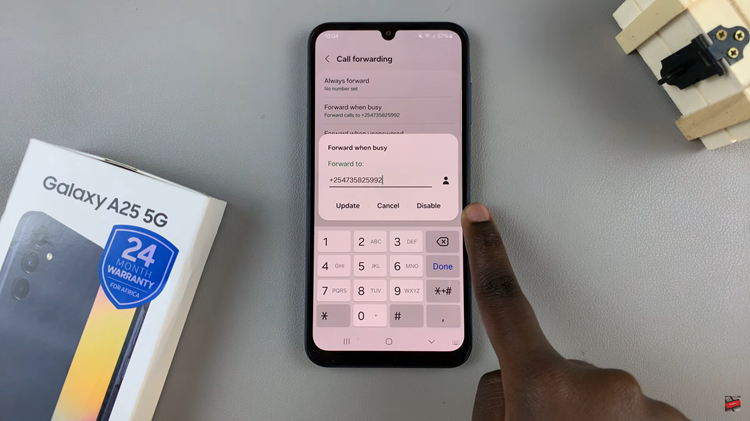Watch:AirPods Pro 3: How To Turn Personalized Spatial Audio ON / OFF
Personalized Spatial Audio brings a rich, immersive sound experience to your AirPods Pro 3, adapting the audio to your unique ear shape and head position. As music and movies continue to evolve toward more realistic audio experiences, knowing how to turn Personalized Spatial Audio on or off on AirPods Pro 3 can help you fully control how your sound feels and performs in different situations.
With Apple’s advanced sound technology, you can easily adjust this feature directly from your iPhone settings or while connected to your AirPods. Moreover, being able to toggle it on or off allows you to choose between an enhanced 3D listening environment or a traditional stereo output, depending on your preference and environment.
Watch:Airpods Pro 3: How To Remove & Change Ear Tips Safely
Turn Personalized Spatial Audio ON / OFF On AirPods Pro 3
Open the AirPods Case
Start by opening the lid of your AirPods Pro 3 case. This allows them to automatically connect to your iPhone.
Access Settings
Go to your iPhone’s Settings app and tap on your AirPods Pro 3 listed at the top of the screen.
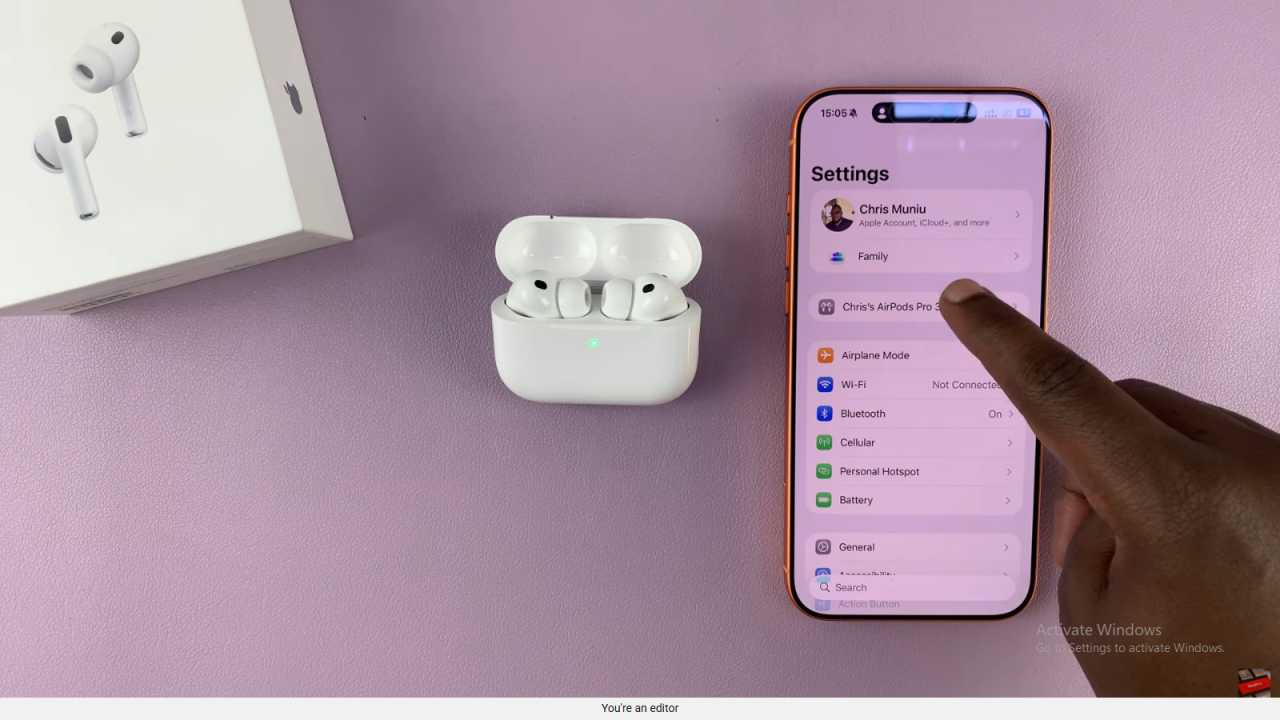
Find Personalized Spatial Audio
Scroll down through the AirPods settings until you see Personalized Spatial Audio. This is where you can enable or disable the feature.
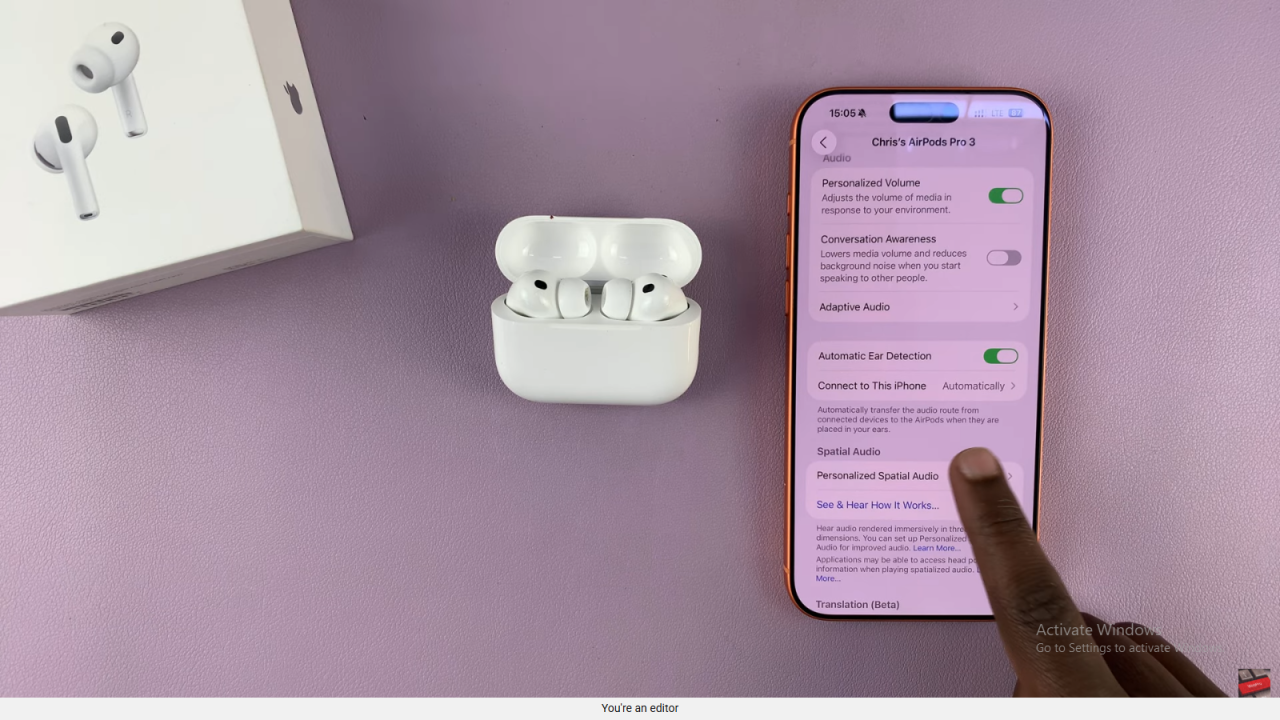
Turn Off Personalized Spatial Audio
If it’s currently on, tap the option and choose Stop Using Personalized Spatial Audio. Confirm when prompted.
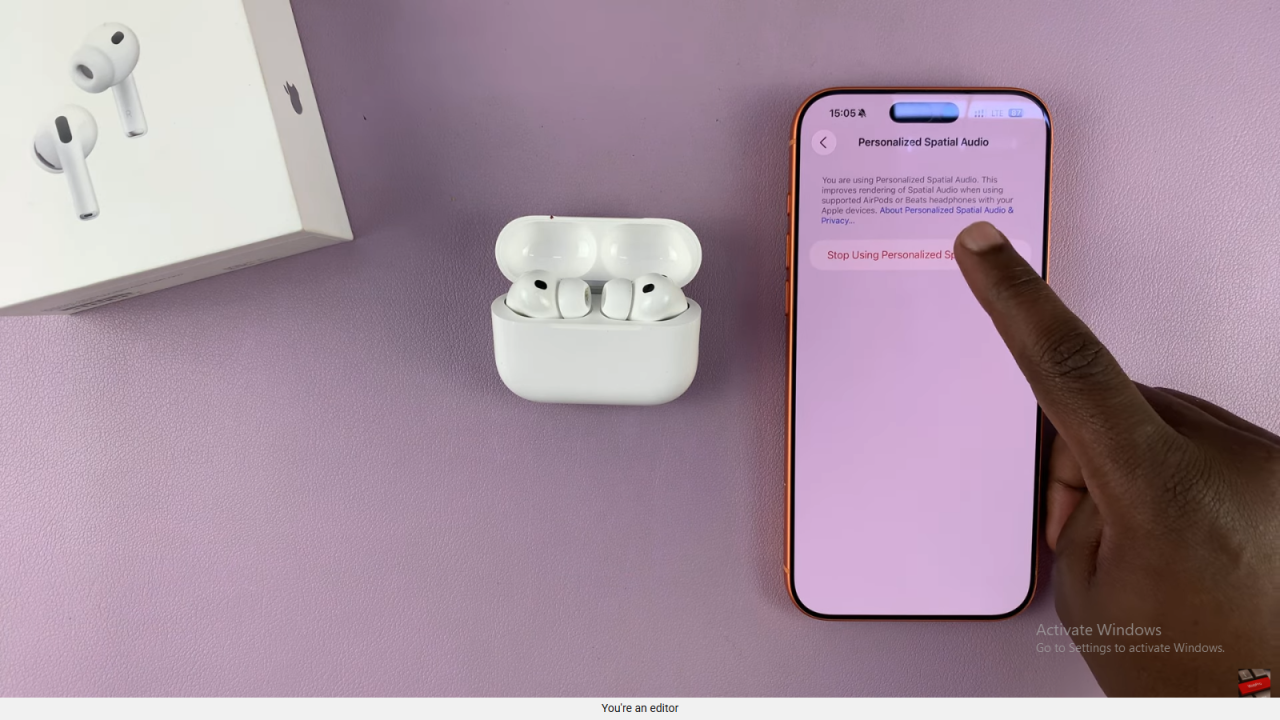
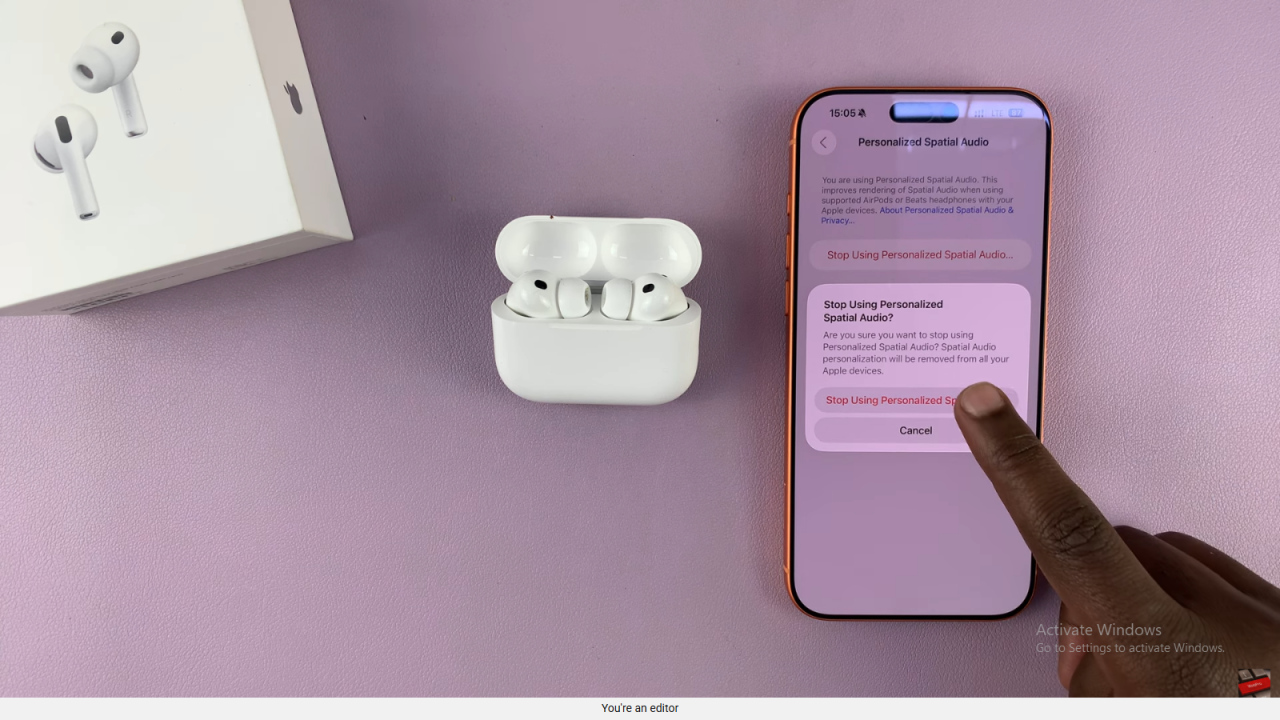
Turn On Personalized Spatial Audio
To enable it again, go back to the Personalized Spatial Audio section and tap Set Up Personalized Spatial Audio.
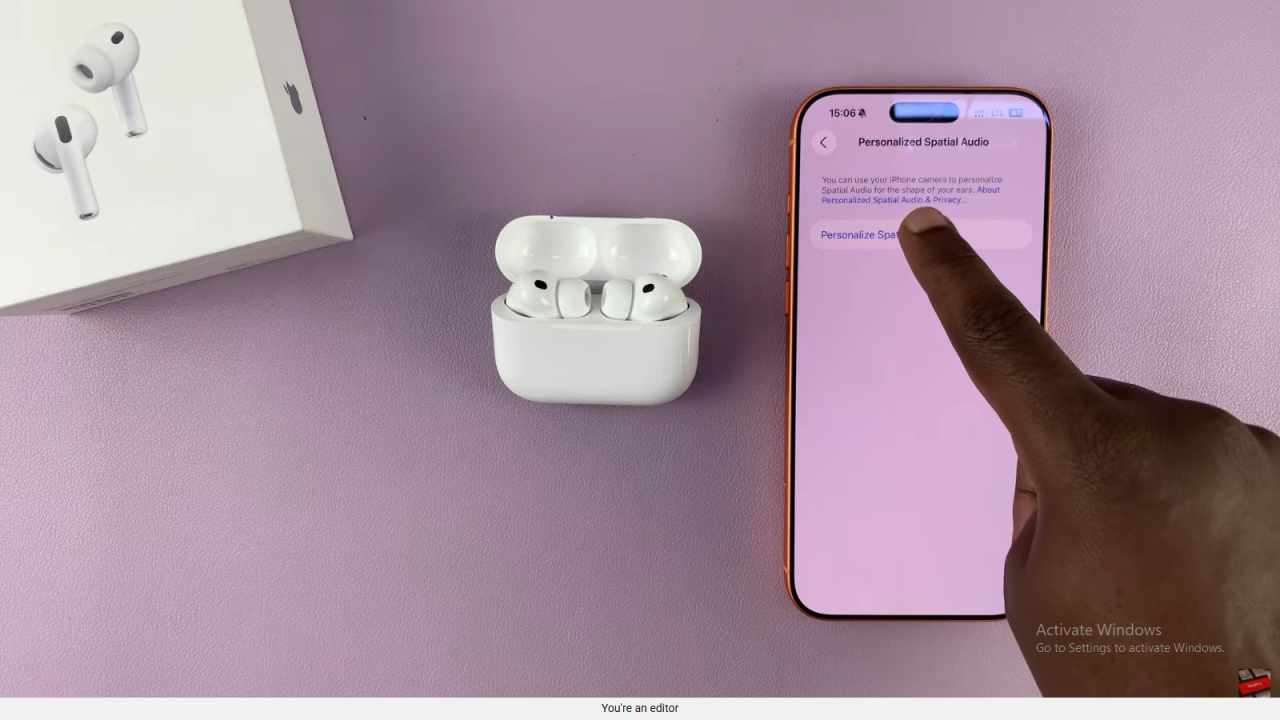
Begin the Setup Process
Tap Continue when prompted. You’ll see a short tutorial explaining how the setup works.
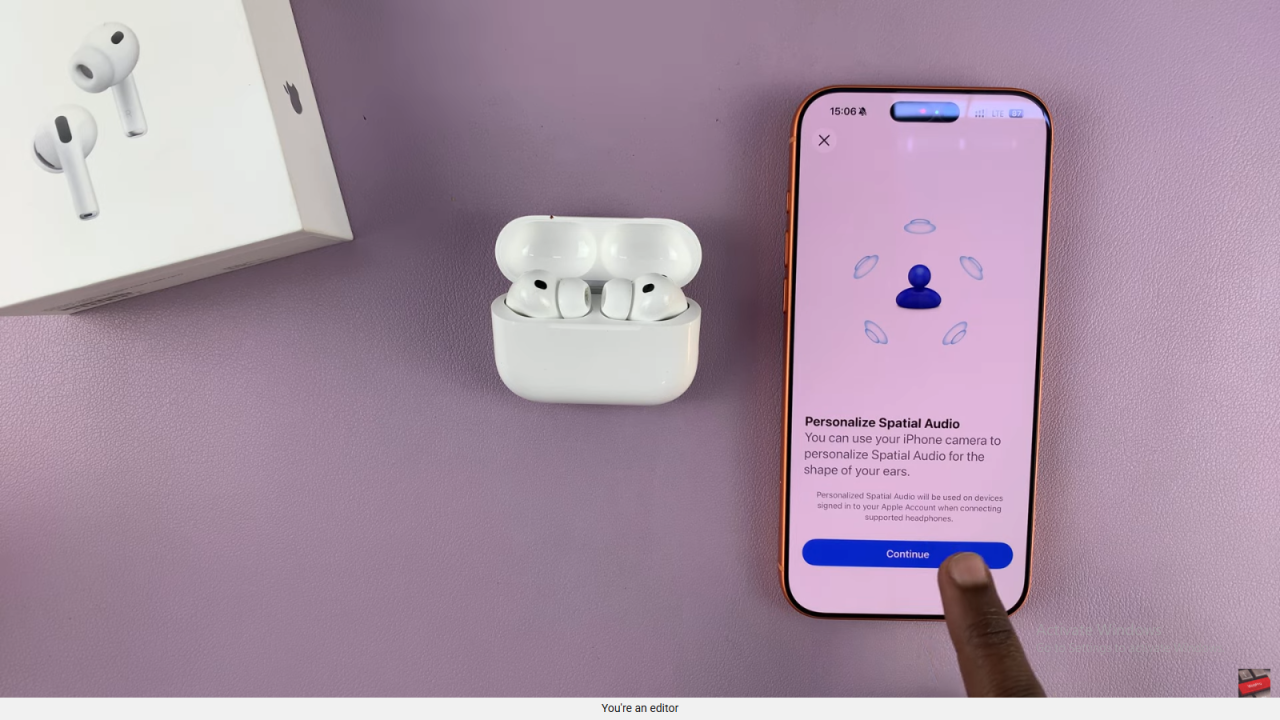
Capture Your Ear Shape
Position your iPhone in front of your face and follow the on-screen instructions. Move your head left and right so your iPhone camera can capture your ears and ear canals accurately.
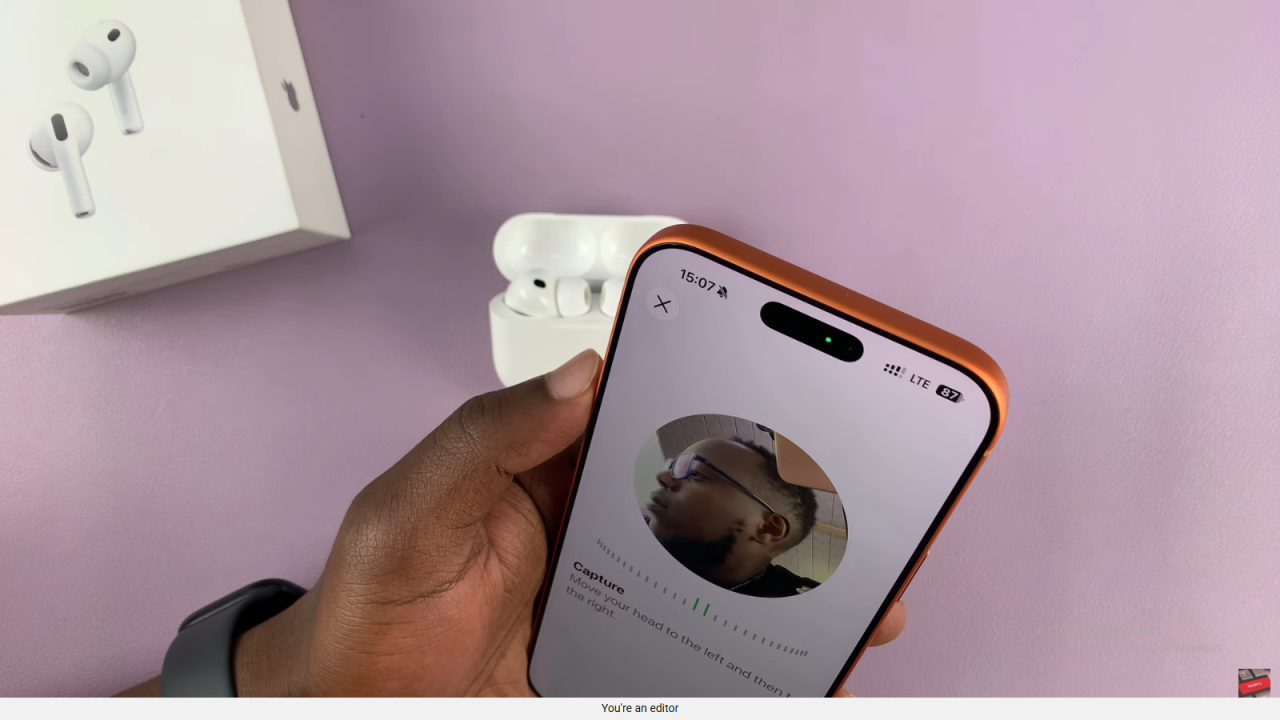
Finish Setup
Once the scanning is complete, tap Done to finalize the setup. You can now enjoy a custom audio experience designed specifically for your ears.
Read:How To Remove & Change Ear Tips Safely On Airpods Pro 3