In this comprehensive guide, we’ll walk you through the simple steps to enable or turn on Wi-Fi on your TCL Google TV, ensuring a seamless and connected viewing experience.
In the era of smart technology, our televisions have evolved beyond traditional broadcasting to become hubs of connectivity and entertainment.
If you own a TCL Google TV, ensuring that your Wi-Fi is turned on is crucial for unlocking a world of streaming possibilities.
Watch: How To Unpair Bluetooth Devices On Android (Samsung Galaxy)
Turn ON Wi-Fi On TCL Google TV
Before diving into the setup, ensure that your TCL Google TV is powered on and ready for configuration. Connect the TV to a power source, turn it on, and navigate to the home screen.
On the home screen, locate and select the Settings icon. This is typically represented by a gear or cogwheel symbol. You can also press the icon on the remote to access it. Once you’ve entered the Settings menu, navigate to the Network and Internet option.
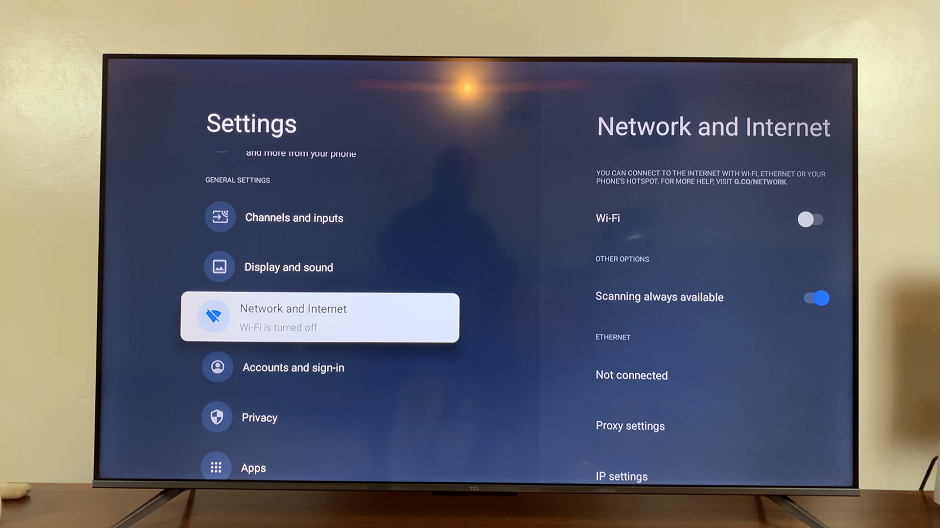
You can also select the Wi-Fi option on the home screen to take you directly to the Network and Internet settings.
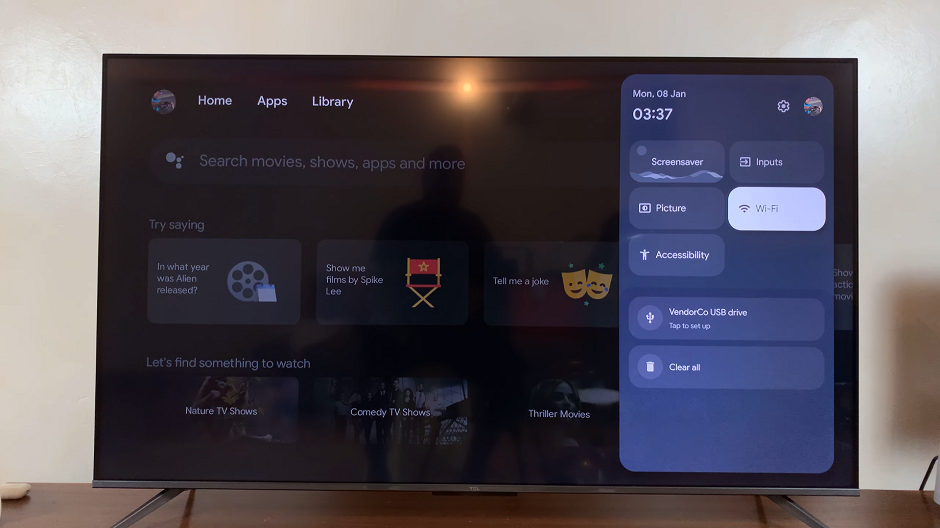
Within the Network and Internet settings, look for the option labeled Wi-Fi. It should have a toggle switch next to it. Press OK once you highlight the option to toggle the switch to the On position.
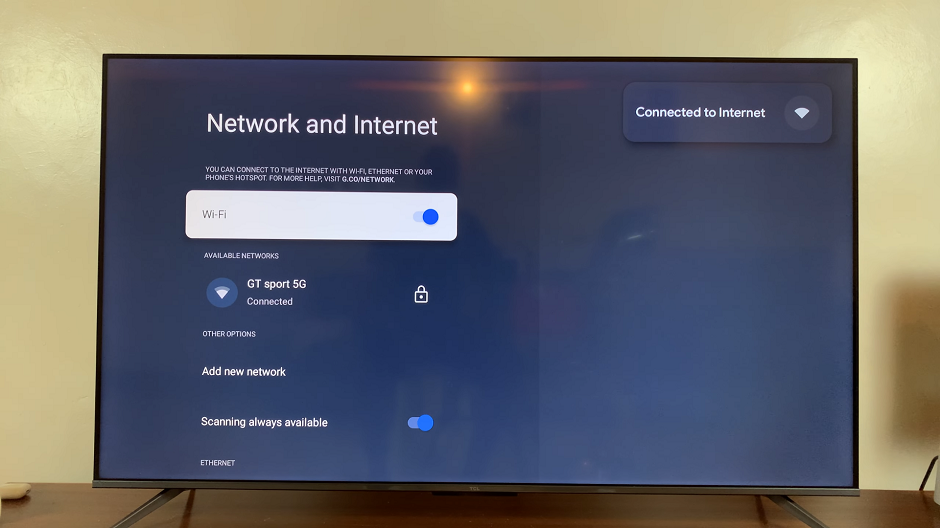
Connect to Wi-Fi
Your TV will now scan for available Wi-Fi networks in the vicinity. Wait for the list to populate, displaying the names (SSID) of the available networks.
Select your home Wi-Fi network from the list. If your network is password-protected, you’ll receive a prompt to enter the Wi-Fi password. Use the on-screen keyboard to input the correct password.
After entering the password, click on the Connect button. Your TCL Google TV will establish a connection with the selected Wi-Fi network. Once connected, you’ll see a confirmation message.
To ensure a successful connection, navigate to a streaming app or browse the web to confirm that your TCL Google TV is now connected to the internet.
Congratulations! You’ve successfully turned on Wi-Fi on your TCL Google TV, opening up a world of entertainment possibilities. Whether you’re streaming your favorite shows, movies, or exploring new apps, a stable Wi-Fi connection is the key to unlocking the full potential of your smart TV. Enjoy the seamless experience of a connected TCL Google TV and dive into the endless entertainment options at your fingertips.
Read: How To Turn ON/OFF Themed Icons On Android (Google Pixel)

