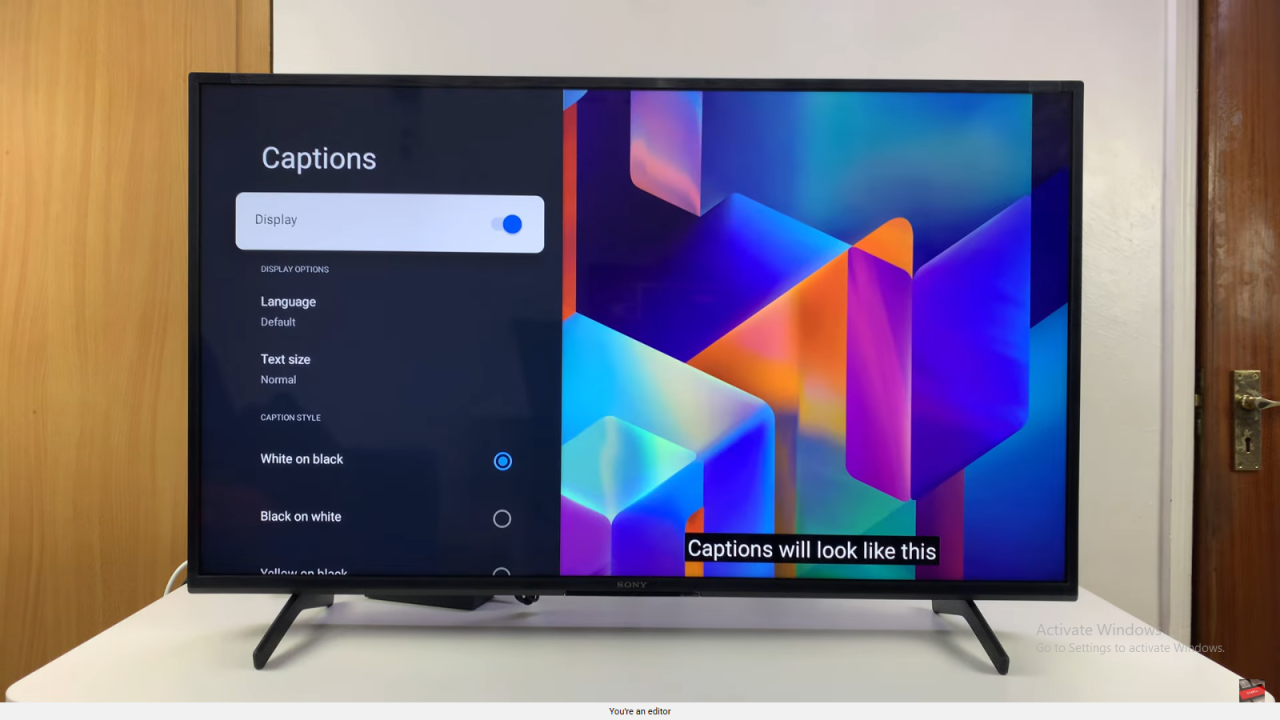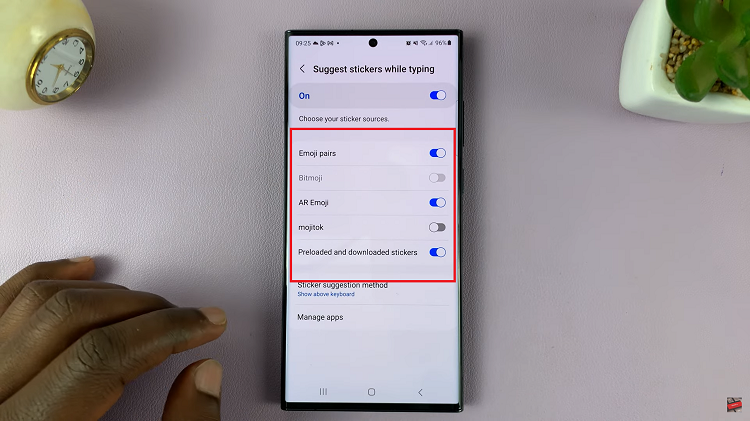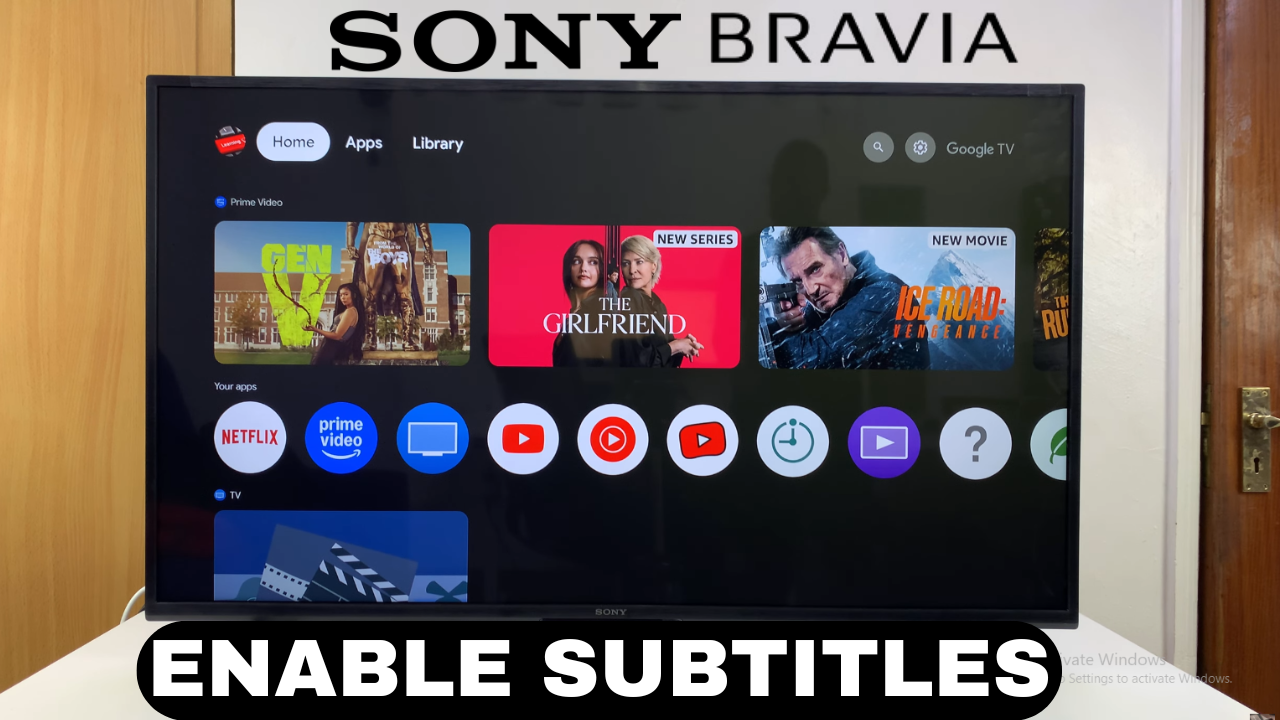
Video:How To Turn ON Sony Smart TV Without Remote
Watching TV can be more engaging and accessible when subtitles are available, especially for those who prefer reading along or have hearing difficulties. Knowing how to turn on subtitles on Sony Smart TV provides a quick way to enhance your viewing experience. Additionally, subtitles allow you to follow dialogues clearly, even in noisy environments or when watching foreign content. As a result, your entertainment becomes more inclusive and convenient.
Moreover, modern TVs offer multiple options to customize subtitles according to your preferences. Therefore, turning on subtitles on your Sony Smart TV is not only easy but also adaptable to different languages, text sizes, and styles. Consequently, understanding how to turn on subtitles on Sony Smart TV ensures you never miss important dialogues while enjoying a personalized and seamless viewing experience.
Turn ON Subtitles On Sony Smart TV
Access Settings
From the home screen of your Sony Smart TV, go to Settings to begin adjusting subtitle options.
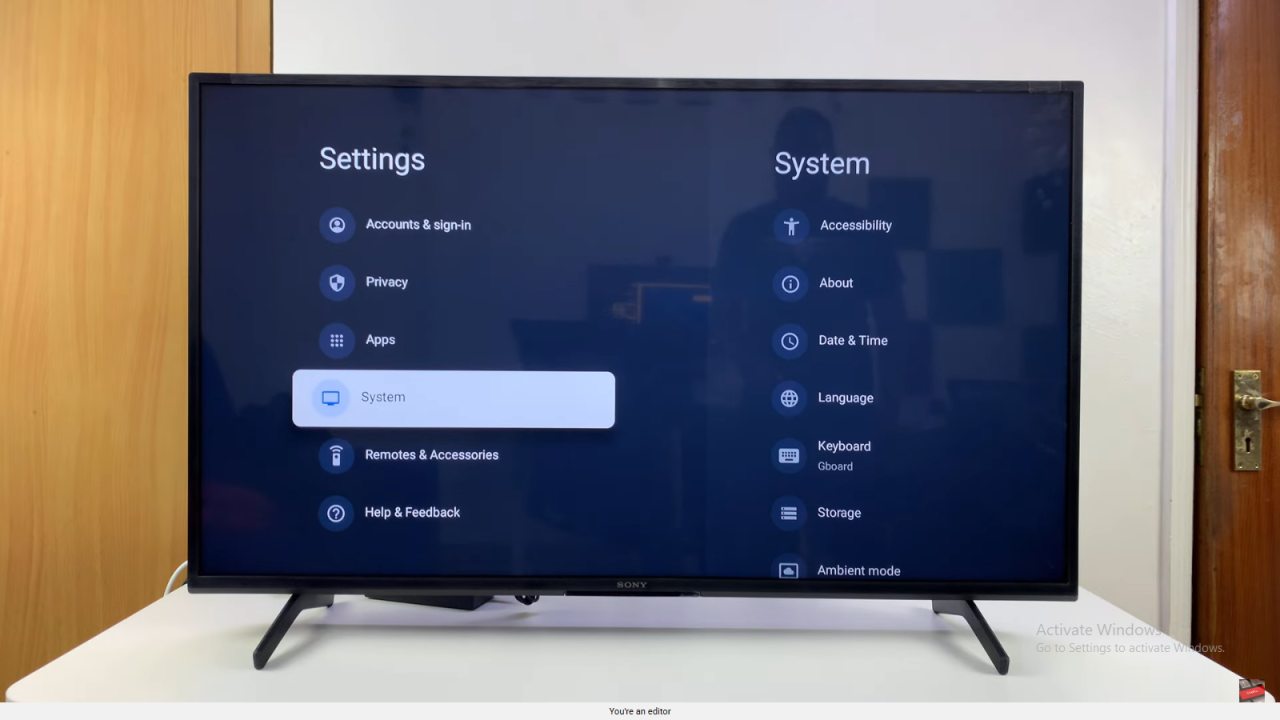
Open System and Accessibility
Scroll down and select System, then go to Accessibility. Here, you’ll find the Captions option.
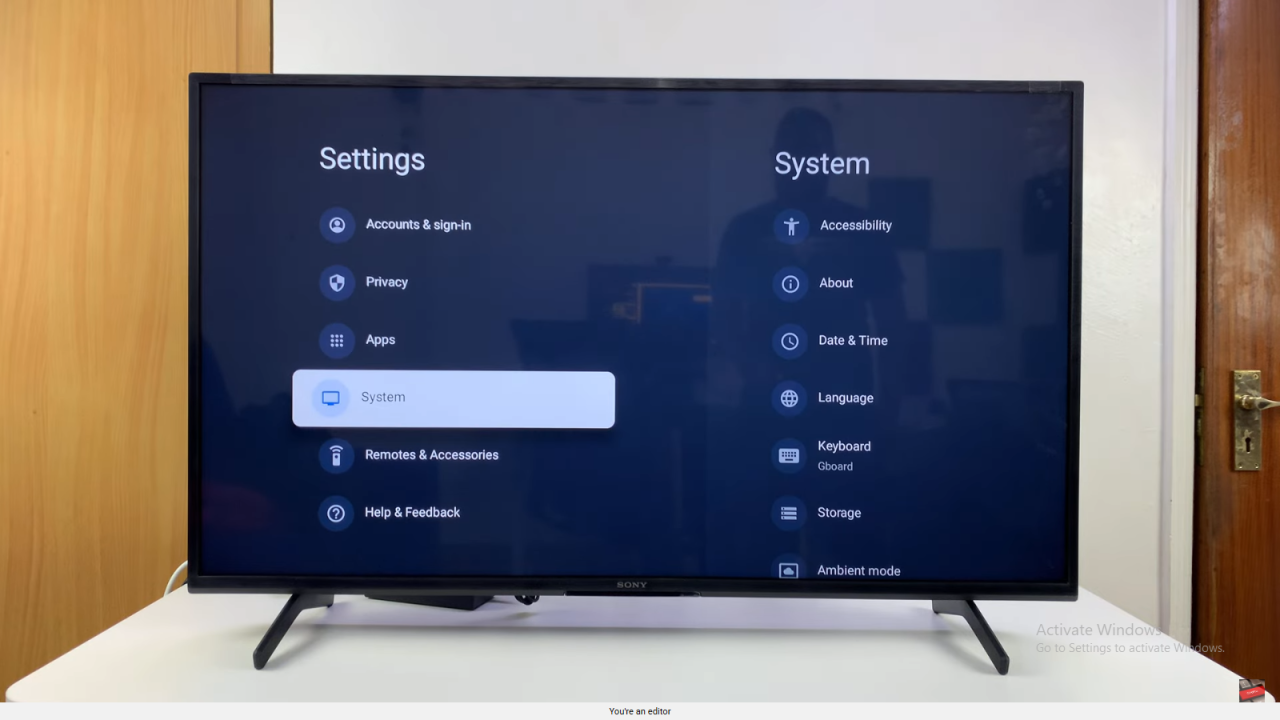
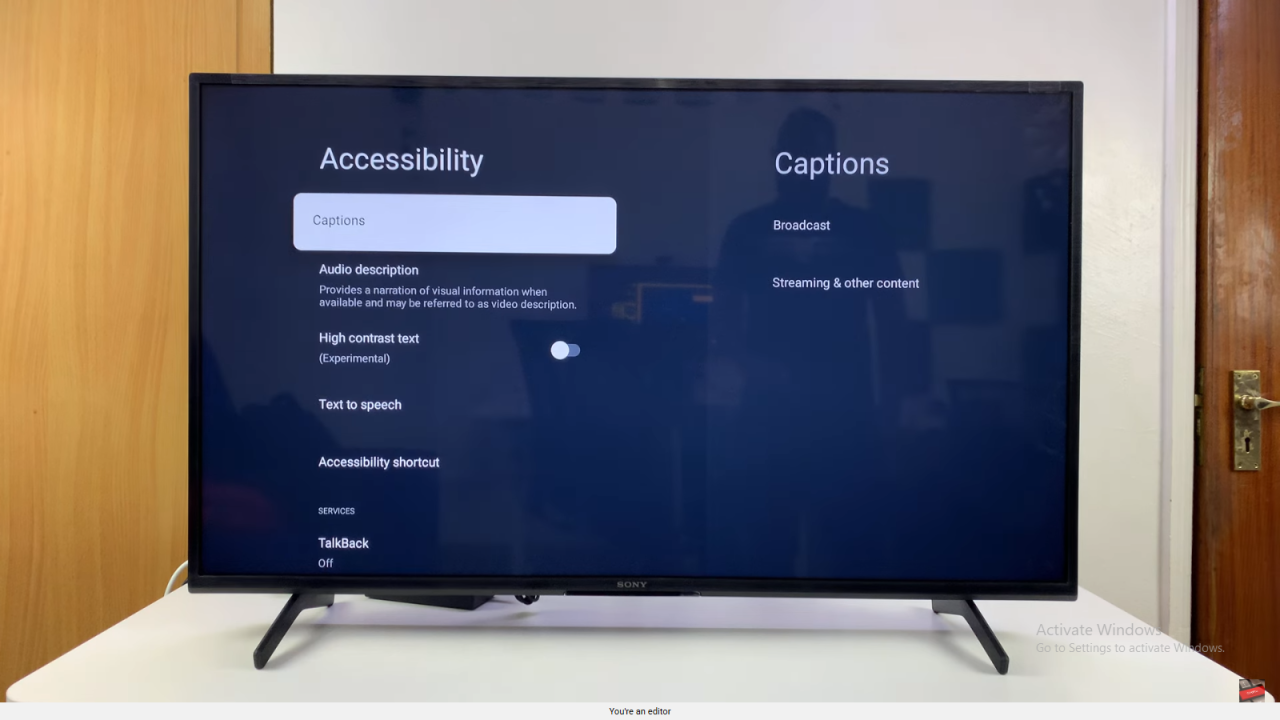
Enable Broadcast Subtitles
Select Broadcast, where subtitles are off by default. You can turn them on by choosing Basic or Hard of Hearing.
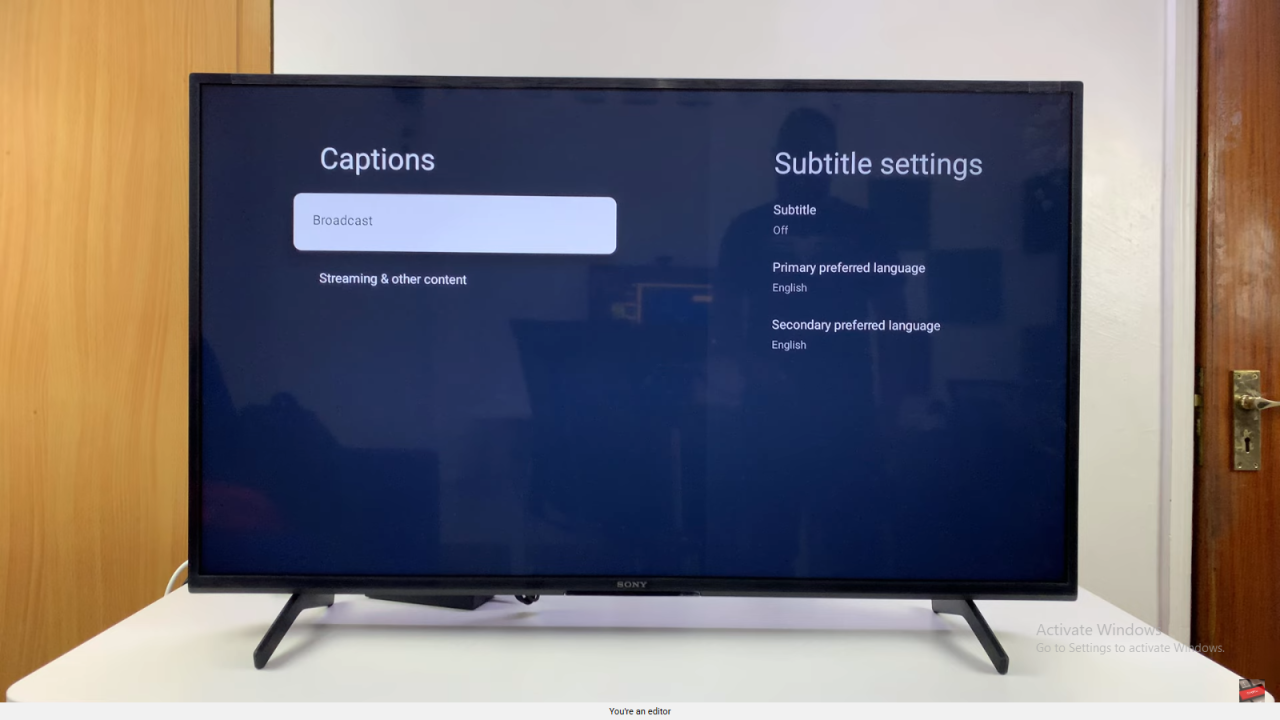
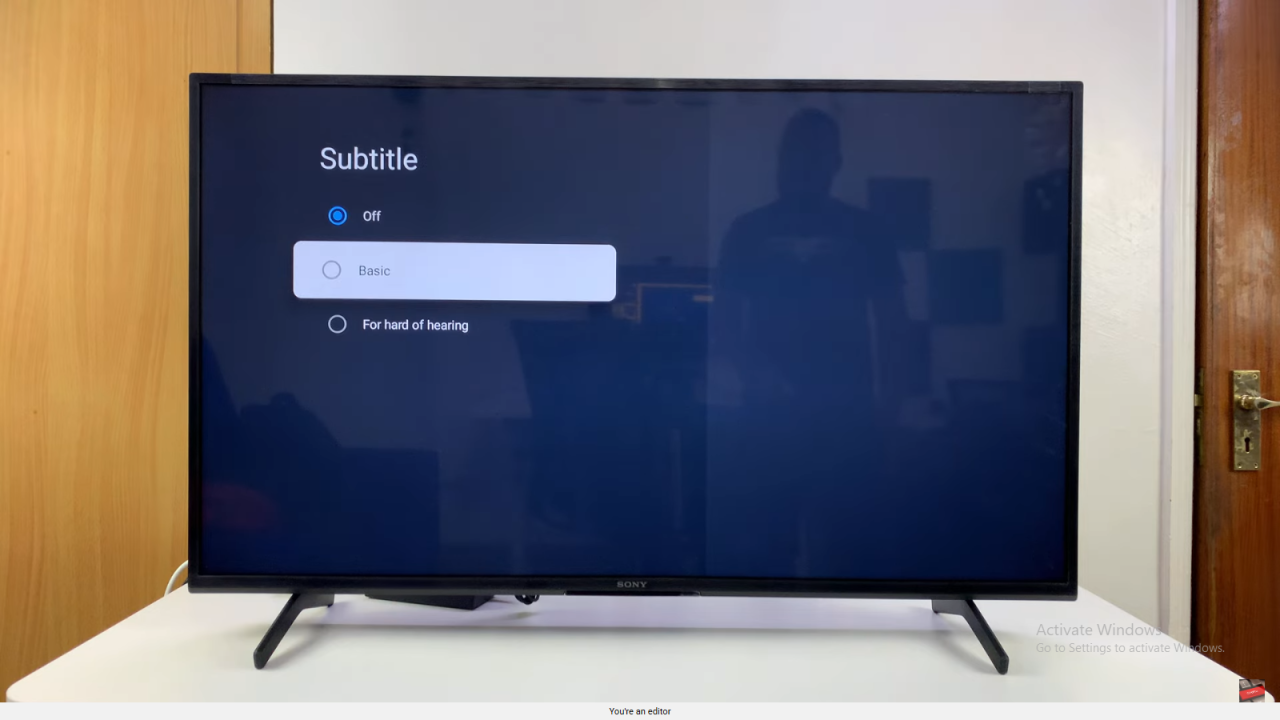
Set Subtitle Languages
Choose your preferred primary language and, if desired, a secondary language for subtitles, depending on what is available for the specific show.
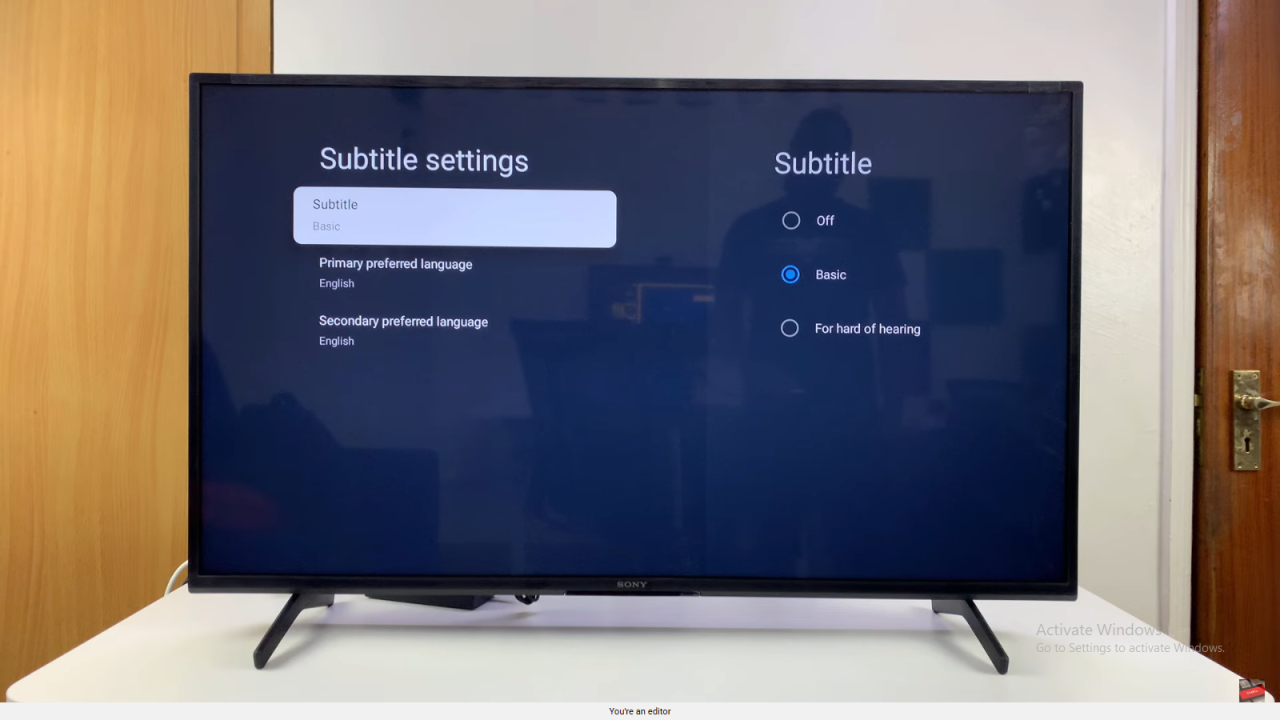
Enable Streaming Captions
Go back and select Streaming and Other Content. Here, you can enable captions for streaming services as well.
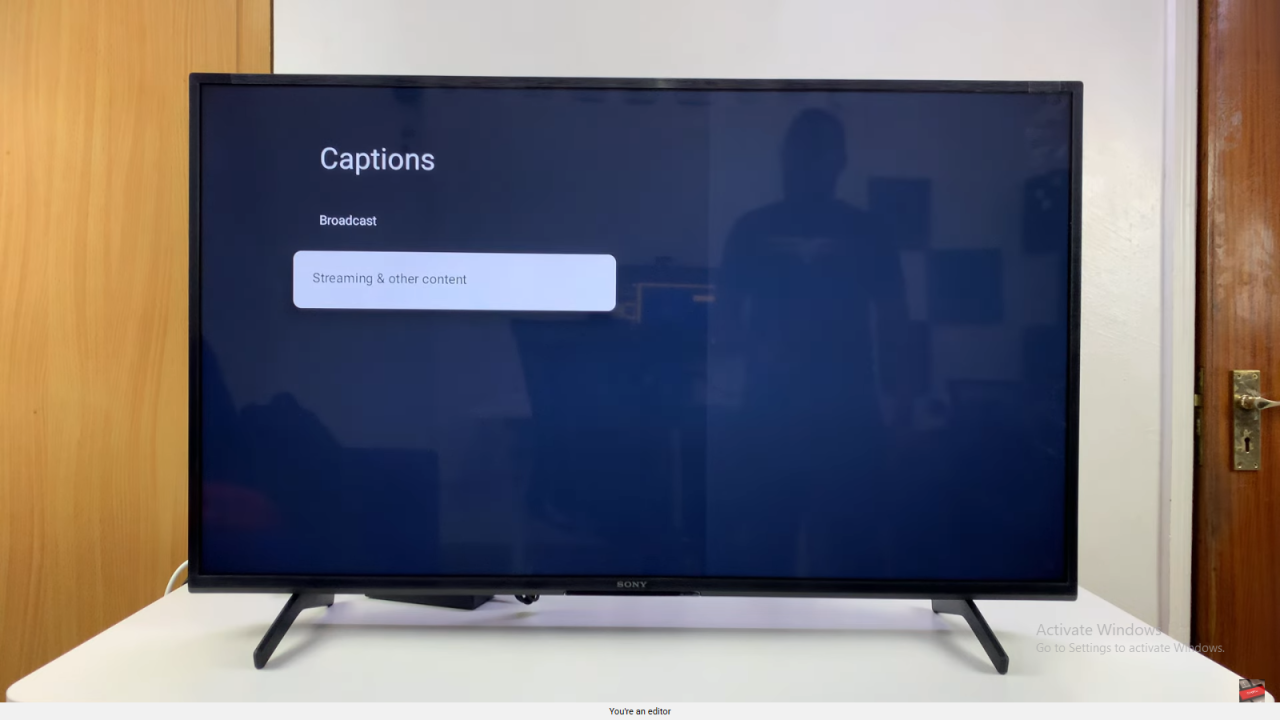
Customize Appearance
Preview how subtitles will look and adjust settings such as language, text size, background, and colors to suit your preference.