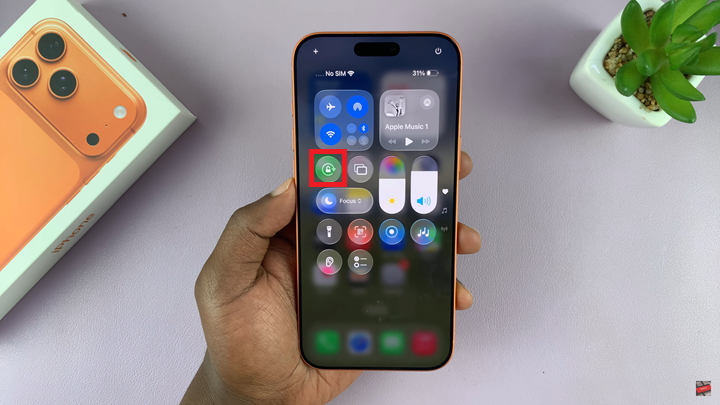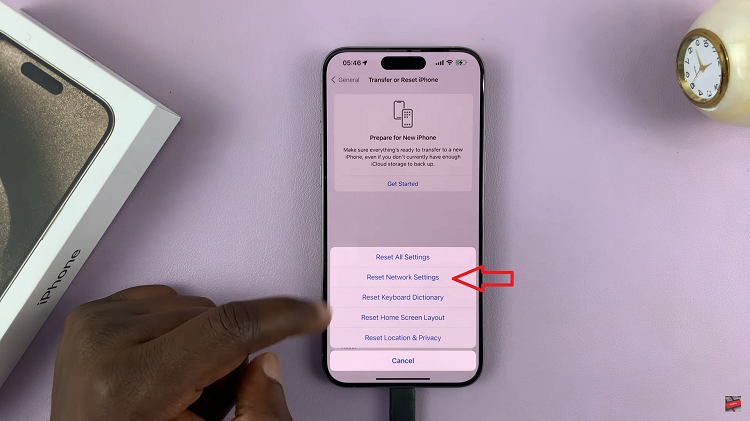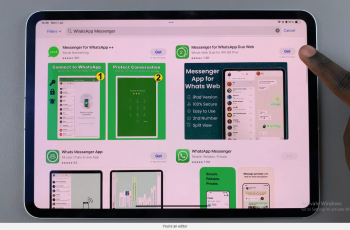Standby Mode on iPhone 17 Pro is a powerful new feature that transforms your device into a smart display while charging in landscape orientation. Whether you want a quick way to check the time, view widgets, or enjoy full-screen live activities, Standby Mode makes your iPhone more useful even when it’s not in your hands.
This feature is perfect for your bedside table, office desk, or anywhere you usually place your iPhone while charging. It offers customizable screens such as photos, clocks, calendars, and more giving you a more interactive experience.
If you’re ready to take advantage of Standby Mode on your iPhone 17 this guide will show you how to enable the feature in seconds and personalize it to fit your daily routine.
Read: How To Unhide Hidden Photos & Videos On iPhone 17 Pro
How To Turn On Standby Mode On iPhone 17 & 17 Pro
Launch the Settings app on your iPhone.
Scroll down and select Standby.
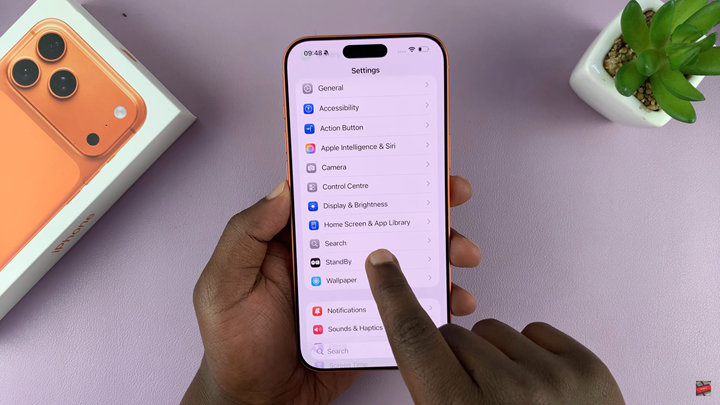
Tap the toggle to switch Standby Mode ON.
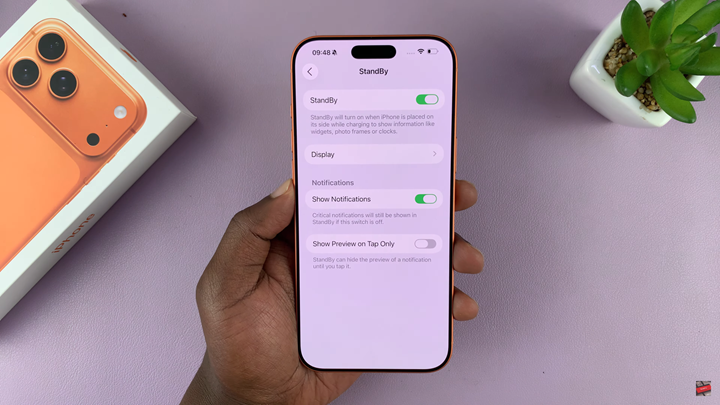
Customize your Standby experience by selecting display styles and preferences.
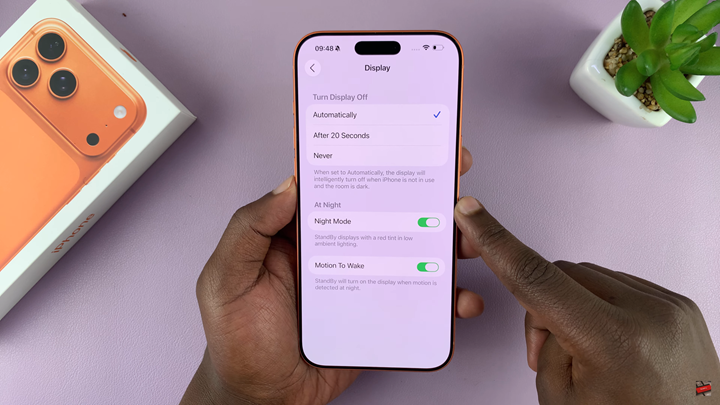
Make sure Auto Rotate is enabled so the feature works when the phone is placed horizontally.