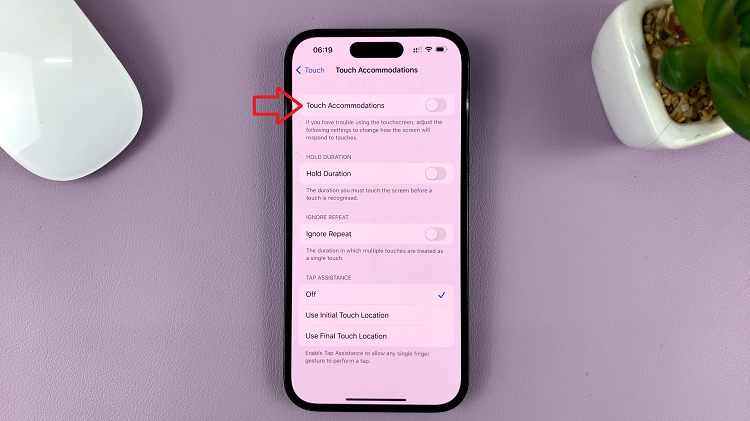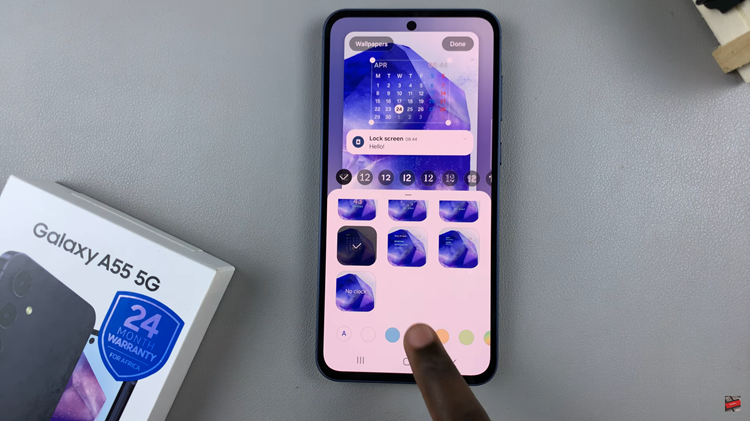The Samsung Galaxy A06 is a feature-rich smartphone, hence assuring dynamic experiences across various dimensions and applications. It also features auto screen rotation, whereby in one particular position of holding your gadget, the orientation automatically changes, hence smoothly switching between portrait and landscape mode.
However, there are times when you might want to have fixed screen orientation either for accidental changes or optimal viewing in certain scenarios. Thankfully, on the Samsung Galaxy A06, this can be easily toggled on and off according to one’s needs.
In this tutorial, we will walk you through how to turn on/off screen auto rotate feature on your Samsung Galaxy A06.
Watch: How To Enable Double Tap To Turn On Screen On Samsung Galaxy A06
Turn ON/OFF Screen Auto Rotate On Samsung Galaxy A06
Firstly, unlock your Samsung Galaxy A06 and navigate to the home screen. Swipe down from the top of the screen to access the notification panel. Then, swipe down again to access the quick panel shortcuts.
Following this, find the “Portrait” icon represented by a padlock icon. To enable screen auto rotate, tap on this icon and your screen will now automatically adjust its orientation based on how you hold your phone.
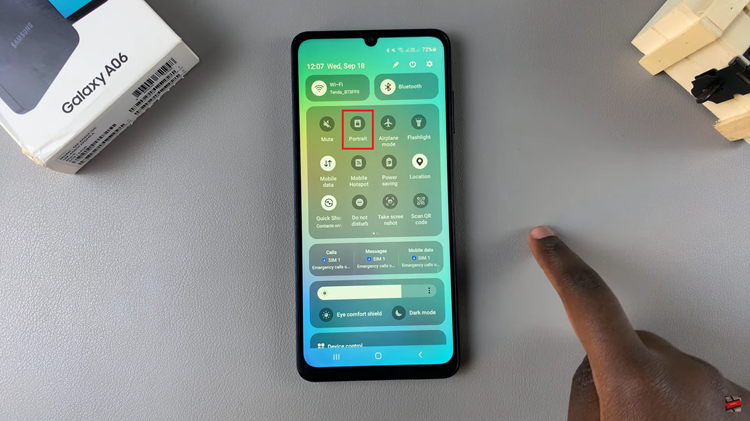
Subsequently, if you’d like to disable this feature, swipe down from the top to access the quick panel settings. Then, find the “Auto Rotate” icon. Tap on this icon and it will disable this feature.
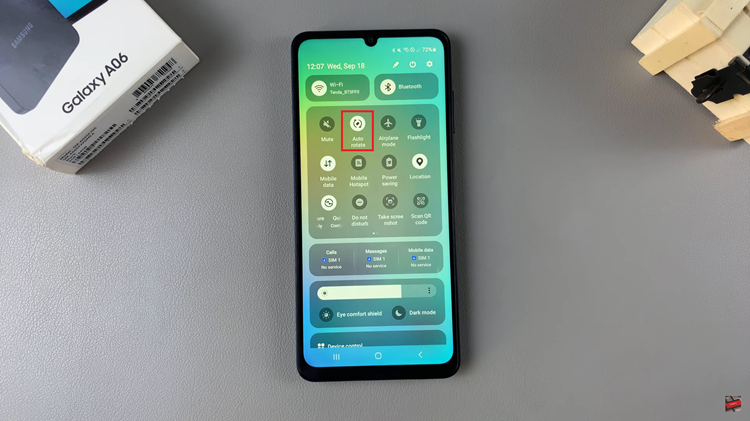
By following these steps, you can easily manage the auto screen rotate feature on your Samsung Galaxy A06 according to your preferences.