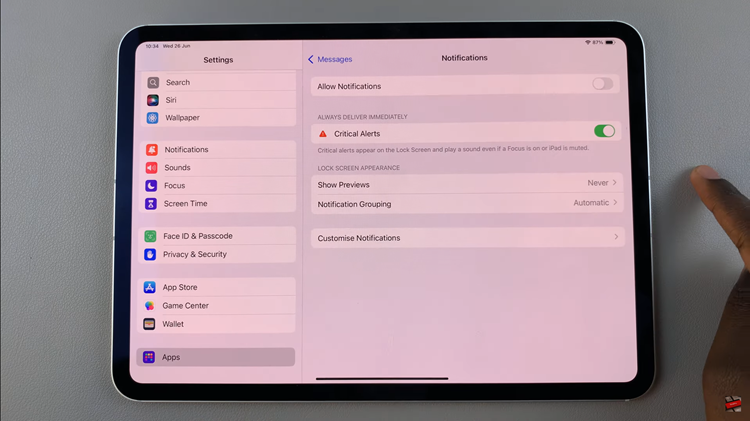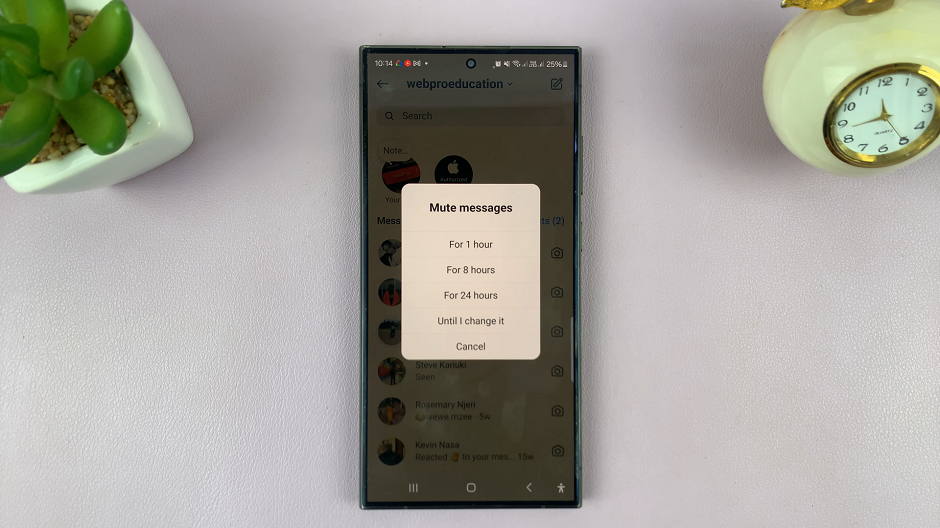In the hustle and bustle of modern life, a smartphone’s battery life can often feel like a precious commodity. Whether you’re navigating through a busy workday or embarking on an outdoor adventure, the last thing you want is for your device to run out of juice when you need it most. Fortunately, the Samsung Galaxy A25 5G comes equipped with a powerful feature designed to help you conserve battery life: Power Saving Mode.
Power Saving Mode is your ally in the battle against battery drain, offering a suite of tools and optimizations to extend the runtime of your Samsung Galaxy A25 5G. By harnessing this feature, you can take control of your device’s power consumption and ensure that it remains operational throughout the day.
In this guide, we’ll walk you through the process of enabling and disabling the Power Saving Mode on your Samsung Galaxy A25 5G, empowering you to make the most of its battery-saving capabilities.
Watch: How To Change Network Mode On Samsung Galaxy A25 5G
To Turn ON & OFF Power Saving Mode On Samsung Galaxy A25 5G
Begin by unlocking your Samsung Galaxy A25 5G. Utilize your preferred method, such as fingerprint recognition or facial unlock. Then, open the “Settings” app on your device. Locate it either on your home screen or in the app drawer.
Within the Settings menu, scroll down to find and select the “Battery” option. This is where various battery-related settings are housed. Following this, find the “Power Saving” option and you’ll see a toggle switch next to it. At this point, toggle the switch to the ON position to enable it. Subsequently, turn the toggle switch OFF to disable it.
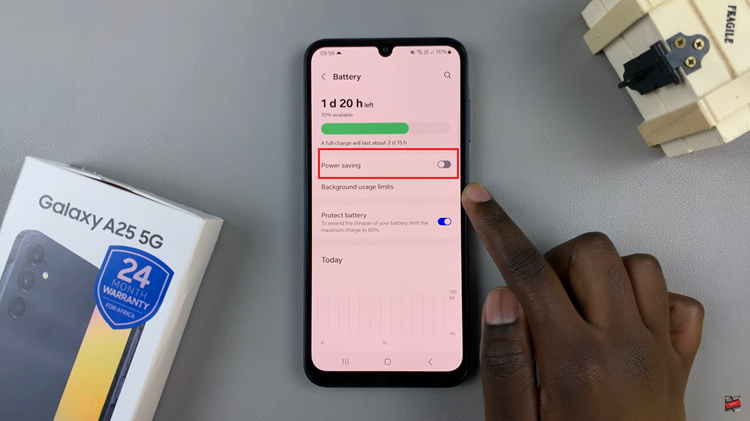
By mastering the activation and deactivation of this feature, you can effectively manage your device’s battery life to suit your needs, ensuring that it remains powered up and ready to go whenever you are. Whether you’re on the go or simply want to extend your usage time between charges, this feature empowers you to make the most of your smartphone experience.
Read: How To Install Samsung Music App On Samsung Galaxy A25 5G