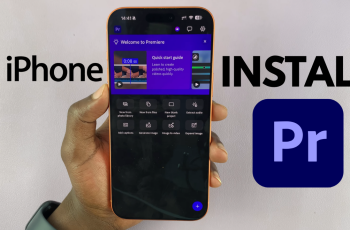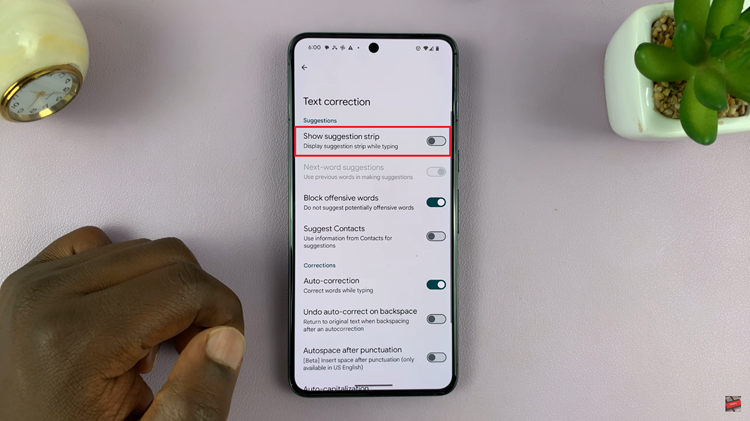As our reliance on digital devices grows, managing battery life has become increasingly important. Whether you’re using your iPad for work, school, or entertainment, running out of battery at a critical moment can be frustrating. Apple has provided a solution with Low Power Mode, a feature designed to extend your iPad’s battery life by reducing power consumption.
This feature is especially useful when you know you’ll be away from a charger for an extended period or when your battery is running low and you need to stretch its life until you can recharge. However, knowing how to toggle Low Power Mode on and off is crucial for effective battery management.
In this article, we will guide you through the steps to turn on and off Low Power Mode on your iPad using both the Settings app and the Control Center.
Watch: How To Show Battery Percentage On iPad
Turn ON & OFF Low Power Mode On iPad
Settings
Begin by locating the “Settings” app on your home screen. Tap on it to open the Settings menu, which houses all the configuration options for your device. Then, scroll down until you find the “Battery” section. Tap on “Battery” to access the battery settings of your iPad.
Within the Battery settings, you will see the “Low Power Mode” option. This feature is designed to extend your iPad’s battery life by reducing background activity and performance. To enable Low Power Mode, simply toggle the switch next to this option. When activated, the switch will turn green, indicating that Low Power Mode is now on and actively conserving your battery.
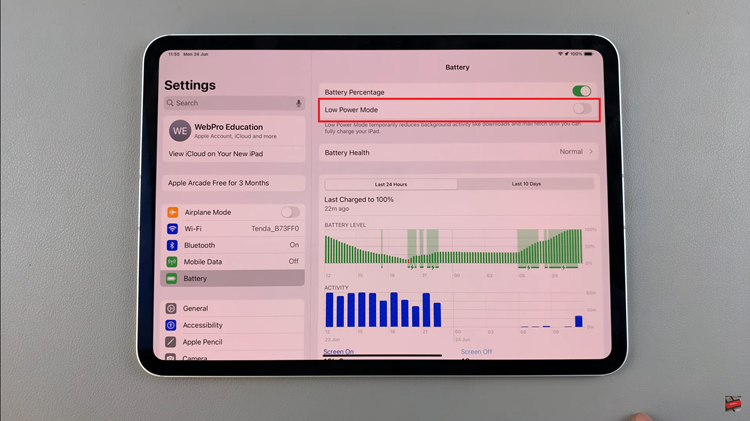
However, if you decide to disable Low Power Mode at any point, the process is just as simple. Toggle the switch next to the “Low Power Mode” option again. This time, the switch will turn grey, signifying that Low Power Mode has been turned off and your iPad will resume normal power consumption and background activities.
Control Center
To access the Control Center on your iPad, the method varies slightly depending on your device model. On iPads without a Home button, swipe down from the top-right corner of the screen. Conversely, if your iPad has a Home button, swipe up from the bottom of the screen to achieve the same result.
Once the Control Center is open, look for the Low Power Mode icon, which is denoted by a battery symbol. This icon represents the feature that helps conserve battery life by reducing power consumption. At this point, to enable Low Power Mode, simply tap on the battery icon. You will immediately notice a change, as the battery icon will turn yellow.
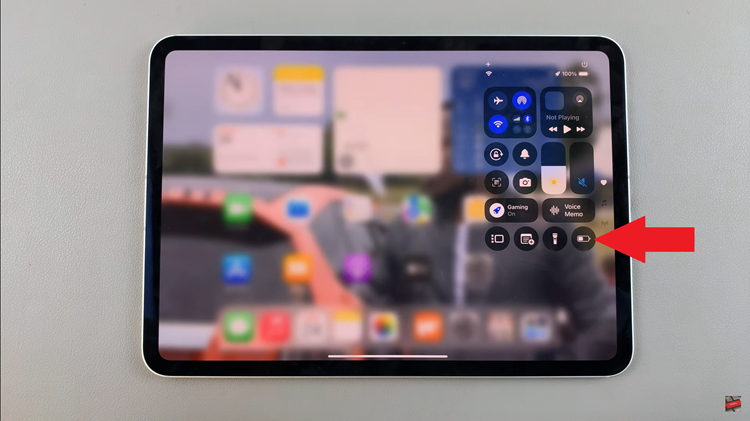
However, if you decide that you no longer need Low Power Mode, turning it off is equally easy. Just tap on the battery icon again. The icon will revert to its original color, indicating that Low Power Mode has been disabled.
By following the steps outlined above, you can easily toggle this feature whenever needed. Additionally, adopting some of the battery-saving tips can help you extend your iPad’s battery life even further.