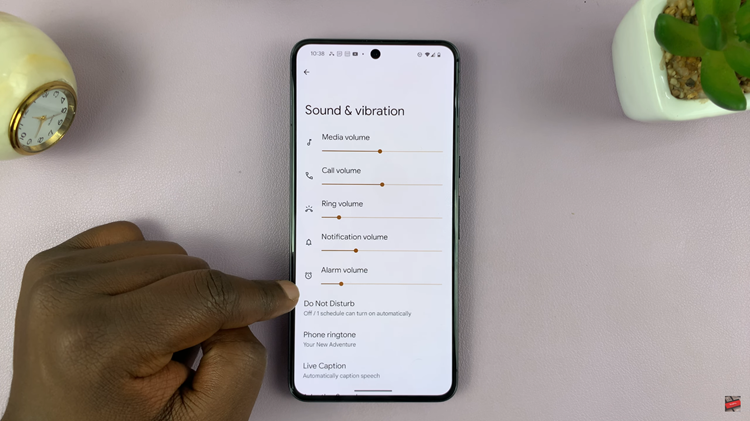In the hustle and bustle of modern life, finding moments of peace and focus can seem like an elusive luxury. Yet, amidst the cacophony of notifications, calls, and alerts, there exists a sanctuary of tranquility within your Samsung Galaxy S24 or S24 Ultra – the Do Not Disturb mode.
It’s the ultimate tool for reclaiming control over your attention and fostering uninterrupted moments of productivity, relaxation, or simply quiet reflection. Imagine a world where your device respects your need for silence as much as it caters to your communication needs. With the Do Not Disturb feature at your fingertips, that world becomes your reality.
In this guide, we’ll walk you through how to turn on & off the Do Not Disturb mode on Samsung Galaxy S24, S24+, or S24 Ultra, empowering you to curate your digital experience with finesse and flair.
Watch: How To Turn ON Automatic Updates On Samsung Galaxy S24
To Turn ON & OFF Do Not Disturb Mode On Samsung Galaxy S24
Begin by unlocking your Samsung Galaxy S24, S24+, or S24 Ultra. Utilize your preferred method, such as fingerprint recognition or facial unlock. Then, open the “Settings” app on your device. Locate it either on your home screen or in the app drawer.
Within the Settings menu, scroll down to find and select the “Notifications” option. Following this, find the “Do Not Disturb” option and tap on it. At this point, toggle ON the switch next to Do not Disturb to enable this feature. Subsequently, toggle OFF the switch to disable this feature.
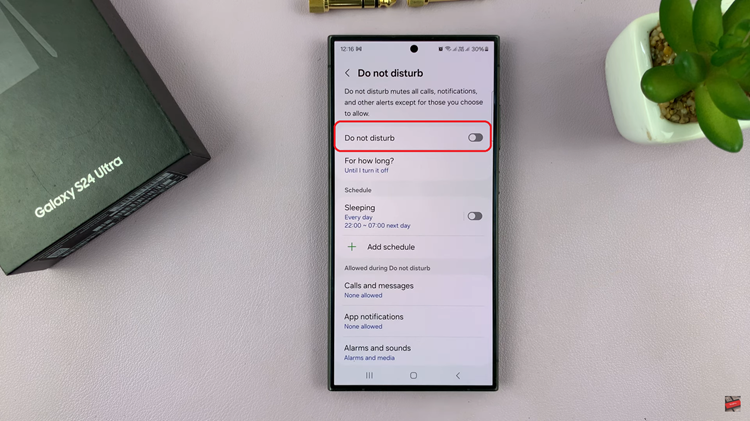
Alternatively, you can enable and disable it from the Notification panel. To do this, access the home screen on the Samsung Galaxy S24, then swipe from the top to reveal the quick settings panel. Following this, look for the “Do Not Disturb” option and tap on it to either enable or disable it.
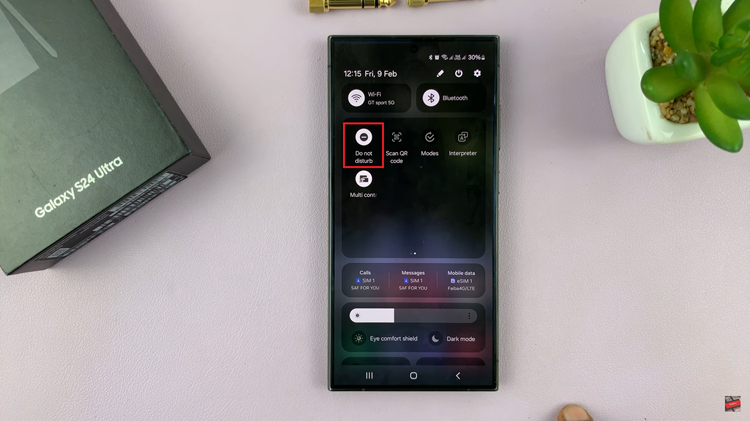
By following the steps outlined in this guide, you can easily control when and how you receive notifications on your device, helping you stay productive and undisturbed when necessary.