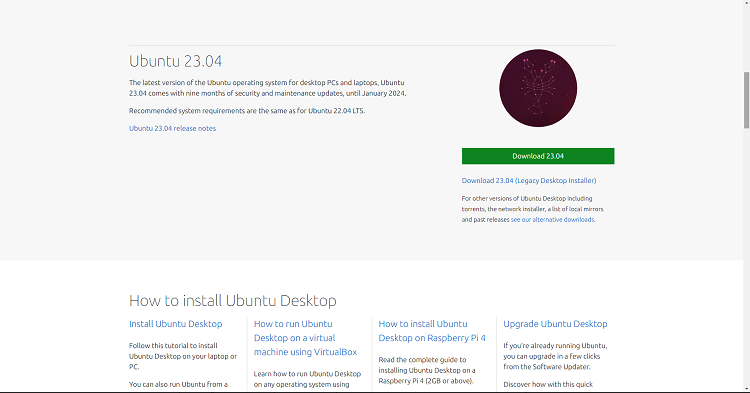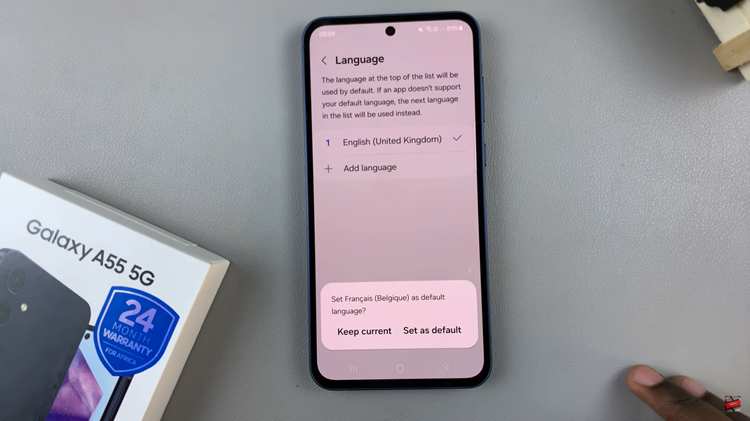In the realm of modern technology, the M4 iPad Pro stands as a pinnacle of innovation, offering a plethora of features to enhance user experience. Among these features lies Dark Mode, a sought-after functionality designed to reduce eye strain and enhance visual comfort, especially during nighttime use.
If you’re a proud owner of the M4 iPad Pro and eager to harness the power of Dark Mode, you’re in the right place. This guide will walk you through the steps required to turn on & off dark mode with ease, empowering you to tailor your device’s display settings to suit your preferences seamlessly.
Let’s delve into the details and unlock the full potential of your device’s display capabilities.
Watch: How To Turn ON Flashlight On M4 iPad Pro
Turn ON & OFF Dark Mode On M4 iPad Pro
To initiate Dark Mode on your M4 iPad Pro, begin by accessing the Settings app. Locate it either directly on your home screen or swiftly via the search feature by swiping down. Once inside the Settings menu, proceed by scrolling down until you reach the “Display & Brightness” section. Tap on this option to delve into the realm of display customization.
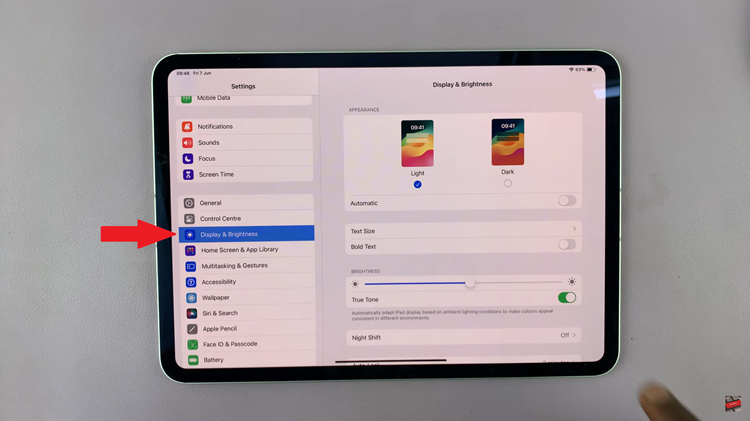
Within the Display & Brightness menu, navigate to the appearance options. Here, you’ll discover the pivotal choice between light and dark modes. Opt for the latter by confidently tapping on “Dark.”
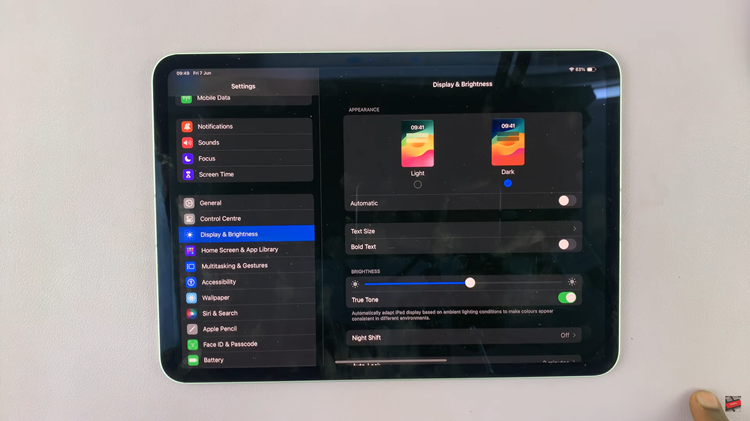
With a simple tap, your iPad’s interface will undergo a dramatic transformation, embracing a darker color scheme. However, if you prefer to switch back to the light mode, swiftly tap on “Light” to restore the original interface.
By following these simple steps, you can easily switch between Dark Mode and the traditional light mode on your M4 iPad Pro, providing flexibility and comfort based on your preferences and lighting conditions. Whether you’re browsing the web, reading documents, or using apps, Dark Mode can offer a more enjoyable and visually pleasing experience while reducing eye strain.
Read: How To Turn ON & OFF Power Saving Mode On Amazfit Pop 3R