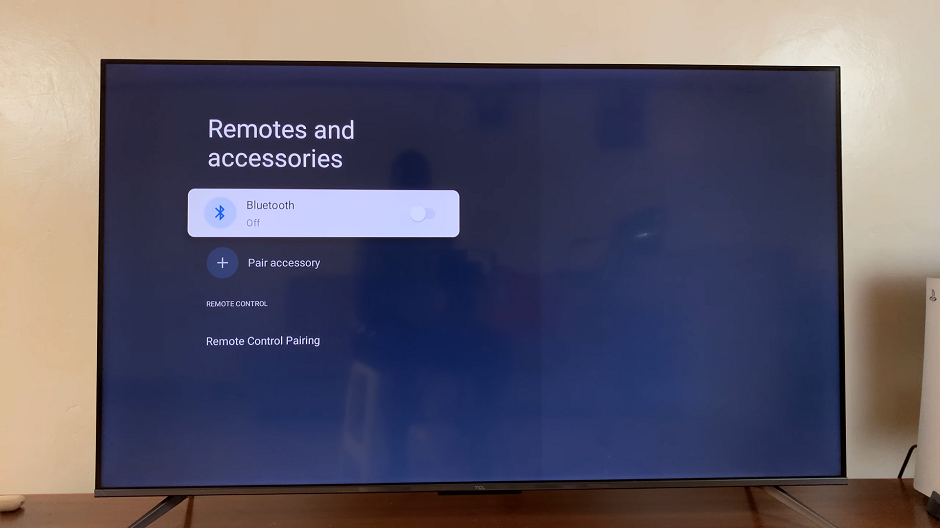Your smartphone’s display is your window to the digital world, offering vibrant visuals and crisp clarity. However, for some users, standard display settings may not provide the optimal viewing experience. Whether you’re seeking to enhance color accuracy for graphic design work or require adjustments for better readability due to visual impairments, the Samsung Galaxy A25 5G empowers you to customize your display with its color correction feature.
With color correction, you have the power to fine-tune the hues, saturation, and balance of your device’s display, ensuring that it aligns perfectly with your preferences and needs. Whether you’re turning it on to amplify the brilliance of your visuals or toggling it off to revert to default settings, mastering color correction on your Galaxy A25 5G is a straightforward process that puts control firmly in your hands.
In this guide, we’ll walk you through the steps to turn on and off color correction on your Samsung Galaxy A25 5G, empowering you to unlock the full potential of your device’s display with ease and confidence.
Watch: How To Enable Keyboard Sounds On Samsung Galaxy A25 5G
To Turn ON & OFF Color Correction On Samsung Galaxy A25 5G
To begin, unlock your Samsung Galaxy A25 5G and navigate to the home screen. From there, locate the “Settings” app – typically represented by a gear icon – and tap to open it. Alternatively, you can swipe down from the top of the screen to access the Quick Settings panel and tap the gear icon from there.
Following this, scroll down to find and select the “Accessibility” option. Then, find the “Vision Enhancement” option and tap on it to proceed.
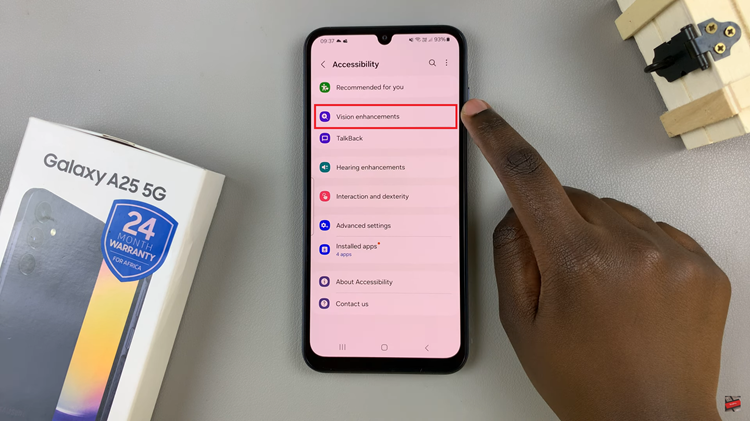
Following this, find the “Color Correction” option and tap on it. At this point, tap on the toggle icon to the ON position to enable it. Subsequently, turn the toggle switch OFF to disable it.
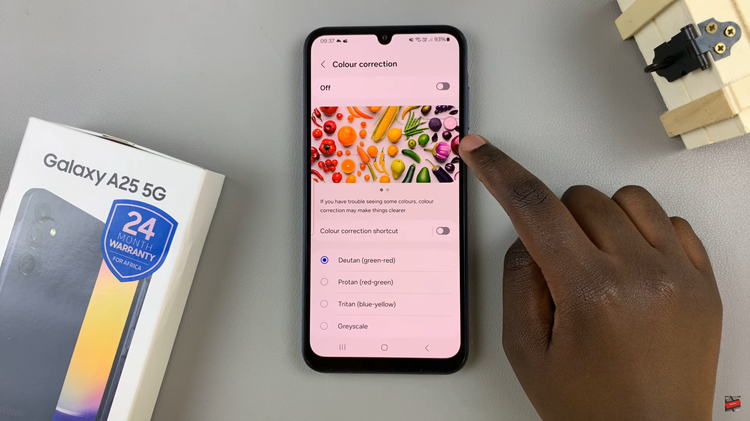
By following these straightforward steps, you can easily manage color correction settings on your Samsung Galaxy A25 5G to tailor the display to your preferences or accommodate any visual impairments you may have. Whether you prefer vibrant colors or need adjustments for better readability, the flexibility of color correction options ensures an optimal viewing experience tailored to your needs.