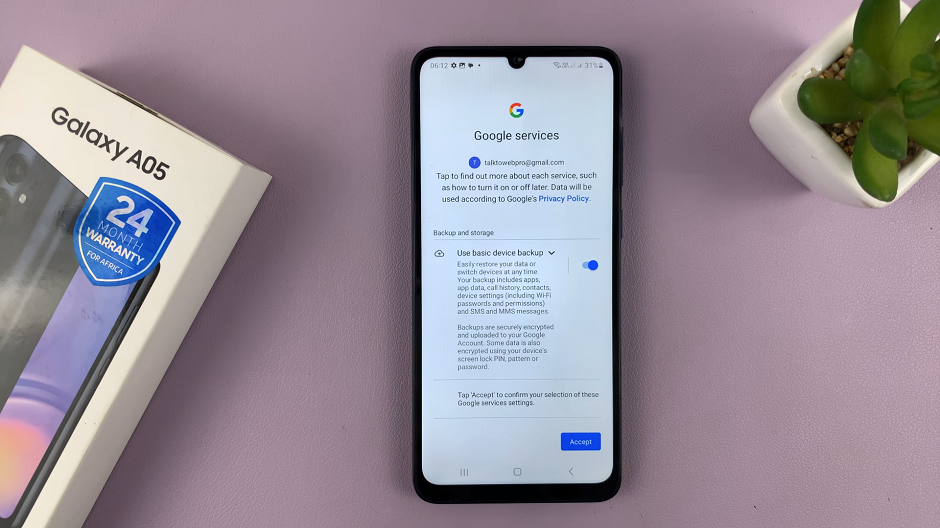The Camera Timer feature on your Samsung Galaxy A06 is an incredibly strong yet very basic addition that will make a huge difference in the way you normally take photos. For taking group shots, setting up creative shots, or when you simply need an extra second to get ready for a selfie, the camera timer will give you that much-needed flexibility to take photos hands-free.
Instead of trying to rush and click the shutter, the on-camera timer allows you to set up a countdown for that perfect window of time in which one can pose or mount the camera at the right angle. In this tutorial, you will learn step by step how to turn on/off the camera timer on the Samsung Galaxy A06.
Follow the steps in the guide below to learn how.
Watch: How To Change Mobile Hotspot Name & Password On Samsung Galaxy A06
Turn ON/OFF Camera Timer On Samsung Galaxy A06
Begin by unlocking your Samsung Galaxy A06 and access the home screen. From here, locate the Camera app and tap on it to proceed. Alternatively, you can open it from the app drawer. Then, find the “Camera Timer” icon. Tap on it to proceed.

At this point, you’ll be presented with a couple of camera timer durations. Tap on the desired option(e.g. 2, 5, and 10 seconds) and the camera timer will be applied.
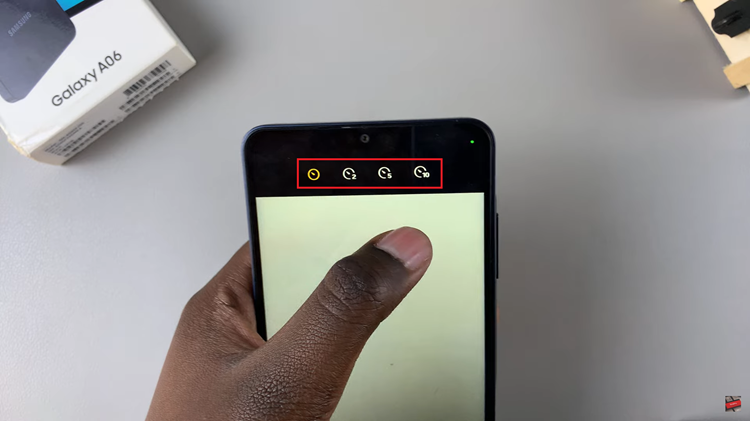
Once you’ve set the timer, position your phone or tripod and tap the shutter button. The camera will count down before taking the photo.
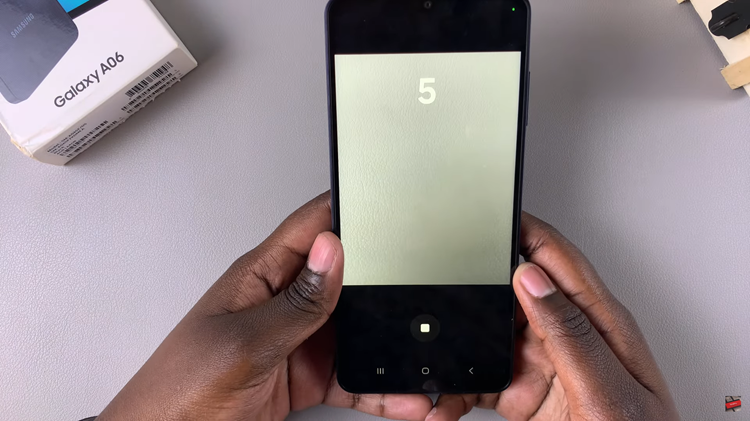
In conclusion, enabling & disabling the camera timer on your Samsung Galaxy A06 is a straightforward process. Use the timer for group shots, selfies, or any scenario where you want hands-free photos. This simple feature can upgrade your photography experience to make it even more practical for capturing moments!
Read: How To Temporarily Disable Face Unlock On Samsung Galaxy A06