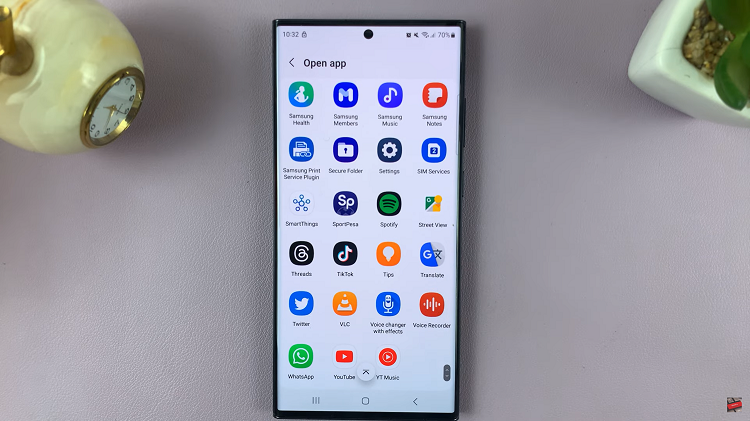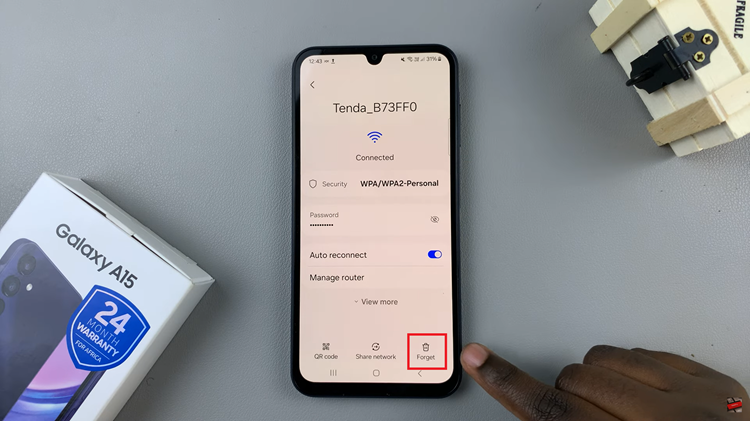The iPad’s automatic screen brightness feature intelligently adjusts the display’s brightness according to the surrounding light levels. This not only enhances readability but also helps in conserving battery life by optimizing power consumption based on real-time lighting conditions.
Managing screen brightness on your iPad is crucial for both comfort and battery life. Whether you prefer your iPad to adjust brightness automatically or want to set a fixed brightness level, understanding how to toggle this setting can greatly enhance your device usage experience.
Here’s how you can easily turn on and off the automatic screen brightness on your iPad to suit your preferences.
Watch: How To Disable Automatic App Updates On iPad
Turn ON & OFF Automatic Screen Brightness On iPad
Begin by unlocking your device and locating the Settings app, typically denoted by a gear icon. Next, navigate through the Settings menu by scrolling down and tapping on “Accessibility.” This section provides access to a variety of features designed to enhance usability for all users.
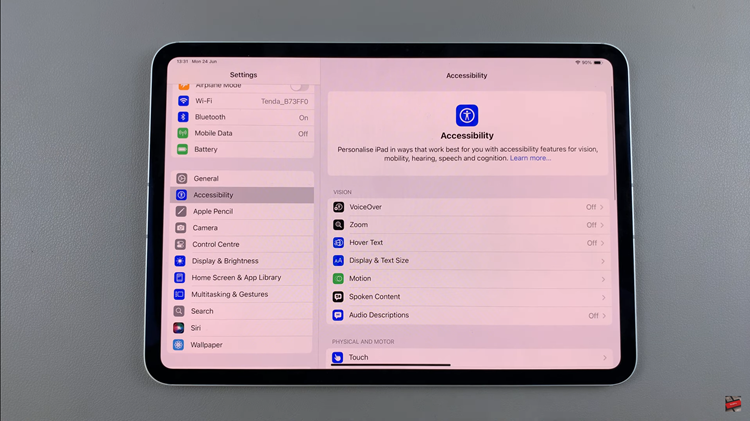
After accessing Accessibility, continue scrolling down until you reach the “Display & Text Size” option. Within this menu, scroll further to locate the “Auto-Brightness” setting. Adjacent to this option, you’ll find a toggle switch. Slide it to the ON position (green) to enable your iPad to automatically adjust screen brightness based on the ambient light surrounding it.
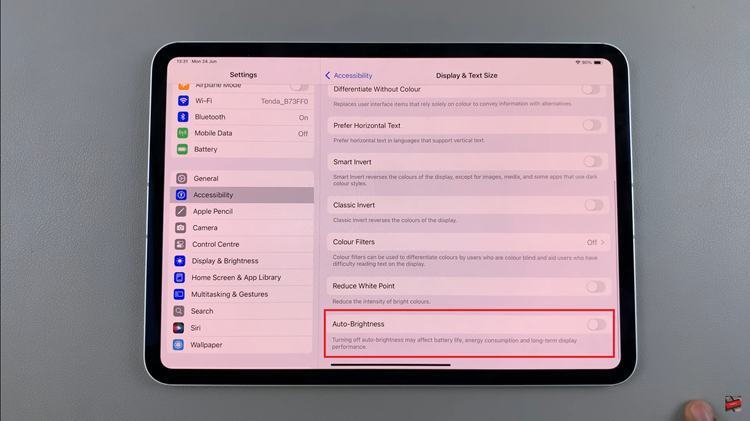
Once you’ve enabled Auto-Brightness, exit the Settings app. Your iPad will now dynamically adjust its screen brightness to ensure an optimal viewing experience across different lighting conditions. This feature not only enhances visibility but also contributes to better battery management by reducing unnecessary power consumption when brighter settings are not required.
By following these steps, you can easily manage and customize the screen brightness settings on your iPad to suit your preferences and optimize your viewing experience.