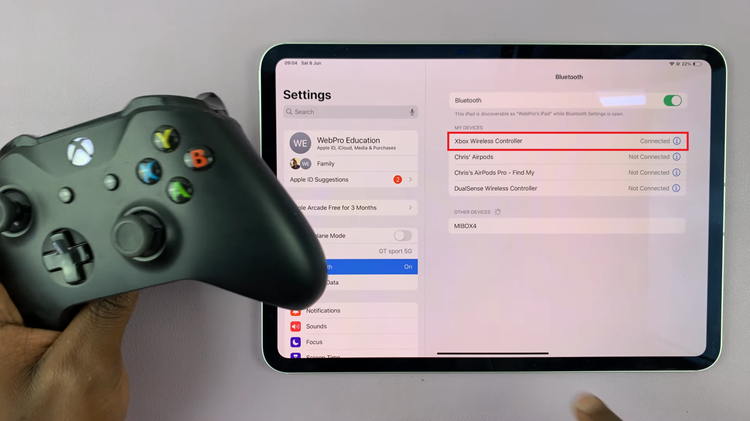The Samsung Galaxy S23 is a powerful and feature-packed smartphone that allows you to customize its functionality to suit your preferences.
One such customization option is setting the side key double press to open your favorite app. This can be a time-saving feature, giving you quick access to the apps you use most frequently.
In this article, we’ll walk you through the steps on how to set the side key double press to open your favorite app on your Samsung Galaxy S23.
Also Read: How To Turn ‘Customized Finder’ On & Off Samsung Galaxy S23
How To Set Side Key Double Press To Open Your Favorite App On Samsung Galaxy S23
To begin, open the “Settings” app on your home screen. In the Settings menu, scroll down until you find the “Advanced Features” option. Within the Advanced Features menu, you’ll find various options and settings. Look for the “Side Key” option and tap on it.
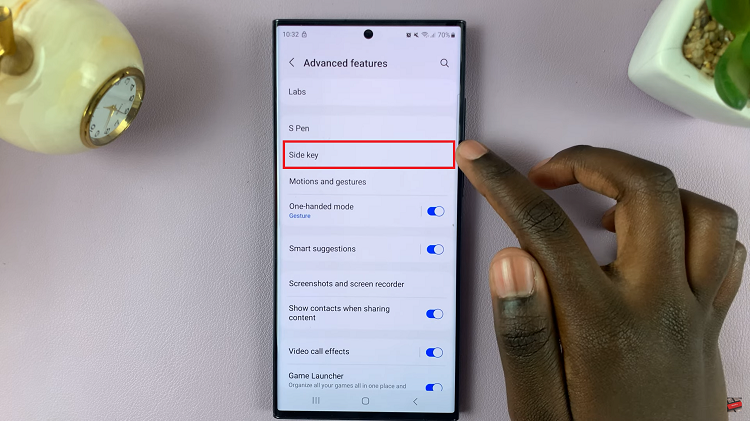
In the Side Key settings, you’ll see the option to enable or disable the “Double Press” feature. Make sure it’s turned on. Now that you’ve enabled the double press feature, tap on the “Settings” icon located next to it.
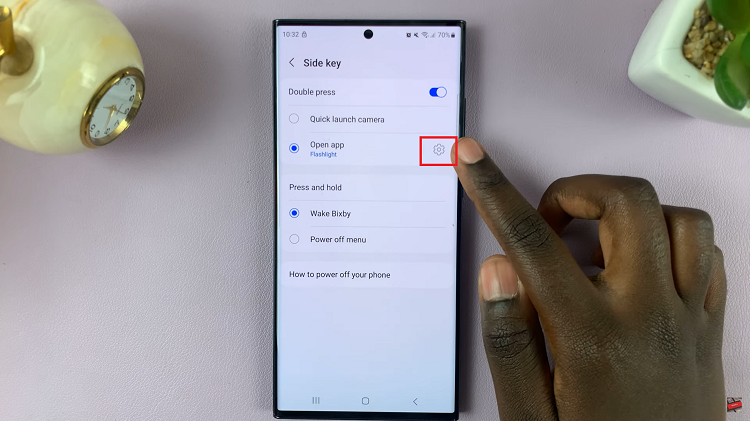
A list of apps installed on your Samsung Galaxy S23 will appear. Scroll through the list and choose your favorite app that you want to open with a double press of the side key. Once you’ve made your selection, tap on the app’s name to confirm your choice.
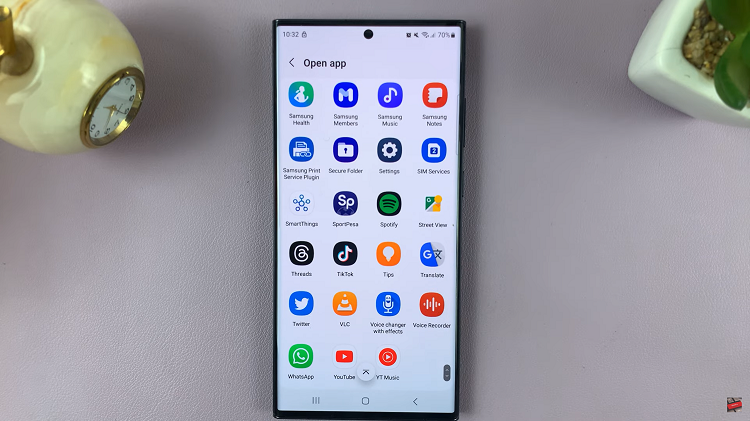
Setting up the side key double press to open your favorite app on the Samsung Galaxy S23 is a simple yet valuable customization that can enhance your smartphone experience. With just a few taps in the Settings menu, you can have quick access to the app you use most frequently. This feature can save you time and make navigating your device more convenient.
Watch: How To Enable Split Keyboard Landscape View On Samsung Galaxy S23, S23+, S23 Ultra