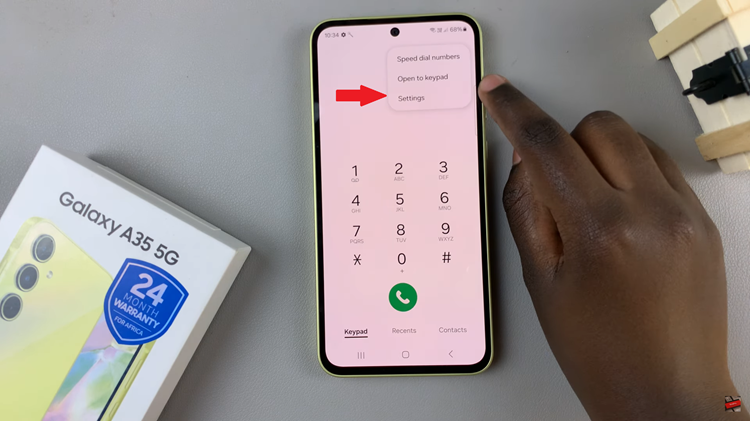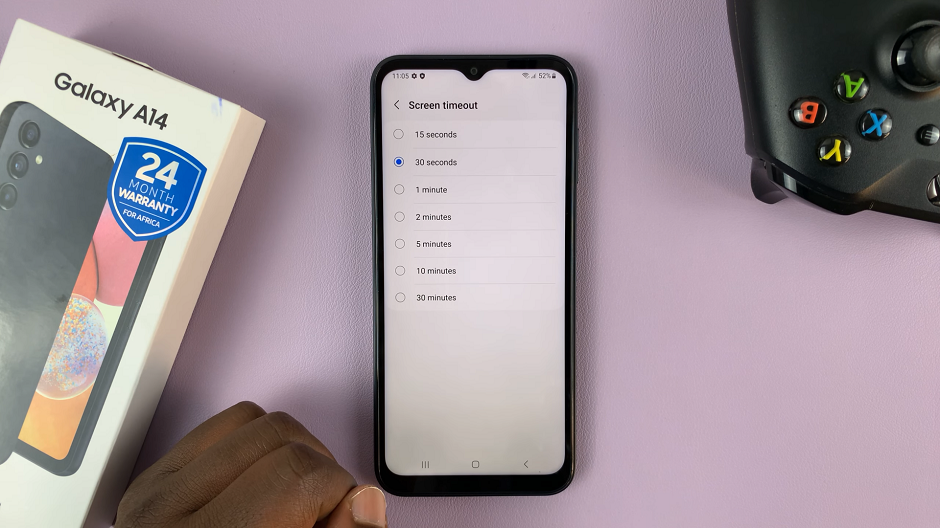Among the many features that enhance user experience, automatic screen brightness adjustment stands out as a convenient and essential utility on Samsung Galaxy devices. The ability of a smartphone to adapt its screen brightness according to surrounding light conditions not only improves readability but also contributes to prolonged battery life.
Whether you prefer the convenience of your phone adjusting its brightness seamlessly or desire more control over your screen’s luminosity, mastering the toggles for automatic screen brightness settings will undoubtedly elevate your smartphone experience.
If you’re a proud owner of a Samsung Galaxy smartphone and wish to harness the potential of this feature, this guide will walk you through the simple yet impactful steps to turn on and off automatic screen brightness on your Samsung Galaxy device.
Watch: How To Turn OFF Keyboard Vibration On Android Samsung Galaxy
To Turn ON & OFF Automatic Screen Brightness On Android (Samsung Galaxy)
Firstly, open the “Settings” app on your Android device. You can usually find this app by swiping down from the top of the screen and tapping the gear-shaped icon or by finding it in your app drawer.
Next, within the Settings menu, scroll down and select “Display.” At this point, you should see the display settings of your Samsung Galaxy device. At this moment, scroll to find the “Adaptive Brightness” option.
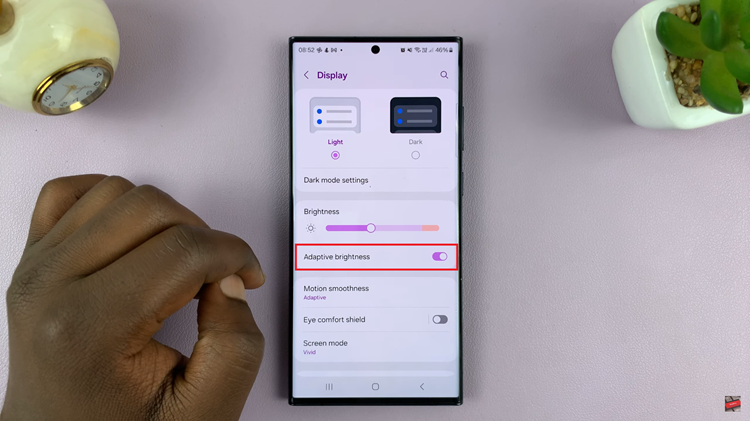
Following that, toggle ON the adaptive brightness to enable auto screen brightness. Subsequently, toggle OFF the adaptive brightness option to disable this feature.
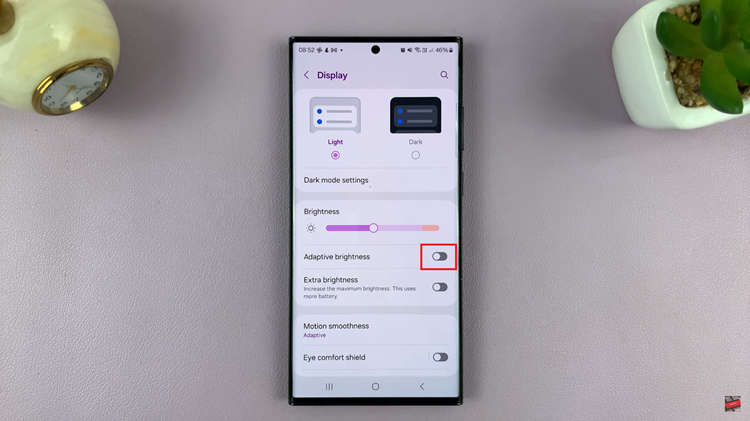
By following these steps, you can easily manage the adaptive brightness settings on your Samsung Galaxy Android device. The adaptive brightness feature can significantly enhance the user experience by optimizing screen brightness based on the surrounding environment, offering both comfort and potential battery savings.
Read: How To Switch Between Gestures & Navigation Buttons On Google Pixel