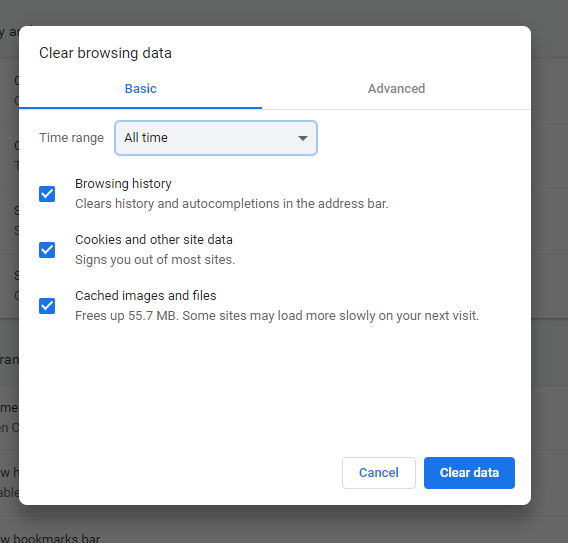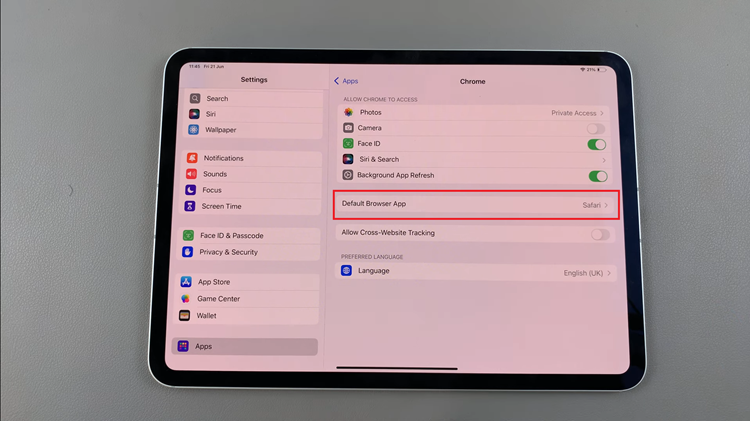In this guide, we’ll walk you step by step on how to turn noise cancelling on or off on Sony WH-CH720N headphones. With just a few quick settings in the Sony Headphones Connect app or by using the physical controls. You can easily adjust noise cancellation to suit your needs.
Whether you want to immerse yourself in music with active noise cancelling (ANC) turned on or stay aware of your surroundings by switching it off. The WH-CH720N gives you full control. Learning how to turn noise cancelling on or off ensures you enjoy your headphones in the way that best fits your environment.
The Sony WH-CH720N headphones are designed with powerful noise cancelling technology, making them perfect for blocking background noise on commutes, flights, or busy environments. At the same time. You can quickly disable ANC when you need to hear what’s happening around you. This flexibility is what makes the WH-CH720N ideal for both focus and awareness.
READ: How To Enable Automatic Software Downloads On Sony WH-CH720N Headphones
How To Turn Noise Cancelling On / Off On Sony WH-CH720N Headphones
Using the Headphone Button
Locate the NC / Ambient button on the left earcup of the headphones.

Press the button once to enable Noise Cancelling mode. Press on it again to switch to Ambient Sound mode, which allows outside noise in. Click the button once more to turn Noise Cancelling OFF completely.
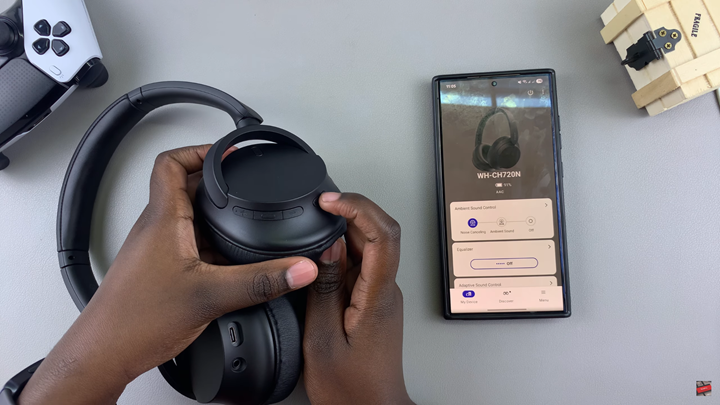
Using the Sony Headphones Connect App
Open the Sony Headphones Connect app on your smartphone.
Ensure your WH-CH720N headphones are connected via Bluetooth.
Go to the Sound settings section.
Under Ambient Sound Control, choose one of the following:
Noise Cancelling
Ambient Sound Mode or OFF
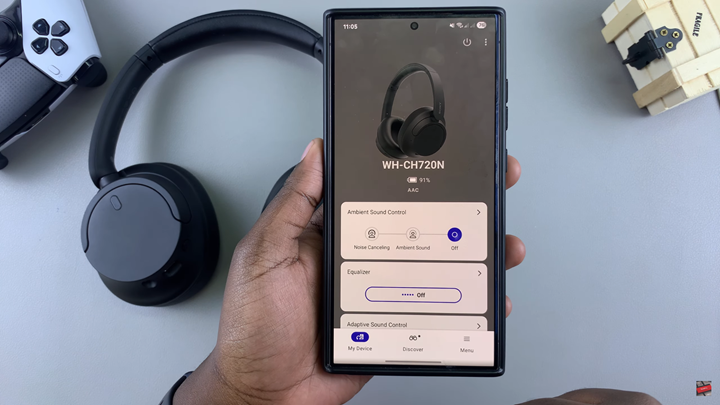
WATCH: Does Sony WH CH720N Headphones Come With Wear Detection?