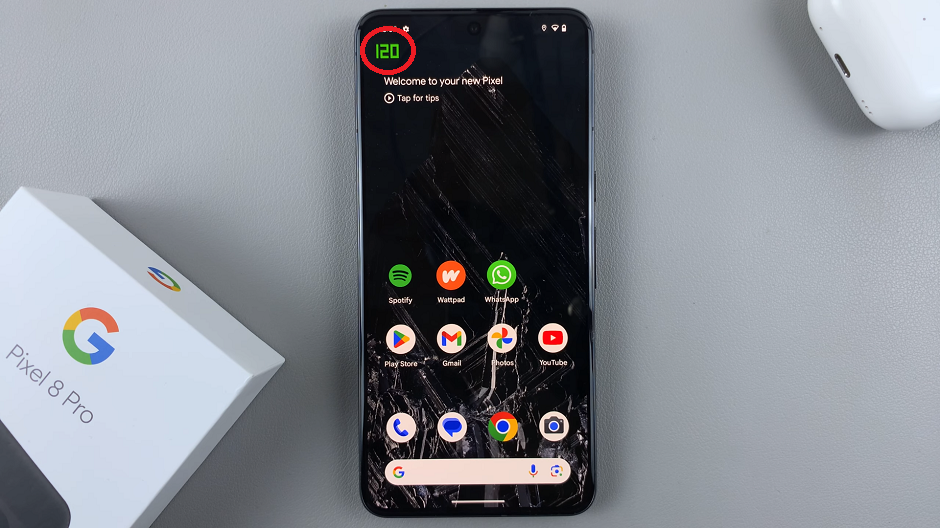Learn how to enhance your PDF management on the Samsung Galaxy Z Fold 6 by installing Adobe Acrobat Reader, a must-have app for viewing, signing, and annotating PDF documents. Whether you’re handling work files, eBooks, or important forms, this app provides the tools you need to streamline your digital document experience and boost your productivity.
Additionally, the Samsung Galaxy Z Fold 6’s expansive display makes Adobe Acrobat Reader even more effective, offering a seamless experience as you navigate through pages, add comments, or fill out forms. By installing this app, you’ll transform your device into a powerful tool for all your PDF needs.
Watch:How To Enable/ Disable Selfie Camera Mirror Effect On Samsung Galaxy Z Fold 6
Install Adobe Acrobat Reader On Samsung Galaxy Z Fold 6
Open the Google Play Store: Start by launching the Google Play Store on your Samsung Galaxy Z Fold 6.
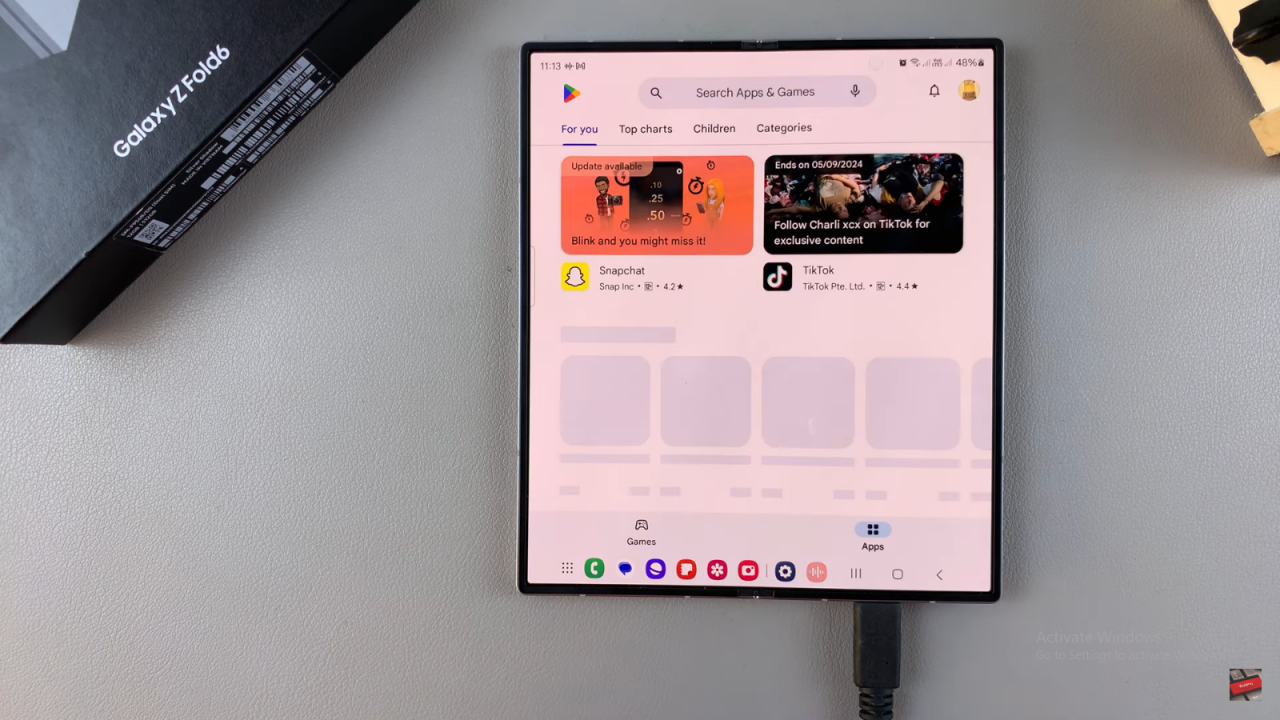
Search for Acrobat Reader: Use the search feature to look for “Acrobat Reader.”
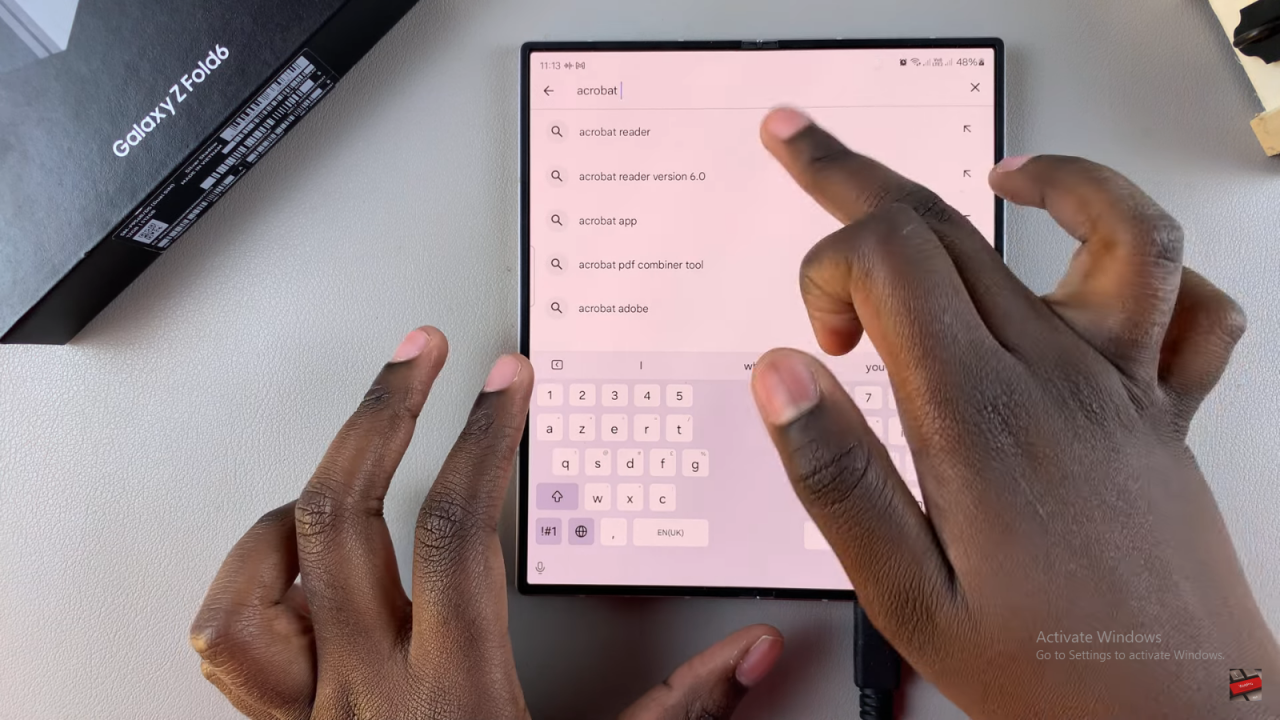
Select the App: Once you see Acrobat Reader listed in the search results, make sure it’s the official app made by Adobe. Tap on it to view the app details.
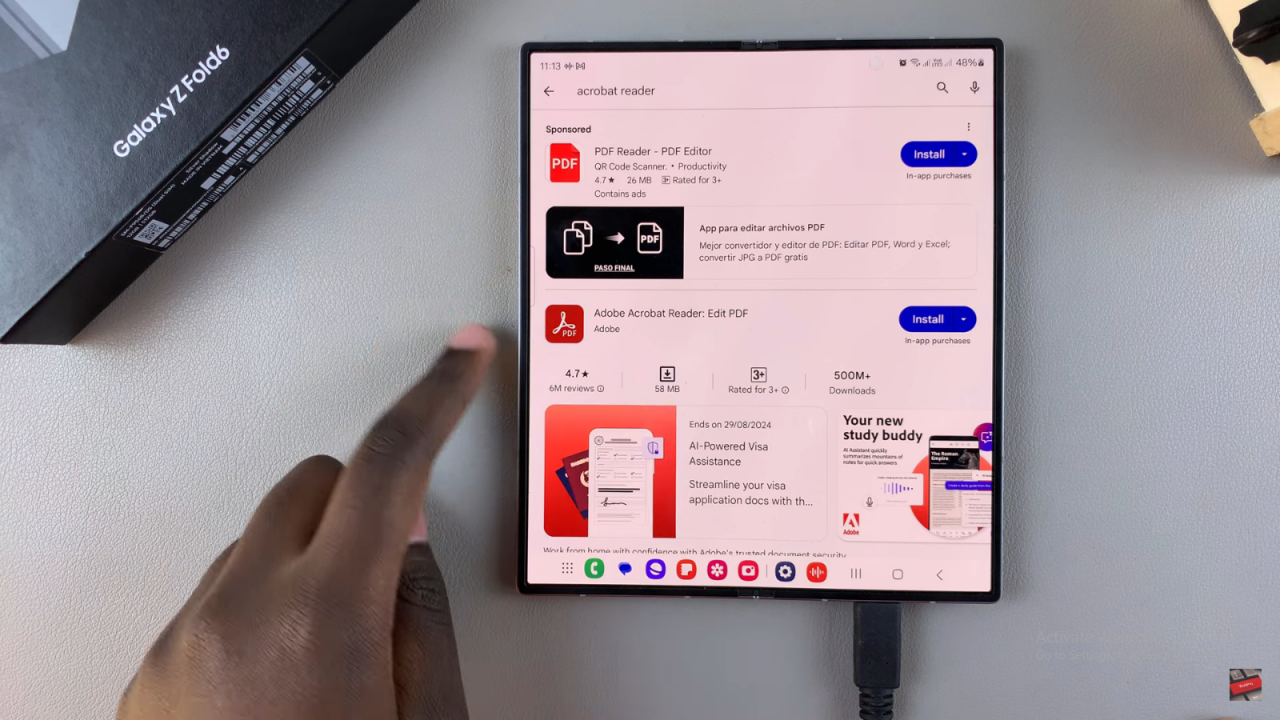
Install the App: Tap on “Install” and wait for the app to download and install on your phone.
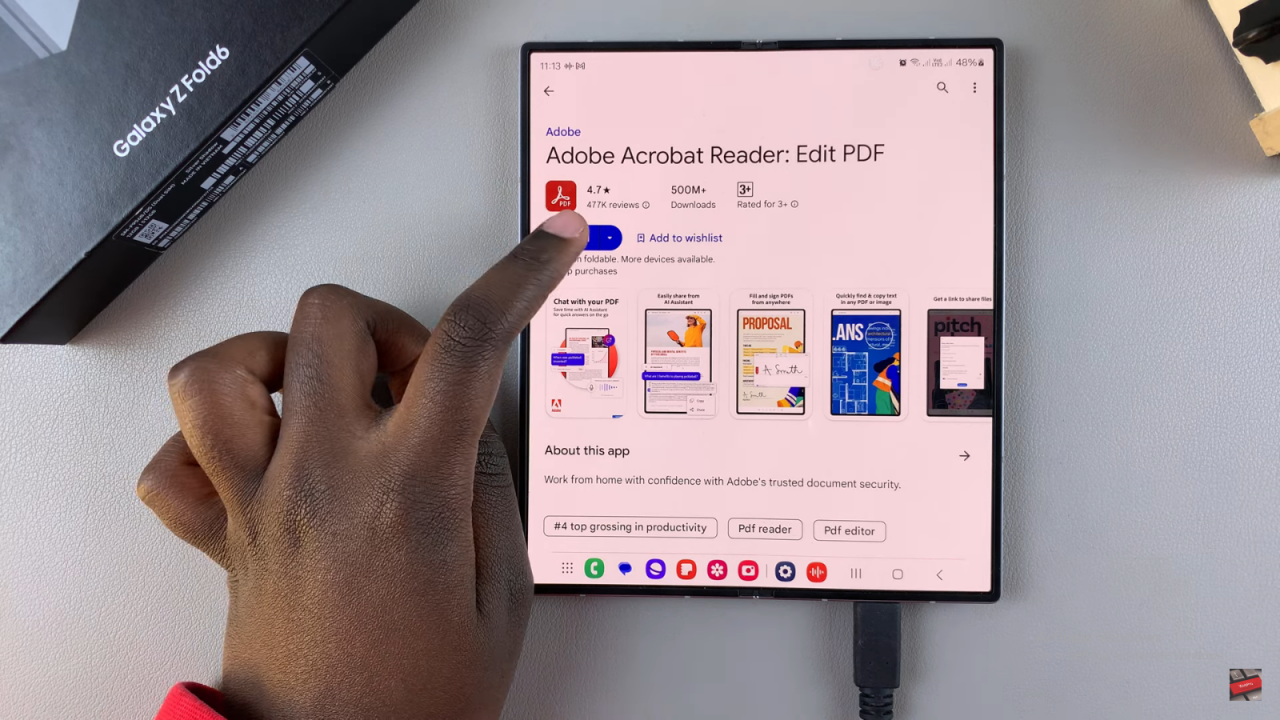
Launch the App: After installation, tap “Open” to launch Acrobat Reader.
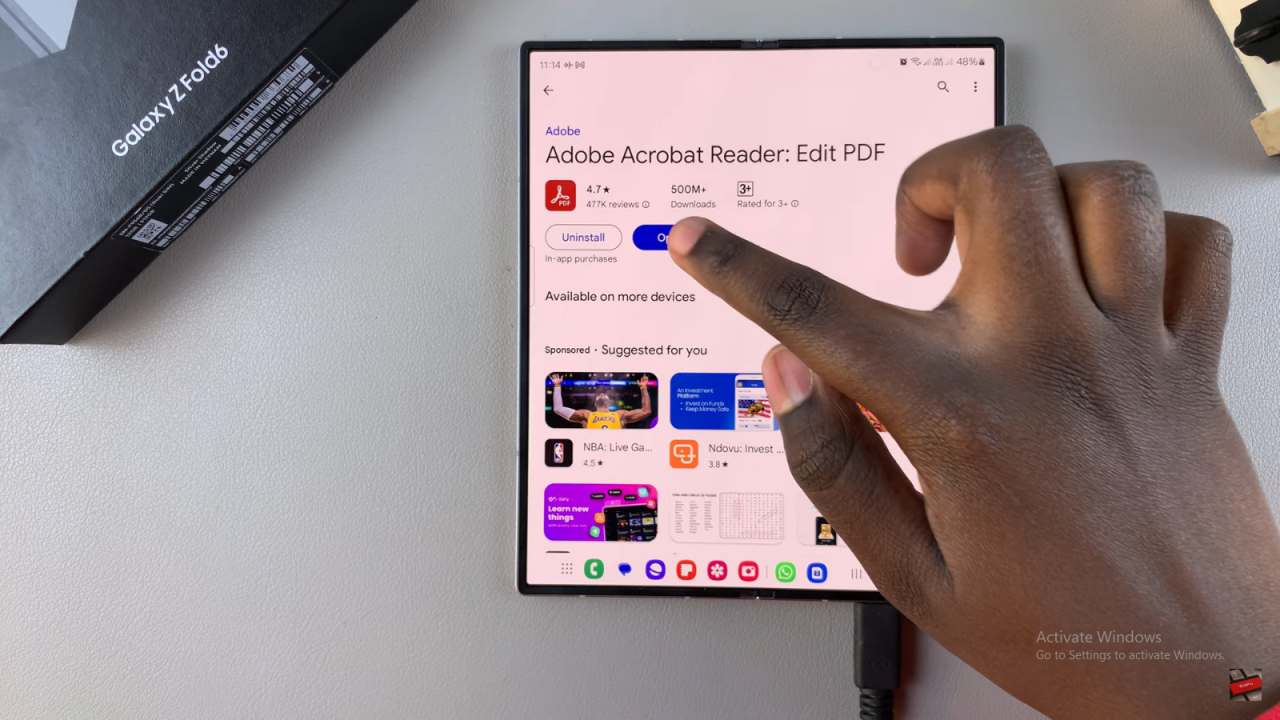
Set Up the App:
- Tap the “X” button at the top, then tap “Continue.”
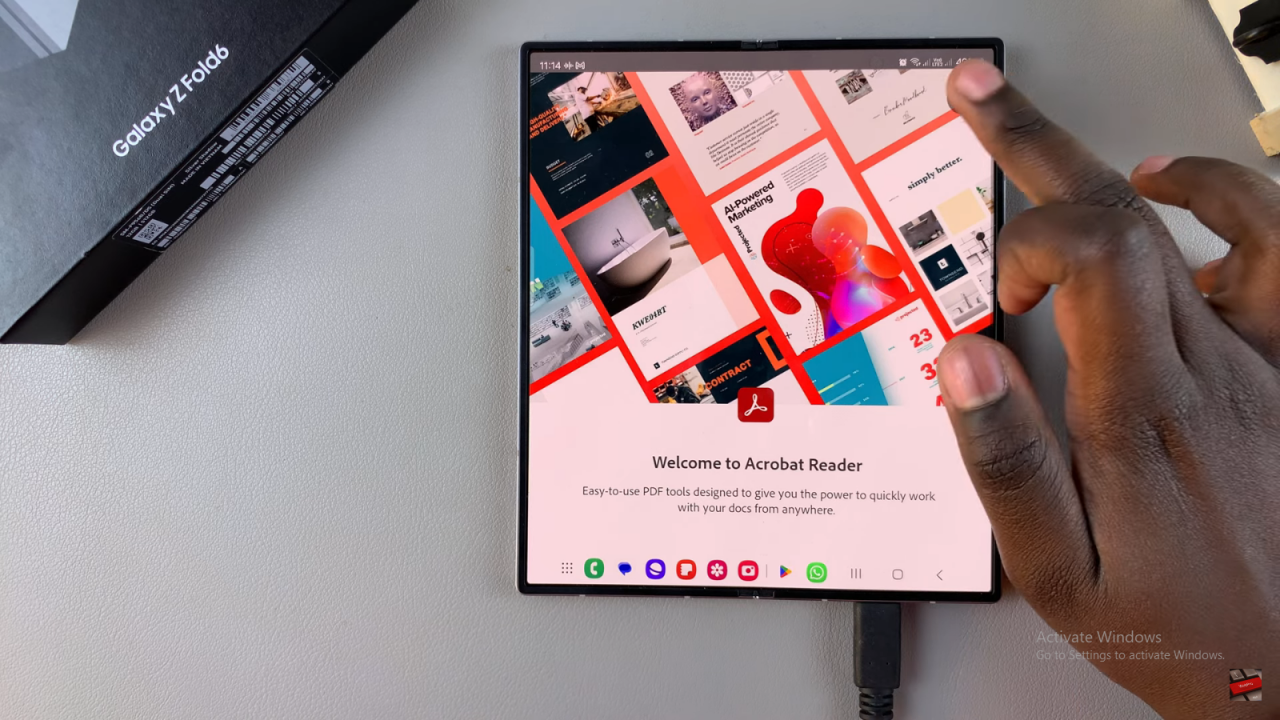
- Give permission for notifications by tapping “Continue” and “Allow.”
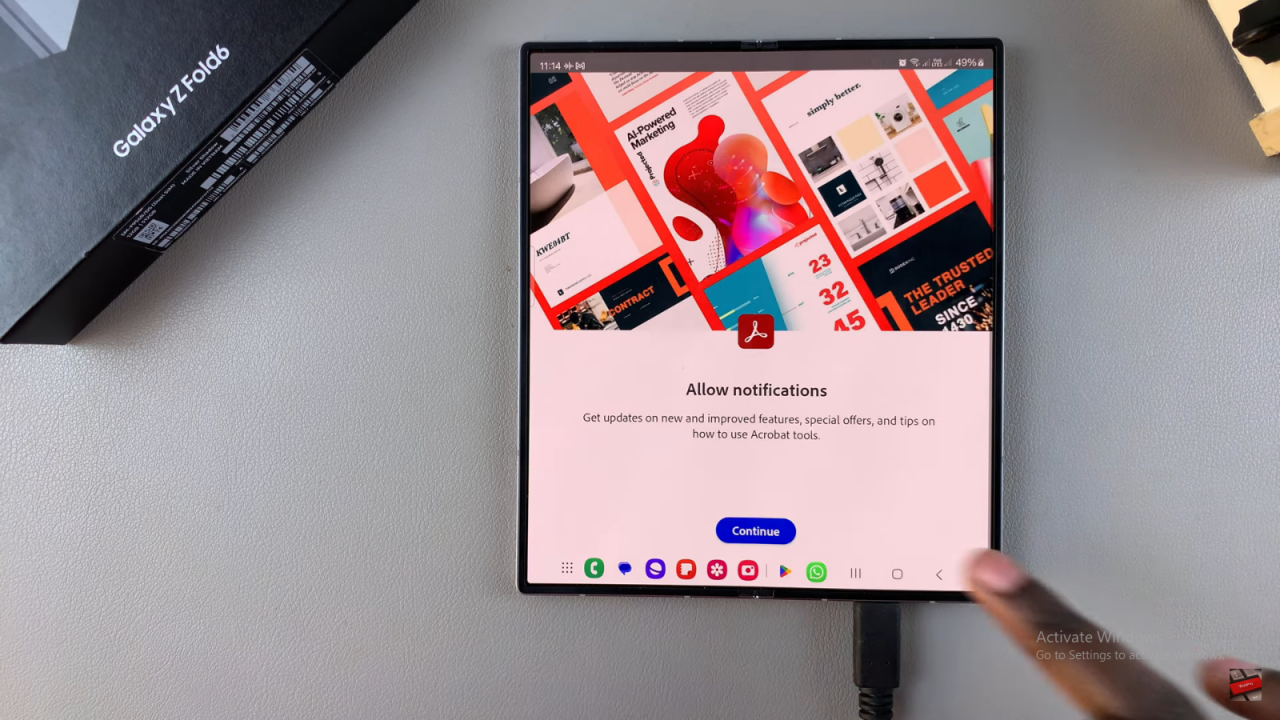
- Choose whether to buy a premium subscription or stick with the free version. If you prefer to use the free version, tap “Not Now” and decide on a premium subscription later.
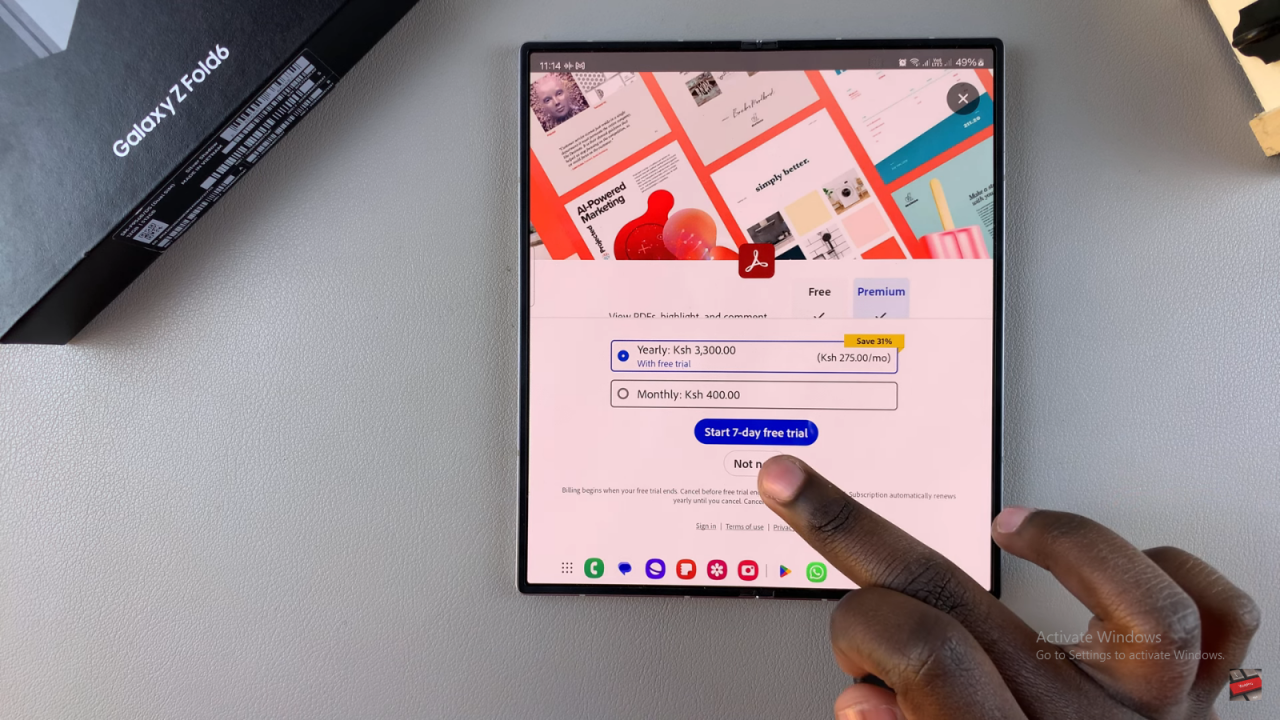
Start Using Acrobat Reader: You can now start using Acrobat Reader to edit, send, and manage your PDF files directly from your phone.
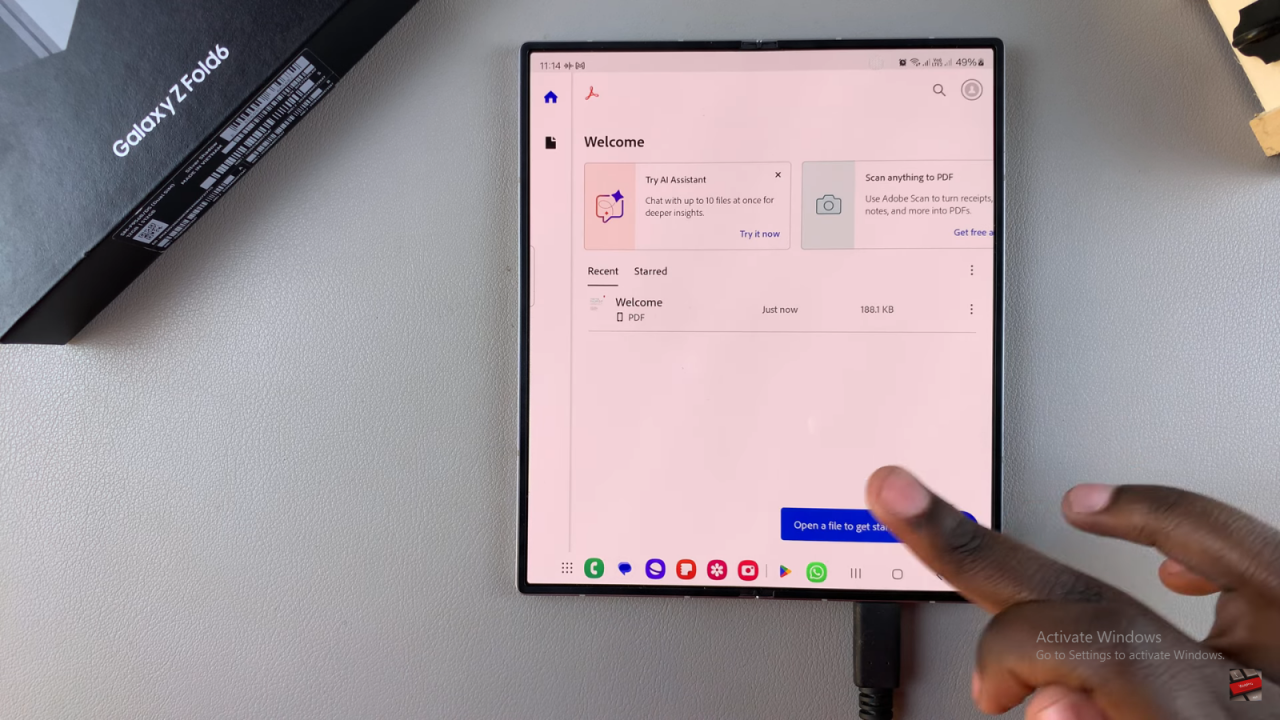
Read:How To Enable/ Disable Selfie Camera Mirror Effect On Samsung Galaxy Z Fold 6