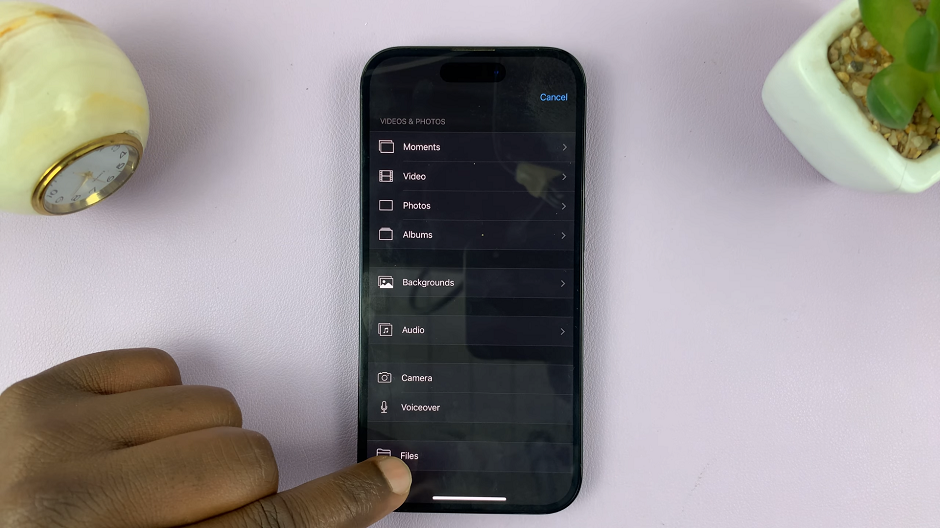In today’s fast-paced world, convenience is key, and what could be more convenient than controlling your TV with just your voice? With TCL Google TV, you can harness the power of voice commands through the ‘Hey Google’ hands-free assistant feature. Say goodbye to remote juggling and hello to seamless control as you navigate through your favorite shows, movies, and apps effortlessly.
Unlocking this incredible functionality is easier than you might think. In this detailed guide, we’ll walk you through the step-by-step process of activating the ‘Hey Google’ hands-free assistant on your TCL Google TV.
Get ready to elevate your entertainment experience and embrace the future of smart TV control with the simple touch of a button – or rather, the sound of your vo
Watch: How To Choose Screensaver Categories On TCL Google TV
To Turn On ‘Hey Google’ Hands-Free Assistant On TCL Google TV
Begin by using your TCL Google TV remote control to navigate to the home screen. Navigate to the settings menu. You can usually find this by pressing the “Home” button on your remote control, then scrolling to the right until you reach the “Settings” option. Select it to proceed to the next step
Following this, grab your TCL remote and navigate to the “Settings” menu. This can usually be accessed by pressing the “Home” button on your remote and selecting the “Settings” icon from the menu. At this point, scroll down and select “Accounts & Sign In.”
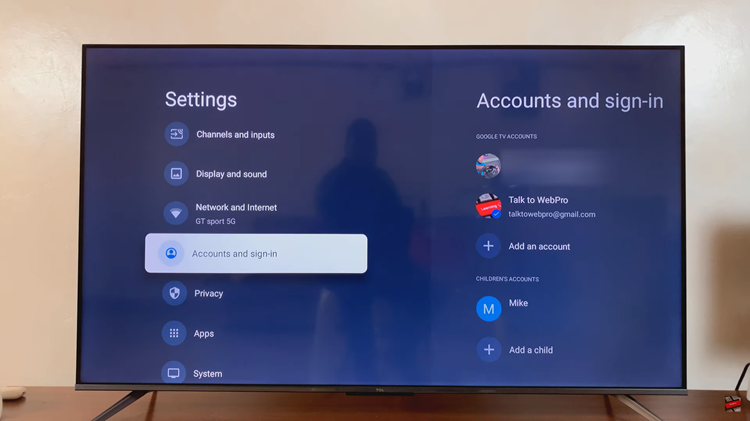
Then, choose the account you’d like to set up Google Assistant with. Moreover, scroll down and find the “Google Assistant” option. Tap on it to proceed to the next step. Following this, find the “Hands-Free Mic” option. To enable this feature, toggle ON the switch next to this option.
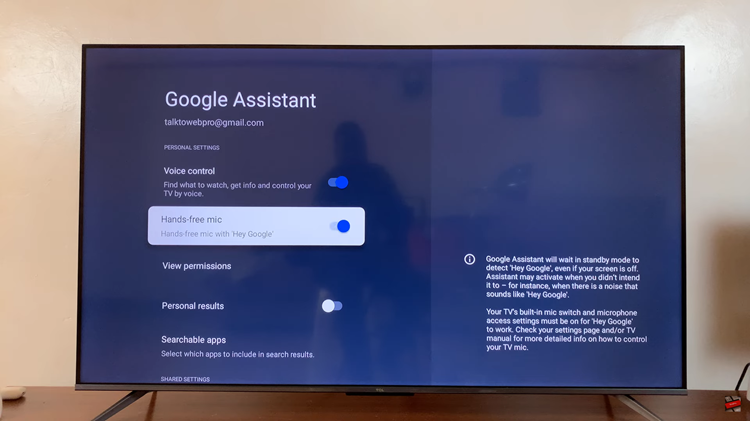
Once you’ve enabled ‘Hey Google’ detection, it’s time to test out the hands-free assistant on your TCL Google TV. Simply say “Hey Google” followed by a command or question, and your TV should respond accordingly.
By following the simple steps outlined in this guide, you can quickly set up this convenient feature and start enjoying the benefits of hands-free control on your TCL Google TV.