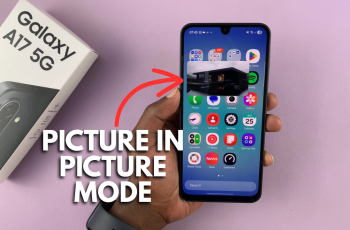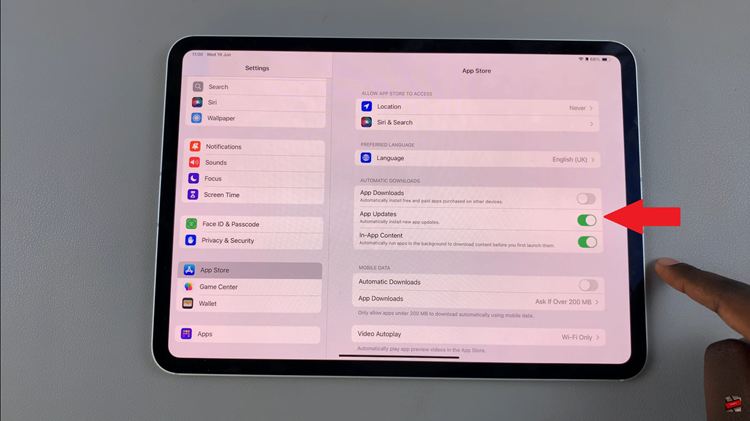The iPhone 15 and iPhone 15 Pro are packed with innovative features and improvements to enhance the user experience. One of the essential features that can help you type faster and with greater accuracy is keyboard auto-correction.
Auto-correction is a smart feature designed to assist you while typing on your iPhone. It helps correct typographical errors and offers word suggestions, making your messages and emails more precise.
In this article, we will guide you through the steps to enable auto correction on your iPhone 15 or iPhone 15 Pro.
Watch: How To Check Battery Health On iPhone 15
To Turn ON Auto Correction On iPhone 15
Firstly, locate and tap the “Settings” app, represented by a gear icon, typically found on your home screen. Now, scroll down the settings menu, select “General” then tap on “Keyboard.”
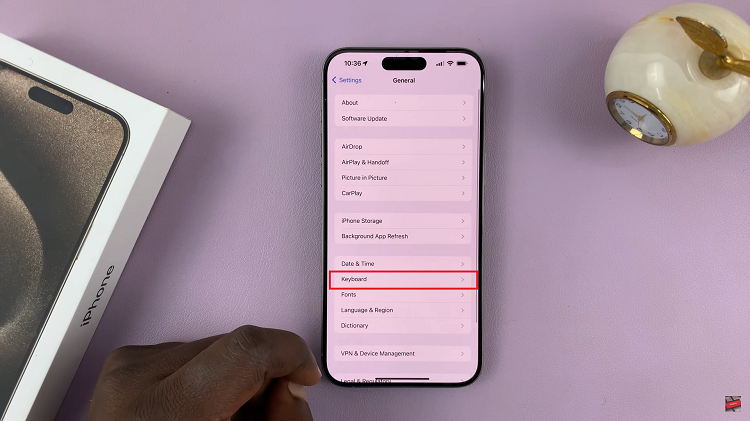
In this section, find the “Auto-Correction” option. You will find the “Auto-Correction” toggle switch on this screen. It is usually enabled by default, but if it’s turned off, simply tap the switch to turn it on. When the switch turns green, it means that auto-correction is now active.
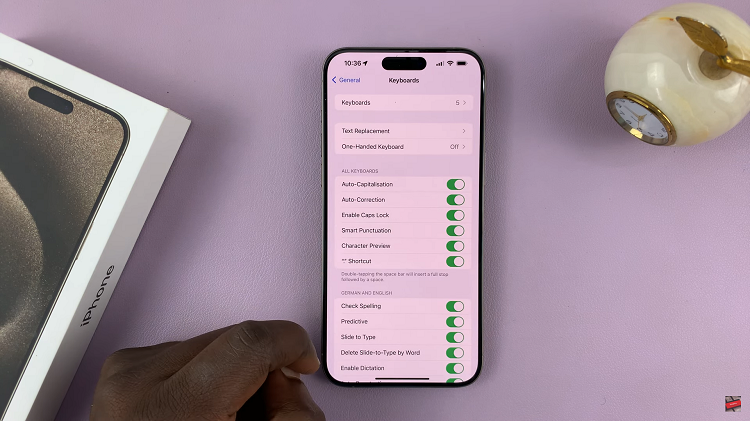
In conclusion, enabling keyboard auto-correction on your iPhone 15 or iPhone 15 Pro can greatly improve your typing experience by reducing errors and providing helpful suggestions. By following the simple steps outlined in this article, you can easily activate this feature and start enjoying more accurate and efficient typing on your device.
Read: How To Change Screen Brightness On iPhone 15 & iPhone 15 Pro