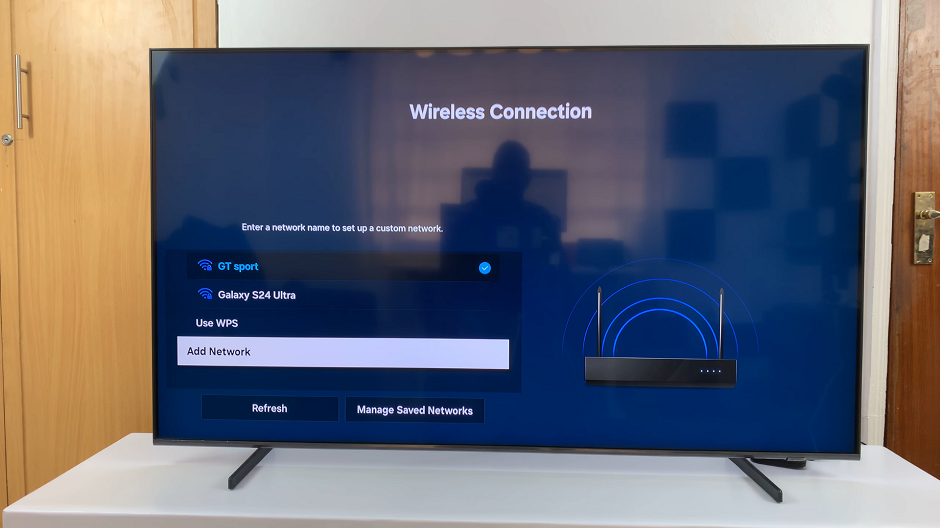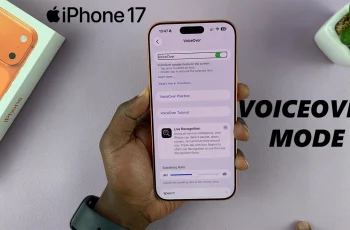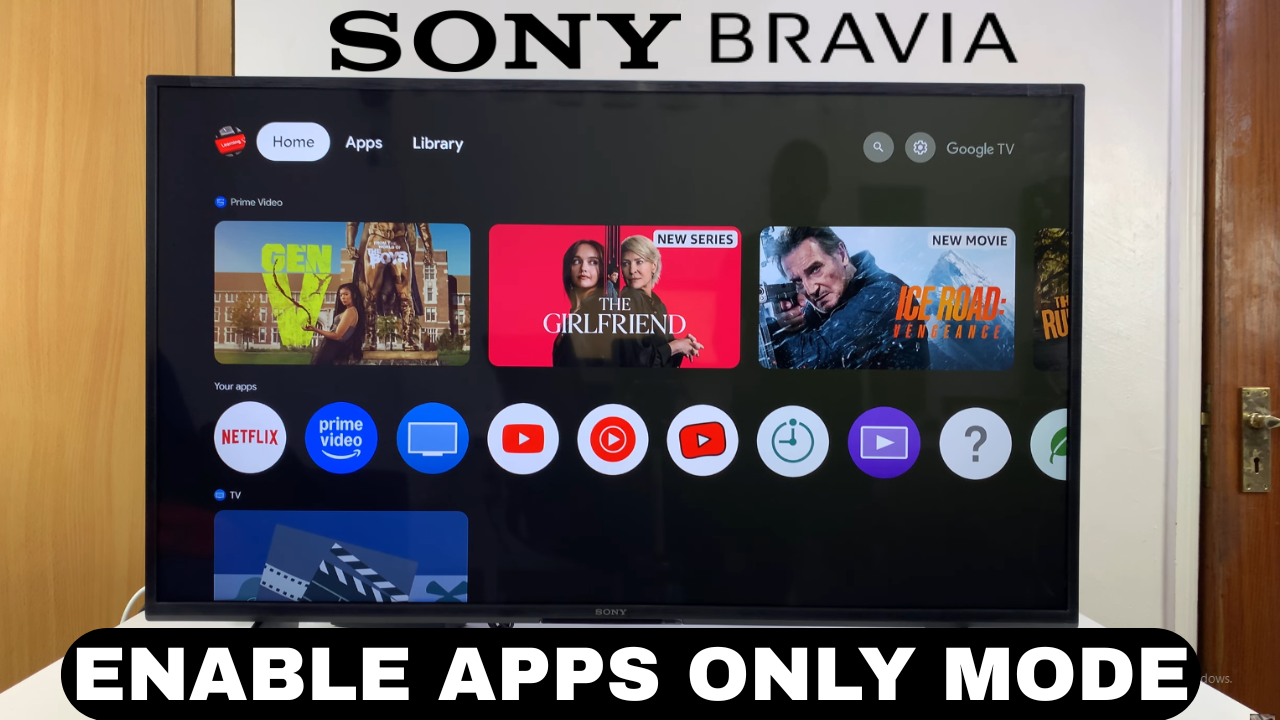
Video:How To Turn ON Apps Only Mode On Sony Smart TV
Customizing the viewing experience is important for many users, and knowing how to turn on Apps Only Mode on Sony Smart TV makes it possible to focus entirely on streaming apps. With this feature, unnecessary distractions are removed, allowing quicker access to your favorite content. Moreover, it creates a cleaner interface that enhances both convenience and usability.
In addition, activating this mode provides a streamlined setup for those who prefer simplicity over traditional TV options. Therefore, understanding how to turn on Apps Only Mode on Sony Smart TV helps you enjoy a more organized and personalized entertainment experience. Consequently, this option has become essential for users who want their Smart TV to be centered around apps and streaming services.
Watch:How To Turn ON Airplay On Sony Smart TV
Turn ON Apps Only Mode On Sony Smart TV
Open Settings
Go to the Settings menu on your Sony Smart TV to access account options.
Access Accounts and Sign In
Scroll down and select Accounts and Sign In, then choose your account.
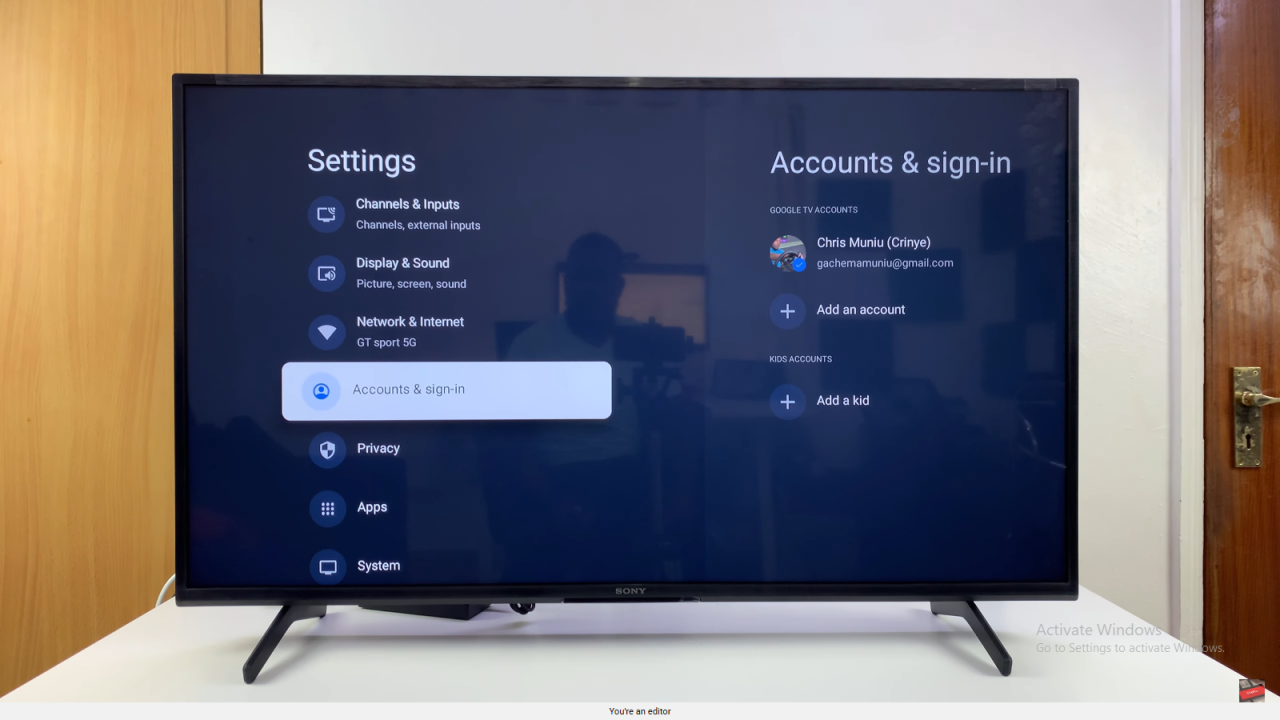
Find Apps Only Mode
Scroll down to Apps Only Mode and select it to open the information page.
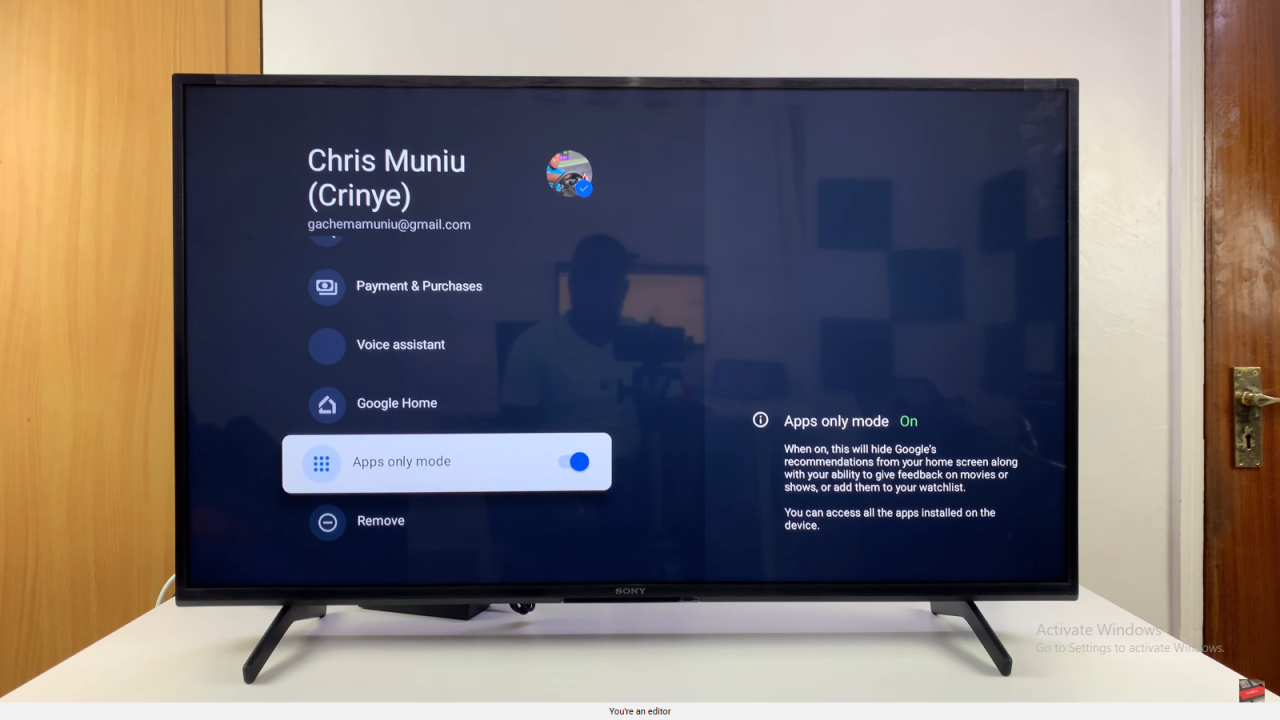
Enable Apps Only Mode
Read the brief description, then select Turn On to activate the mode.
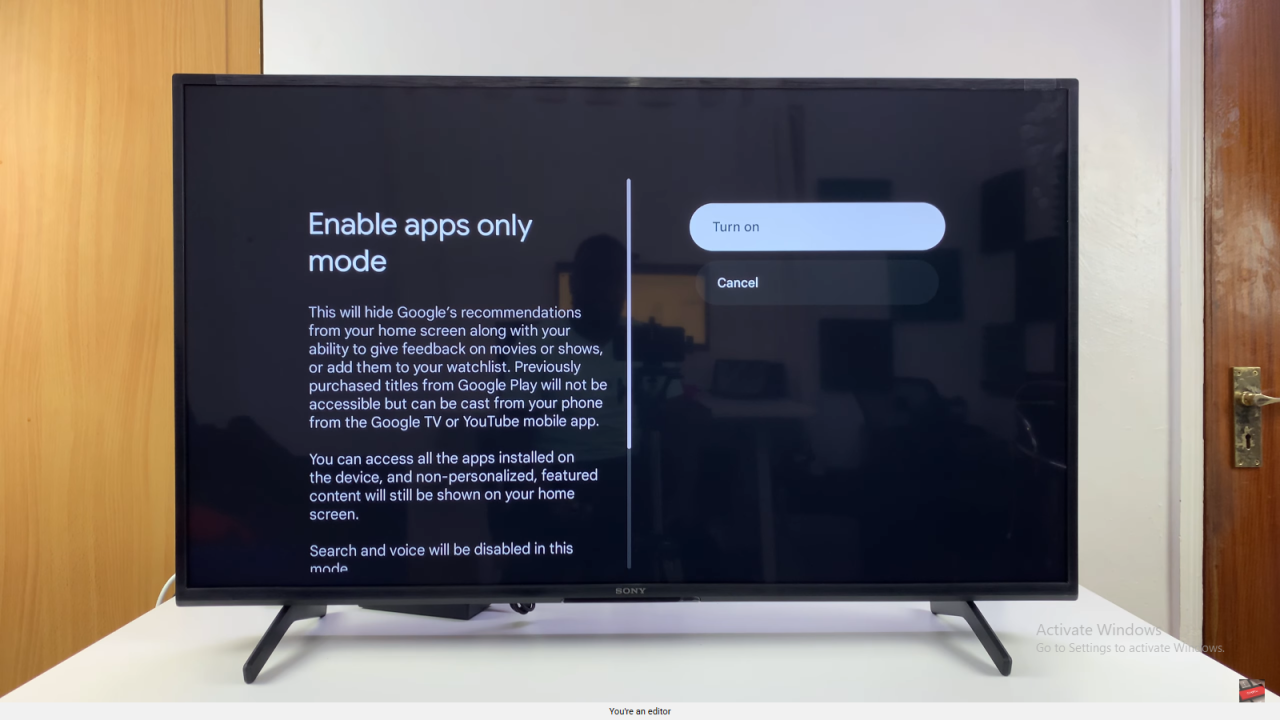
Enjoy a Cleaner Home Screen
Return to the home screen. You will notice only your apps are displayed, with all Google recommendations hidden for a tidy interface.