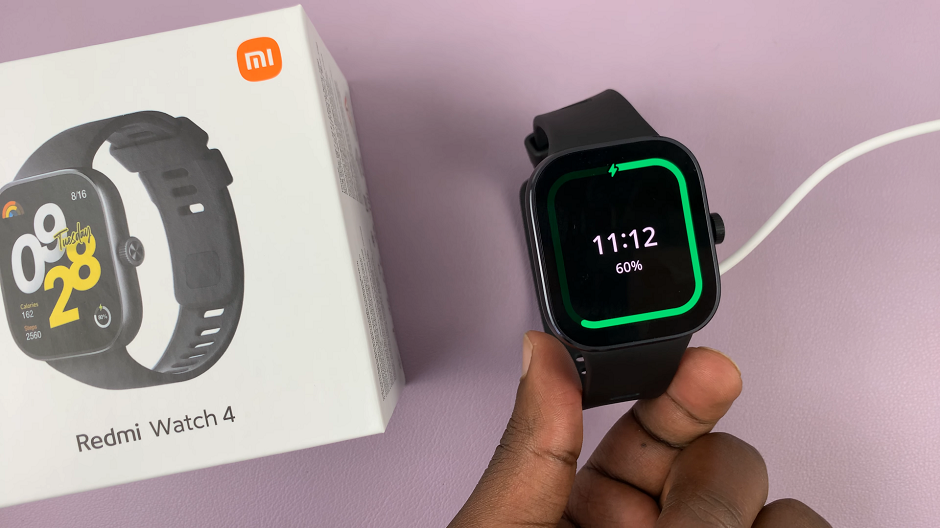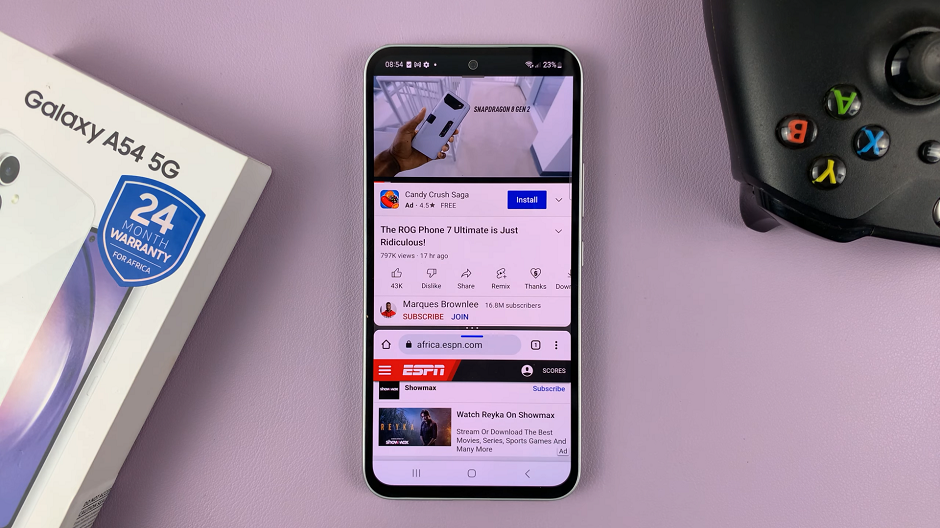In the realm of mobile technology, Google Pixel smartphones have carved a niche for themselves, revered for their innovation, reliability, and integration of cutting-edge features. Among these advancements, the introduction of a 120Hz refresh rate display stands as a beacon of enhanced visual fluidity, delivering an unprecedented level of smoothness to the user experience.
For users seeking to harness the full potential of their Google Pixel devices, unlocking the 120Hz refresh rate can significantly elevate the overall display quality, transforming interactions with the phone into a seamless and delightful experience.
This guide will help you navigate through the steps required to turn on the 120Hz refresh rate on your Google Pixel, ensuring you unlock the full potential of your device’s display capabilities.
Watch: How To Add Contact Information On Android Lock Screen (Google Pixel)
To Turn ON 120Hz Refresh Rate On Android
Firstly, unlock your Google Pixel device and locate the “Settings” application. You can access Settings either through the app drawer or by swiping down from the top of the screen and tapping on the gear-shaped Settings icon.
Following that, scroll through the Settings menu and select the “Display” option. Within the Display settings, scroll down and find the “Smooth Display” option. This is the setting that allows you to adjust the refresh rate.
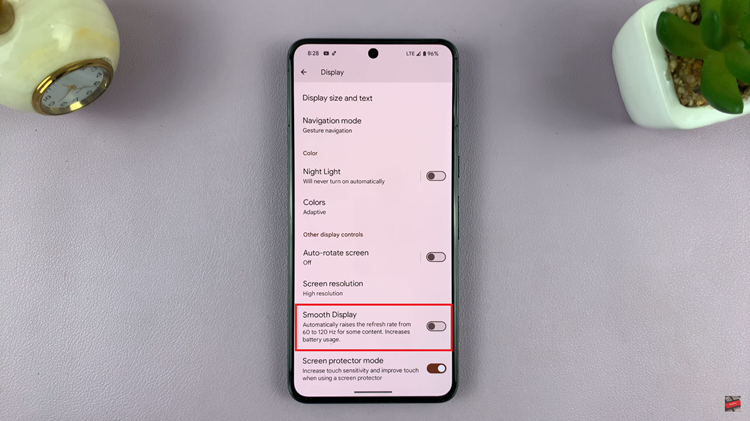
At this point, toggle the switch to the “ON” position to enable this feature. Once enabled, your Pixel device will switch to the 120Hz refresh rate. You might notice a smoother display experience immediately.
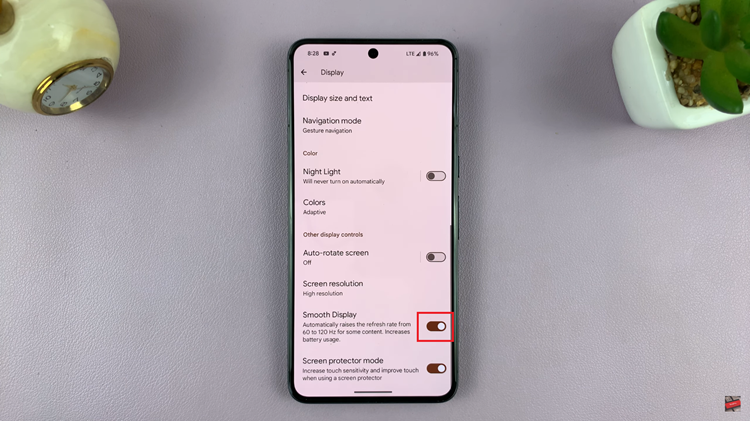
In conclusion, the 120Hz refresh rate on Google Pixel devices is a fantastic feature that enhances the overall user experience by providing a smoother and more fluid display. By following the steps outlined above, Pixel users can easily enable this feature and enjoy the benefits of a higher refresh rate on their devices.
Read: How To Add Contact Information On Android Lock Screen (Samsung Galaxy)