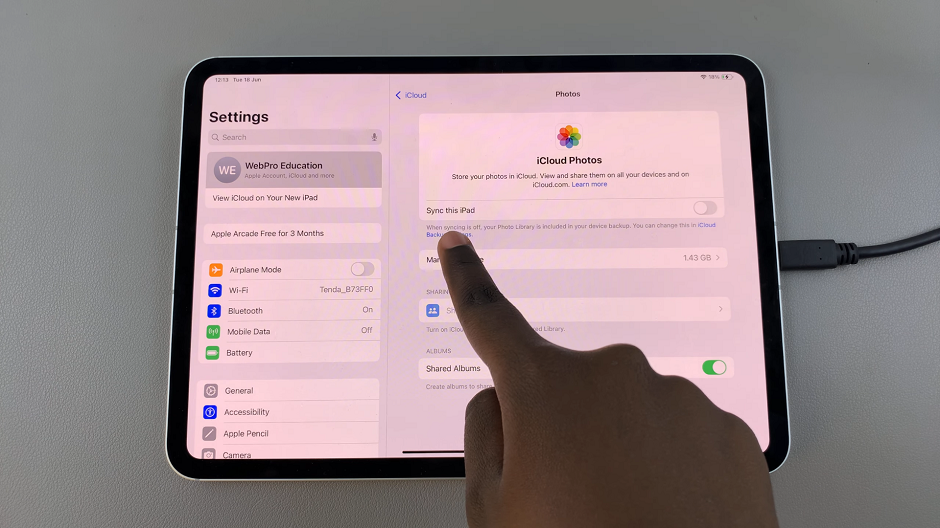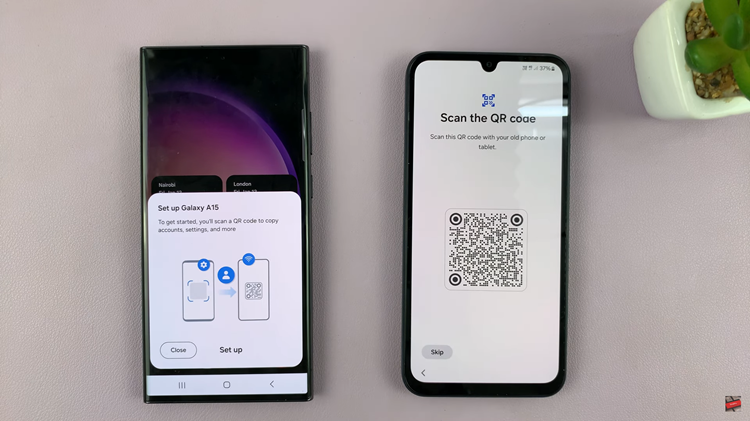In this guide, we’ll walk you step-by-step through the process of turning Wi-Fi off on your Galaxy Watch 8 or 8 Classic. Whether you’re doing it temporarily or as part of your regular power-saving routine, you’ll be able to adjust this setting easily and turn it back on whenever you need a connection again.
Turning off Wi-Fi on your Samsung Galaxy Watch 8 / 8 Classic can help save battery life and reduce unnecessary background connections when you don’t need internet access. Whether you want to preserve power during the day, avoid automatic updates, or simply limit connectivity. This feature is especially useful when you’re relying solely on Bluetooth or mobile data for your watch’s functions.
The Samsung Galaxy Watch 8 and 8 Classic come with an easy-to-use settings menu, allowing you to manage wireless features like Wi-Fi in just a few taps. By turning Wi-Fi off, your watch will no longer search for or connect to nearby networks, giving you more control over when and how your device stays online.
READ: How To Change Ringtone On Samsung Galaxy Watch 8 / 8 Classic
How To Turn OFF WIFI On Samsung Galaxy Watch 8 / 8 Classic
Swipe down from the top of the watch face to open the Quick Panel.
Look for the Wi-Fi symbol in the Quick Panel.
Tap the Wi-Fi icon once.
The icon will turn gray, indicating Wi-Fi is now disabled.

Alternatively, launch the Settings app.
Select Connections.
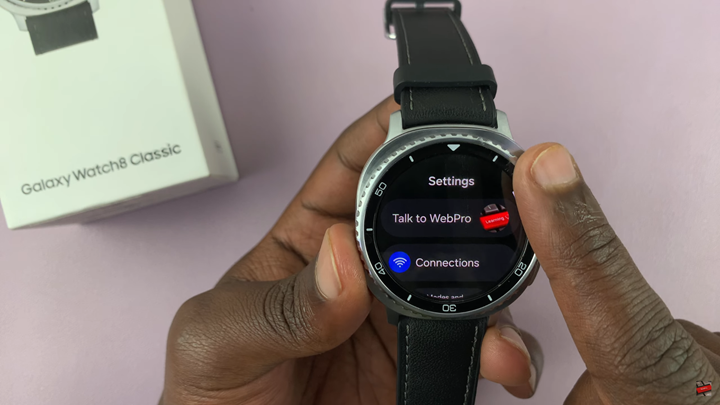
Look for Wi-Fi.
Tap on the toggle to disable the option.
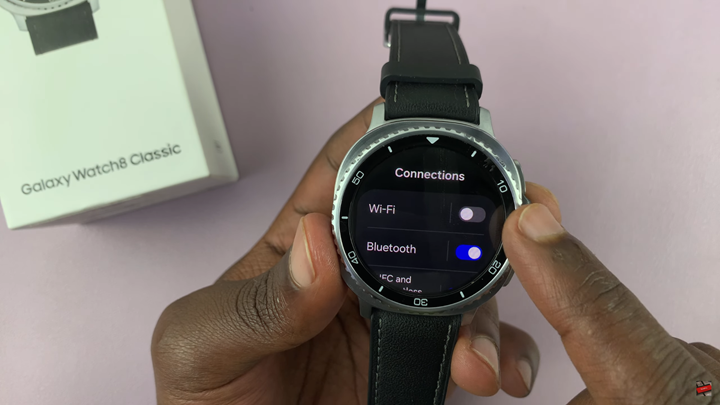
WATCH: How To Enable Automatic Workout Detection On Samsung Galaxy Watch 8 / 8 Classic