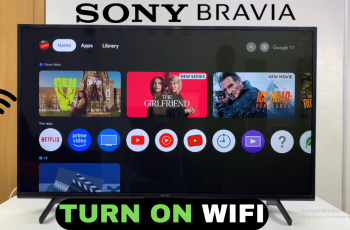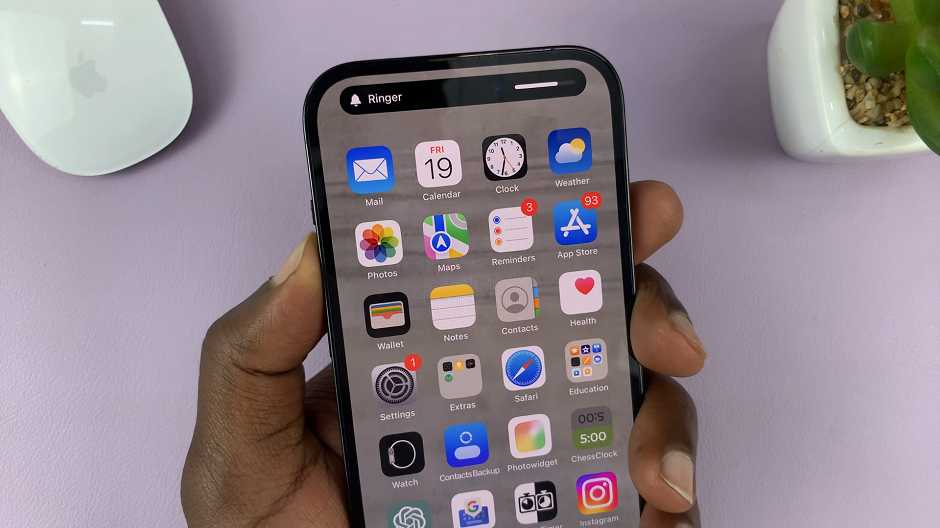Empowering yourself with the ability to control every aspect of your Samsung Smart TV experience is essential for optimizing your viewing pleasure. While features like the Voice Guide can be immensely helpful for some, it might not align with everyone’s preferences.
If you’re one of those users who prefer a more traditional viewing experience or find the Voice Guide unnecessary, fear not – turning it off is a breeze. In this detailed guide, we’ll walk you through the simple steps to disable the Voice Guide feature on your Samsung Smart TV, ensuring that your entertainment setup caters precisely to your needs and desires.
So, grab your remote, and let’s dive in to reclaim control over your viewing experience.
Watch: How To Type In All Caps On Android Phone
To Turn OFF Voice Guide On Samsung Smart TV
Firstly, press the Home button on your remote to bring you to the home screen. Following this, navigate to the left-hand side of the screen to reveal the menu. Then, scroll down and select “Settings” from the menu that appears.
Within the settings menu, scroll through and select “All Settings.” At this point, scroll down and select the “General & Privacy” option.
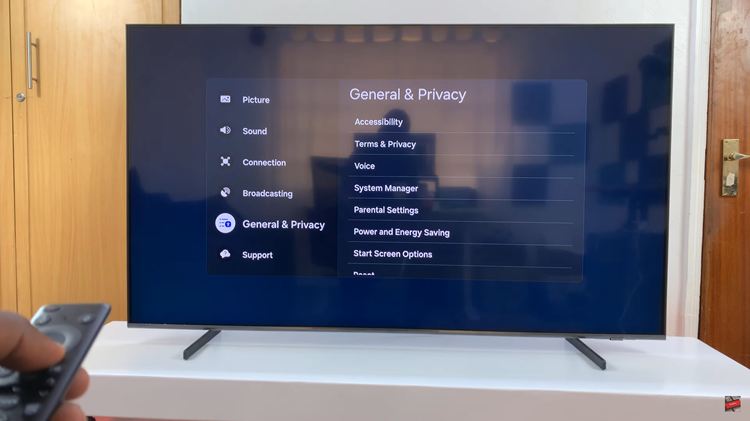
From here, select the “Accessibility” option. Following this, find and select the “Voice Guide Settings” option. From here, find the “Voice Guide” option and select it. The checkbox next to it should turn grey indicating that the feature has been disabled.
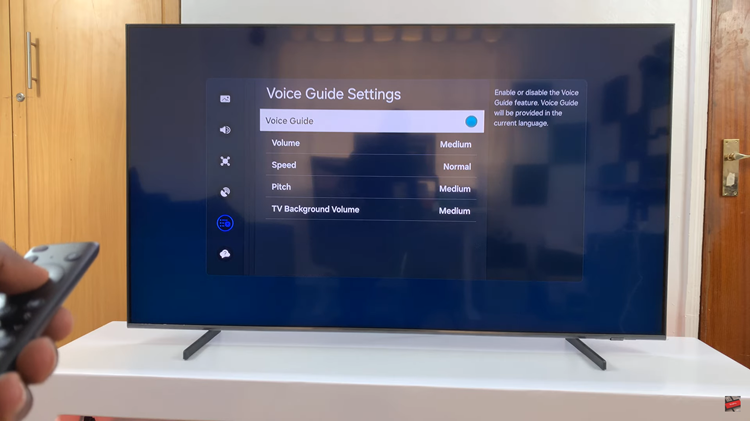
In conclusion, disabling the Voice Guide on your Samsung Smart TV is a simple process that can be completed in just a few steps. By following the steps outlined above, you can customize your viewing experience to suit your preferences and enjoy your Samsung Smart TV to the fullest.