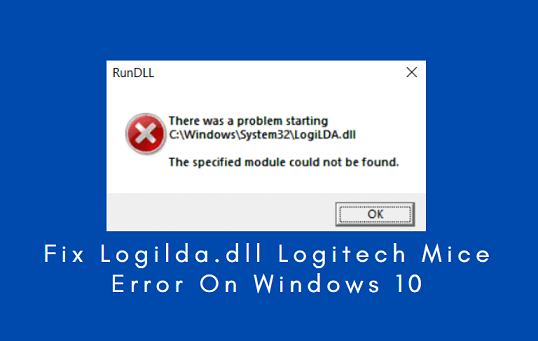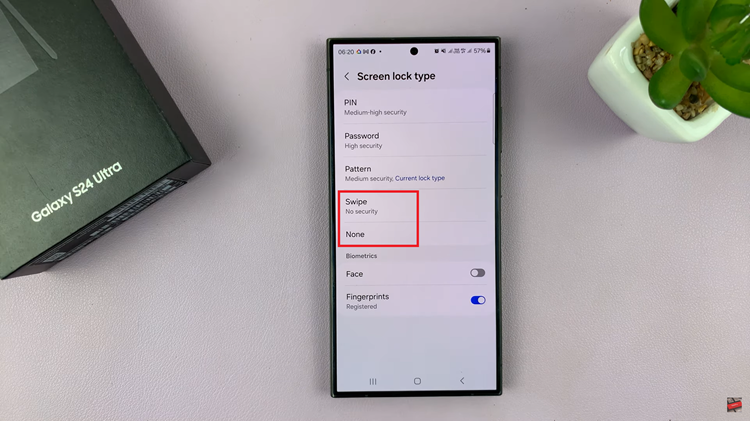In a world where smartphones have become an integral part of our daily lives, the iPhone 15 stands out as a symbol of innovation and convenience.
However, there are moments when you need to silence your iPhone, whether it’s during meetings, at the movies, or simply to enjoy some uninterrupted peace and quiet.
In this article, we’ll give you a comprehensive step-by-step guide on how to turn off Silent Mode on your iPhone 15 and iPhone 15 Pro.
Also Read: How To Turn Off Location Services On iPhone 15 & iPhone 15 Pro
How To Turn Off Silent Mode On iPhone 15 & iPhone 15
Using the Action Button
The first method to exit Silent Mode on your iPhone 15 involves the action button, which was previously known as the Silent Button. To check your current mode, simply press on the action button located on the side of your device.
To disable Silent Mode, perform a long press on the action button until you see a window with the word “Silent” glowing in white on the screen. This action indicates that Silent Mode has been turned off.
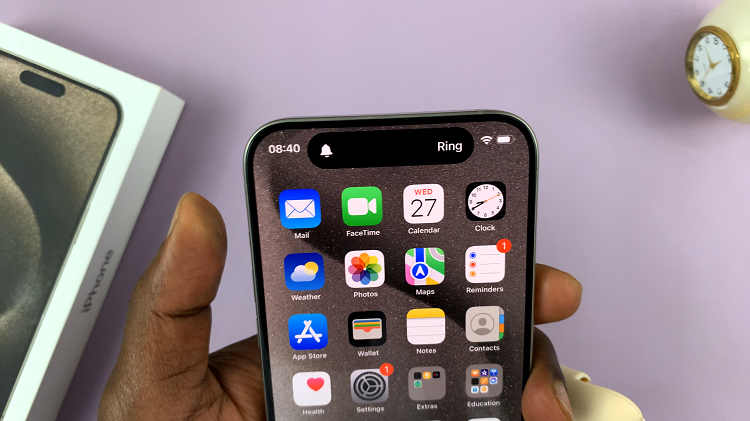
Utilizing the Control Centre
Another convenient way to exit Silent Mode is by using the Control Centre. To access it, swipe down from the top right corner of your iPhone 15 screen.
In the Control Centre, you’ll find various toggles and icons. Look for the bell icon, which represents the Silent Mode. Tap on it to turn off Silent Mode.
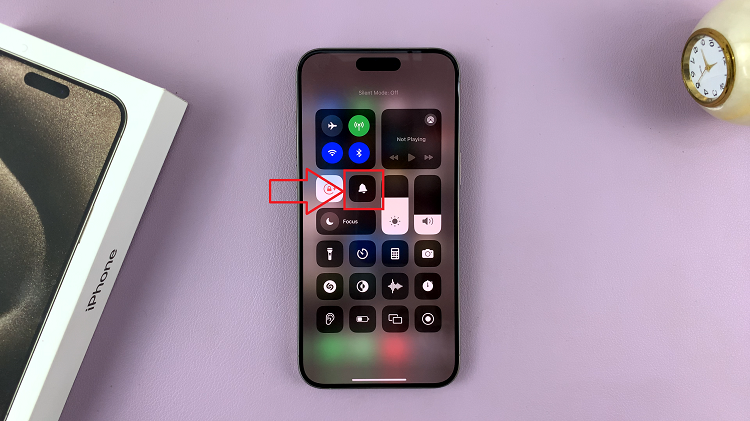
Using the Settings App
You can also disable Silent Mode through the Settings app. Start by opening the “Settings.” Scroll down until you find the “Sound & Haptics” option and tap on it.
Inside the Sound & Haptics menu, you will see the “Silent Mode” option. Next to it, you will find a toggle switch. Simply tap on this toggle to turn off Silent Mode. When the toggle is in the off position, your device will exit Silent Mode.
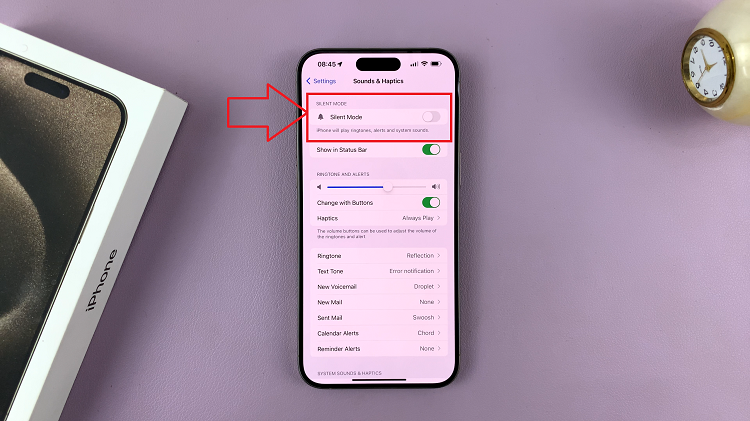
Turning off Silent Mode on your iPhone 15 is a straightforward process with multiple methods at your disposal. Whether you prefer the quick access of the Action Button, the convenience of the Control Centre, or the precision of the Settings app, you can easily regain the sounds and notifications on your device.
Watch: How To Turn Off Vibration For Incoming Calls On iPhone 15 & iPhone 15 Pro