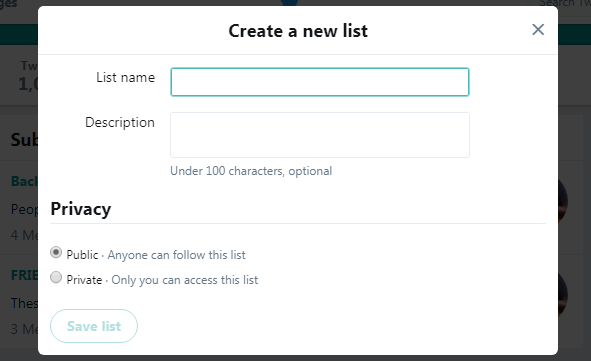Welcome to the world of M4 iPad Pro, where cutting-edge technology meets unparalleled versatility. As you embark on your journey with this remarkable device, you’ll discover a plethora of features designed to enhance your productivity, creativity, and entertainment experience.
Among these features is the screen auto-rotate function, a handy feature that adapts the display orientation based on the device’s orientation. While this feature proves invaluable in many situations, there are instances where you may prefer a fixed screen orientation, such as when reading an e-book or typing a document.
In this comprehensive guide, we’ll walk you through the steps required to turn off screen auto-rotate on your M4 iPad Pro. So, grab your iPad Pro, and let’s delve into the intricacies of mastering screen rotation settings.
Watch: How To Install YouTube App On M4 iPad Pro
Turn OFF Screen Auto Rotate On M4 iPad Pro
First, swipe down from the top-right corner of the screen to open the Control Center. At this point, tap the screen auto rotate button, which looks like a lock with a circular arrow around it.
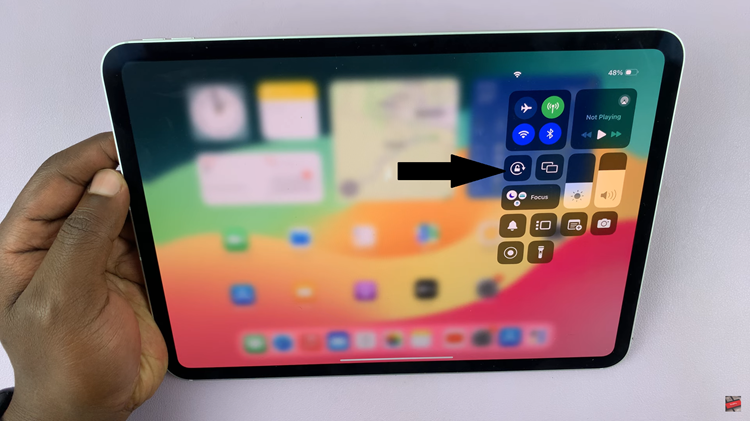
Upon locating this pivotal icon, proceed by tapping it to deactivate the screen rotation lock. Instantly, the icon undergoes a noticeable transformation, transitioning in color to either a pristine grey hue or a white shade. This visual alteration confirms screen auto-rotate has been disabled.
In conclusion, mastering the screen auto-rotate settings on your M4 iPad Pro empowers you to customize your device to suit your preferences and enhance your user experience. By following the steps outlined in this guide, you can easily toggle the screen rotation lock on or off with ease.