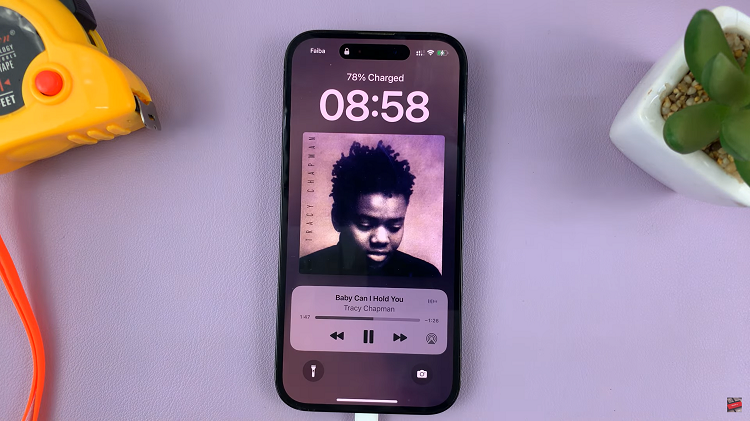In the bustling world of smartphones, knowing how to navigate your device efficiently is paramount. Whether you’re seeking to conserve battery life, troubleshoot issues, or simply take a digital detox, mastering the basics of power management is essential.
For Samsung Galaxy A25 5G users, powering off your device might seem like a straightforward task, but delving into the intricacies can unveil a smoother experience. This guide aims to empower you with detailed steps to seamlessly power down your Samsung Galaxy A25 5G.
Embark on this journey to wield your device’s power with finesse and precision. From pressing buttons to navigating menus, you’ll soon command your smartphone’s shutdown process effortlessly. Let’s dive in and unveil the prowess of your Samsung Galaxy A25 5G’s power management capabilities.
Watch: How To Set Up Screen Lock On Samsung Galaxy A25 5G
To Turn OFF Samsung Galaxy A25 5G
Using Physical Buttons
To initiate the power-off process, press and hold the power button for a few seconds. This action will prompt the appearance of the power menu on the screen. Once the power menu is displayed, you’ll find options like “Power off,” “Restart,” and “Emergency mode.” Tap on the “Power off” option to instruct the device to shut down.
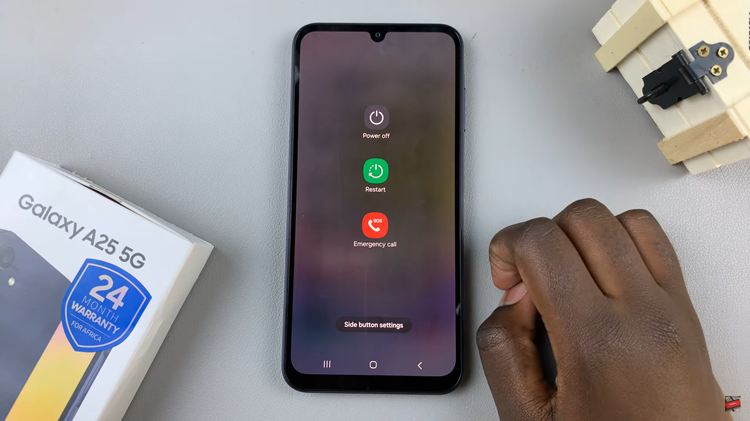
After selecting “Power off” your phone will proceed to turn off. Allow the device a moment to complete the shutdown process. During this time, you may see a shutting-down animation or a black screen, indicating that the device is powering off.
Using Quick Settings
Swipe down from the top of the screen to access the notification shade and tap the power icon to access the power option. Once the power menu appears, tap on the “Power off” option to instruct the device to shut down.
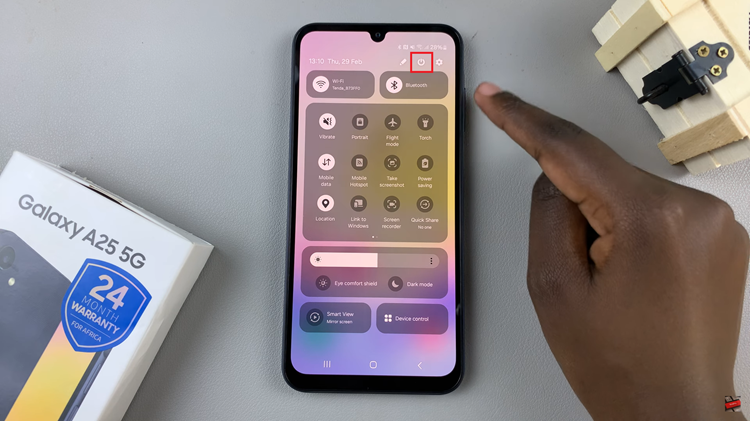
By following these simple steps, you can easily switch off your Samsung A25 5G whenever necessary. Whether you’re conserving battery, troubleshooting issues, or simply taking a break from your device, knowing how to turn it off efficiently is an essential skill for any smartphone user.
Read: How To Add Calendar To Always On Display On Samsung Galaxy A25 5G