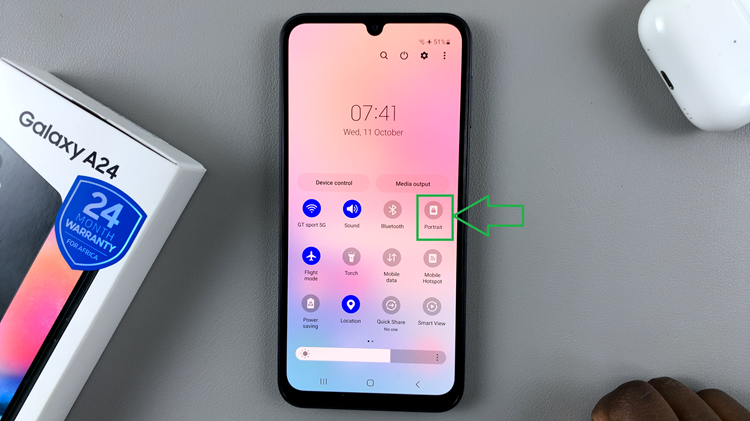In today’s digital age, securing your devices is crucial. However, there may be times when you prefer not to use a passcode on your M4 iPad Pro, especially if you find it cumbersome or if your iPad is used in a secure, controlled environment.
This guide will walk you through the steps to turn off the passcode on your M4 iPad Pro. While passcodes are essential for securing personal data, there are situations where disabling them might be beneficial:
Ease of Access: For frequent, quick use in a secure environment.
Shared Device: When the device is used by multiple people.
Convenience: When security is not a primary concern.
Important Considerations
Before you proceed, keep in mind:
Security Risks: Disabling the passcode makes your device more vulnerable.
Data Protection: Ensure your data is backed up and sensitive information is removed if security is a concern.
Watch: How To Measure Blood Oxygen On Amazfit Pop 3R
Turn OFF Passcode On M4 iPad Pro
To begin, use your current passcode or Face ID to unlock your iPad. Then, locate and tap the Settings icon on your home screen.
Scroll through the left-hand side panel and find the Face ID & Passcode option in the Settings menu. Tap on it.
To proceed, you’ll need to enter your current passcode for security verification.
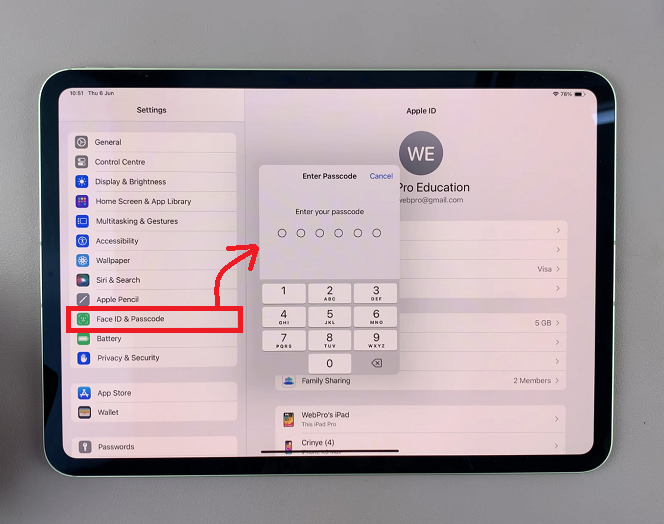
Scroll down within the Face ID & Passcode menu until you see the option to Turn Passcode Off. Tap on it.
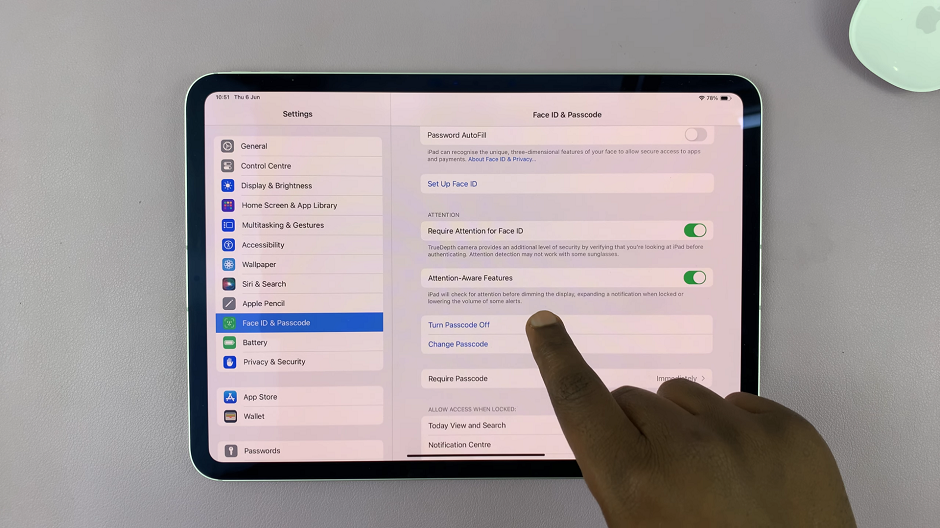
For security reasons, you will be asked to enter your current passcode one last time. Once confirmed, your passcode will be disabled, and you won’t need to enter it the next time you unlock your iPad.
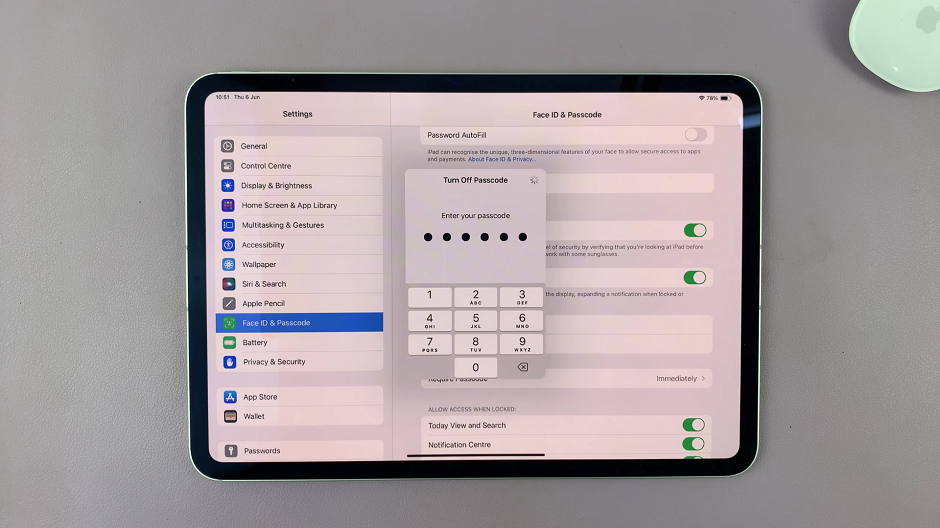
Turning off the passcode on your M4 iPad Pro is a straightforward process that can enhance your device’s usability in certain situations. However, always weigh the convenience against potential security risks. If you decide that turning off the passcode is the best option for you, following this guide will help you do so quickly and easily.
Remember, keeping your device secure is paramount, so consider alternative security measures if you choose to disable your passcode.