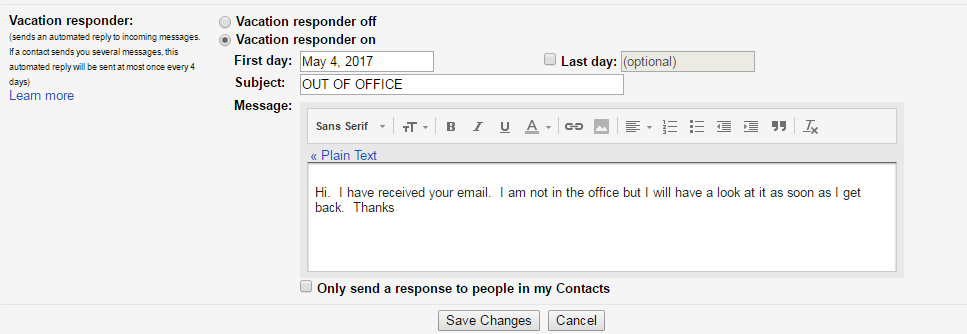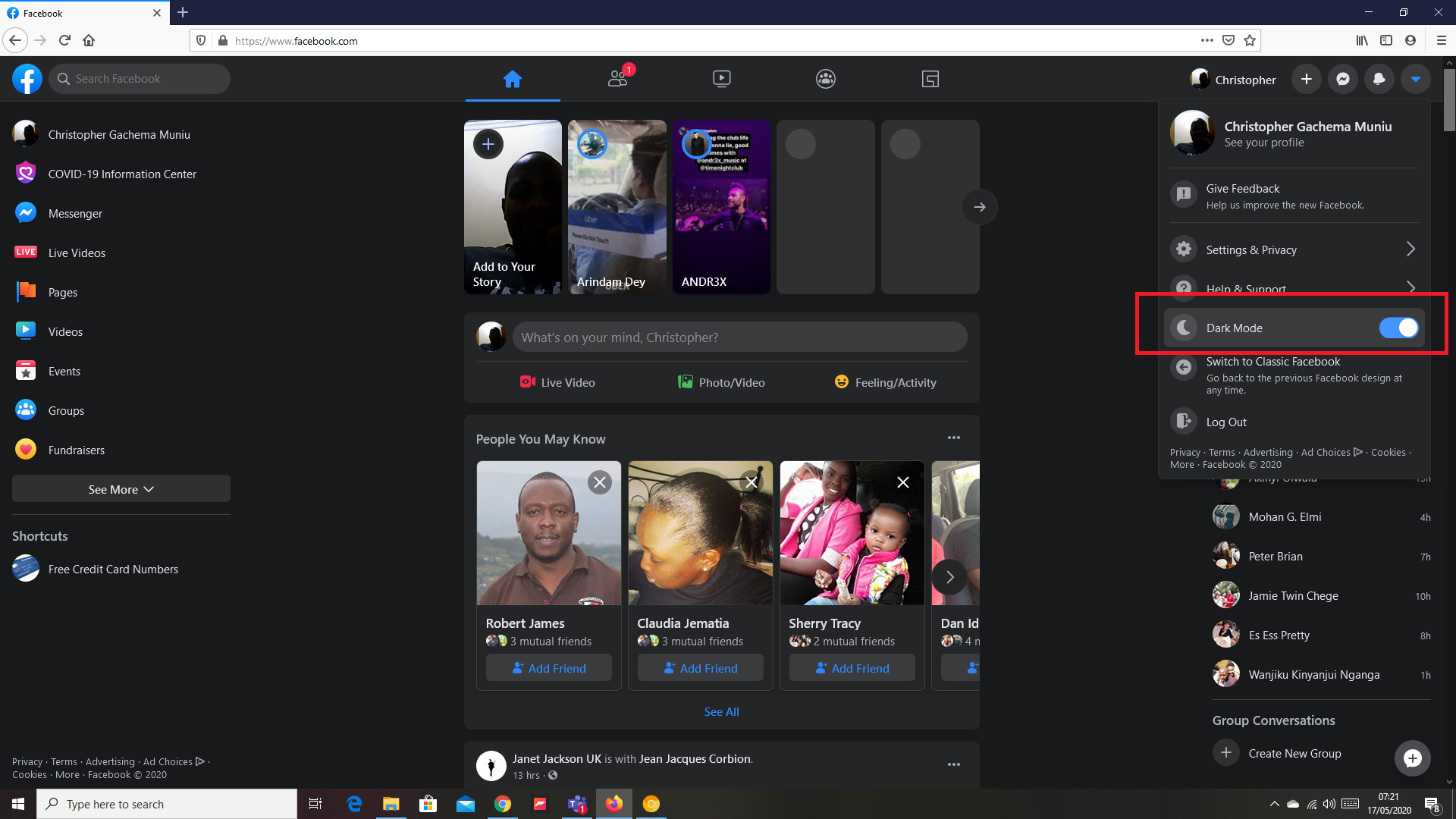By turning off these sounds, you can focus better on your call without being distracted. It’s an easy way to keep your phone quiet and your calls clear.
Watch:How To Customize Keyboard Layout On Samsung Galaxy Z Fold 6
Turn Off Notification Sounds During Calls On Samsung Galaxy Z Fold 6
Open the Phone App: Start by launching the Phone app on your Samsung Galaxy Z Fold 6.
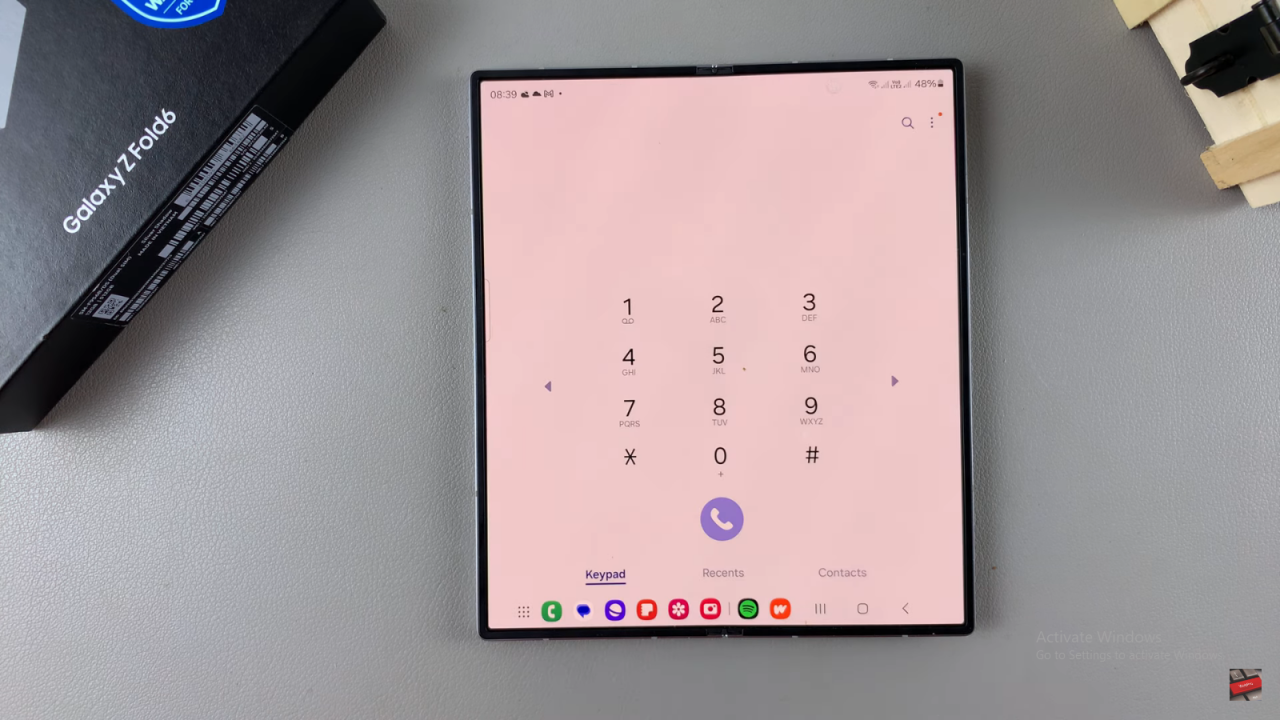
Access Keypad: Ensure you’re on the keypad screen.
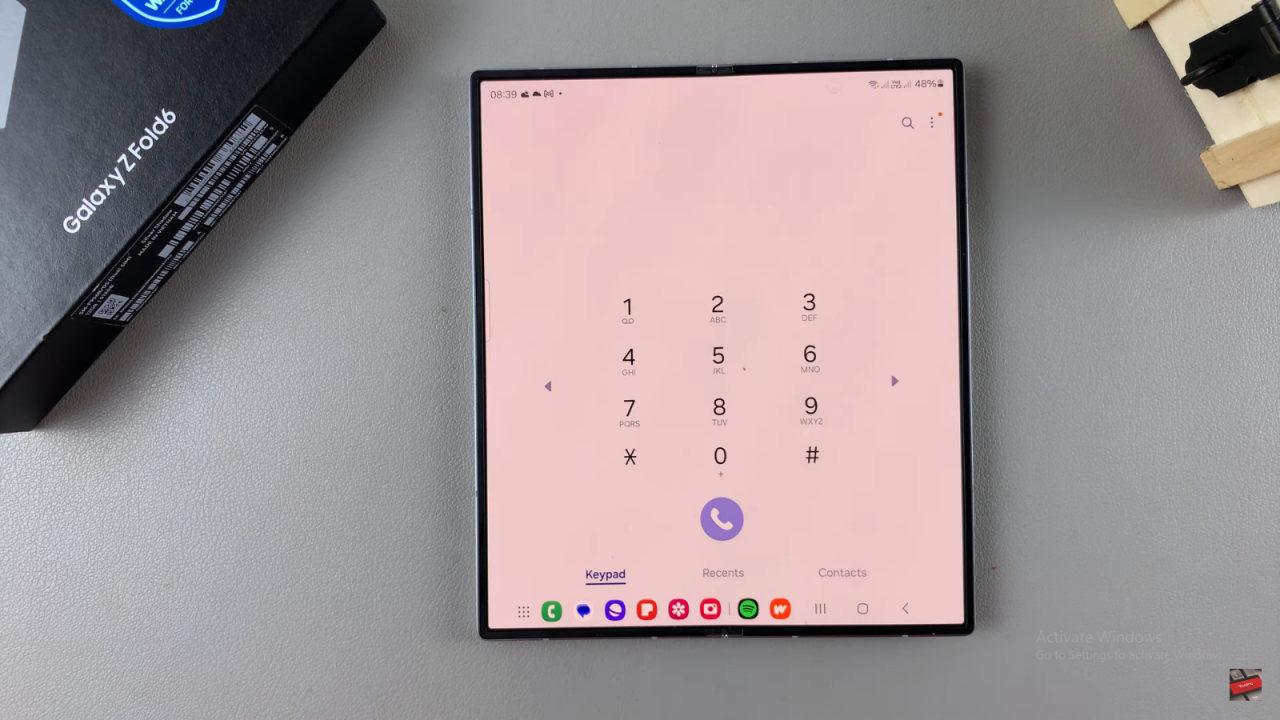
Open Settings: Tap the three dots in the top right corner and select “Settings.”
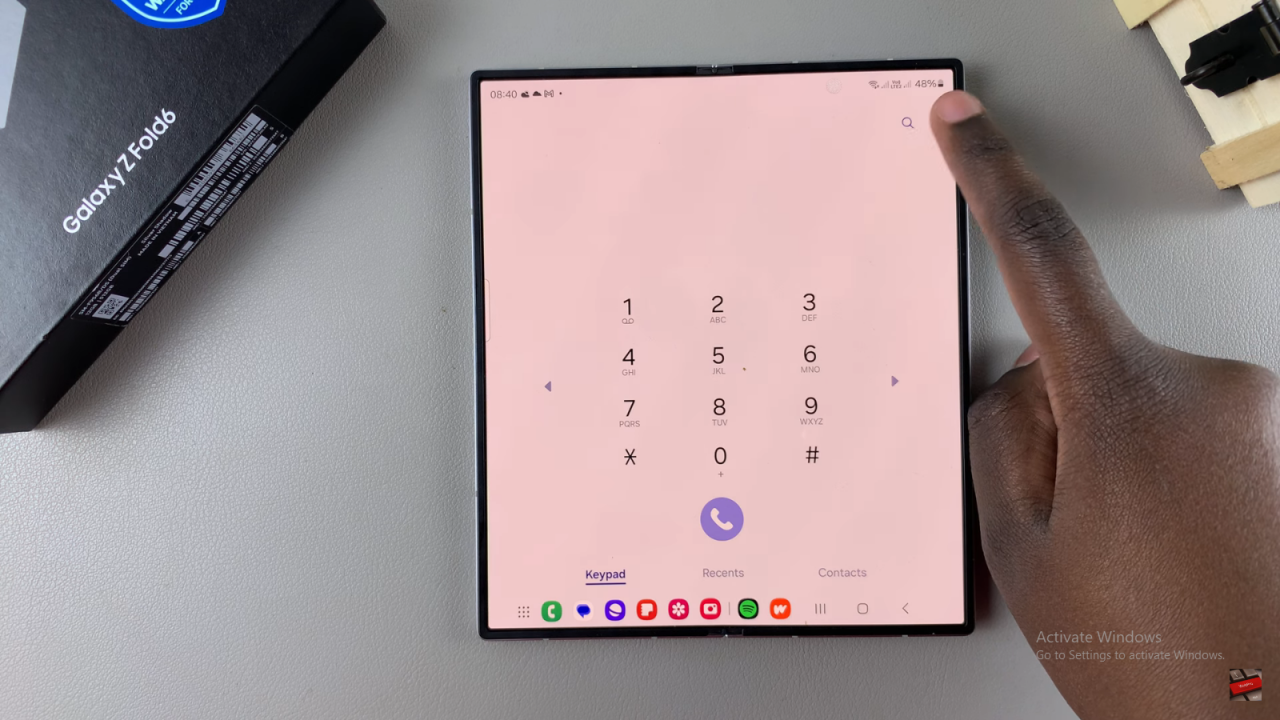
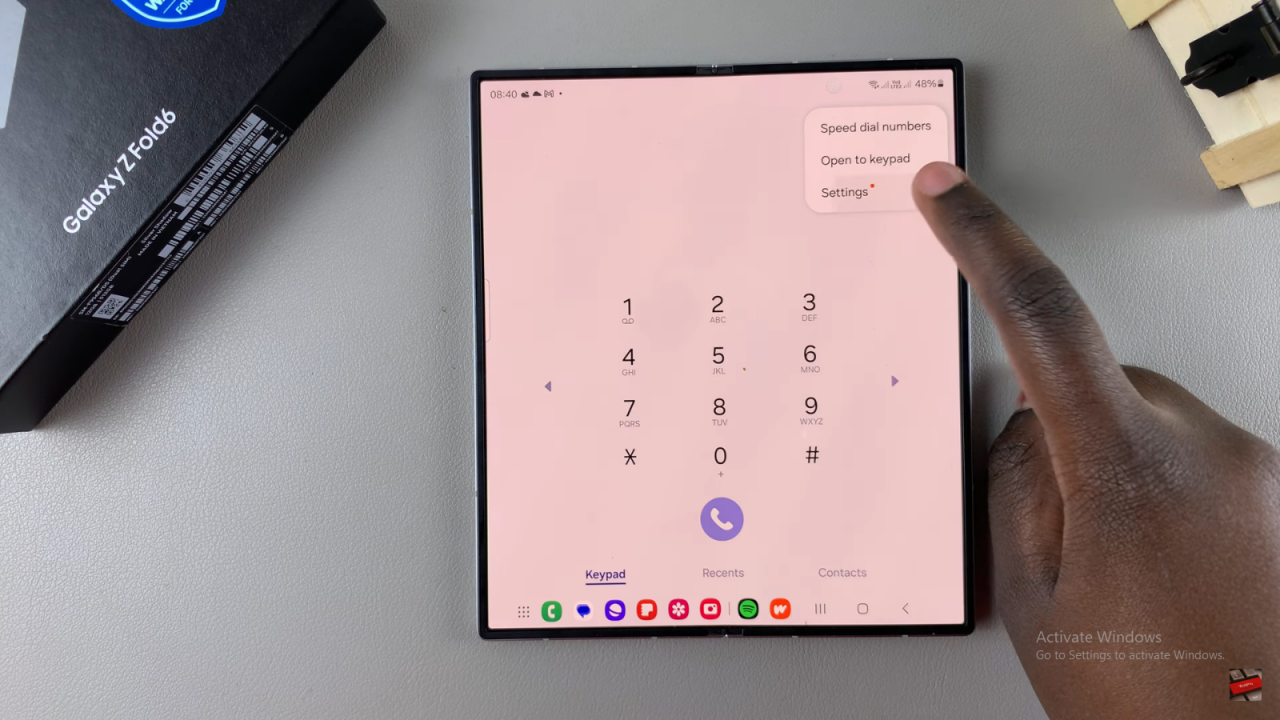
Select Call Alerts and Ringtone: In the call settings menu, find and tap on “Call alerts and ringtone.”
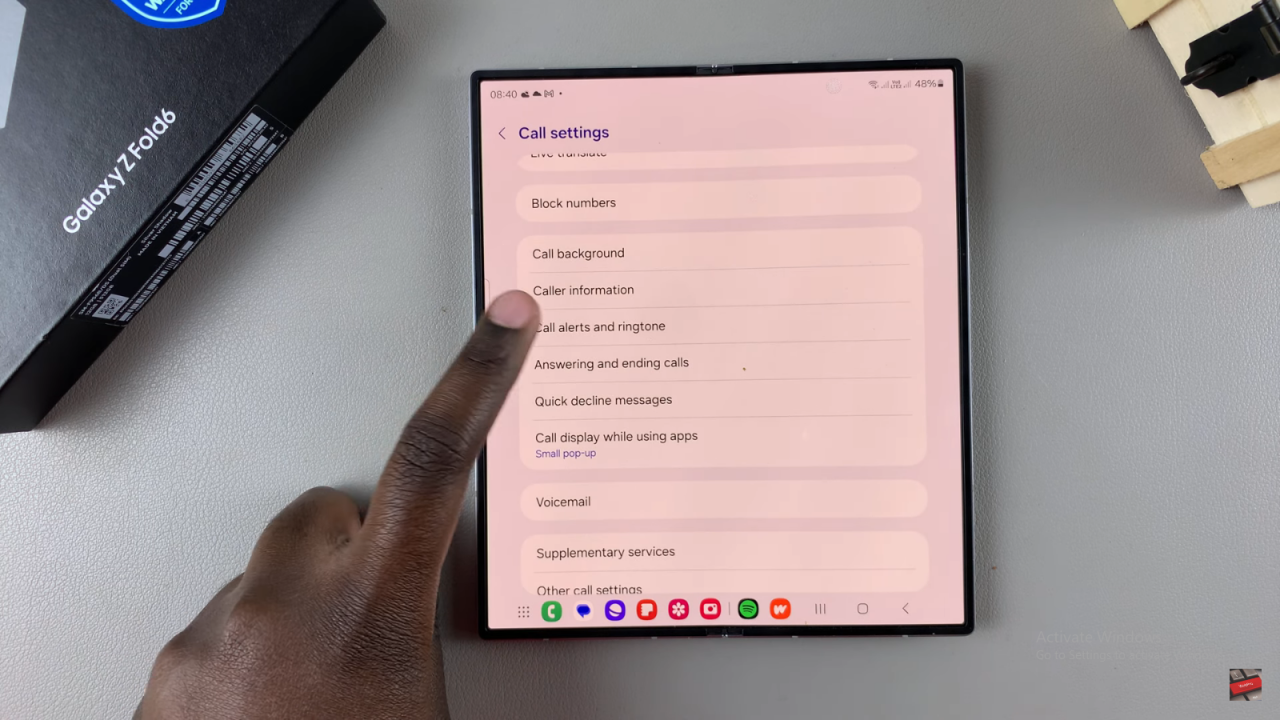
Turn Off Notification Sounds: Locate the option “Allow alarm and notification sounds in calls” and toggle it off.
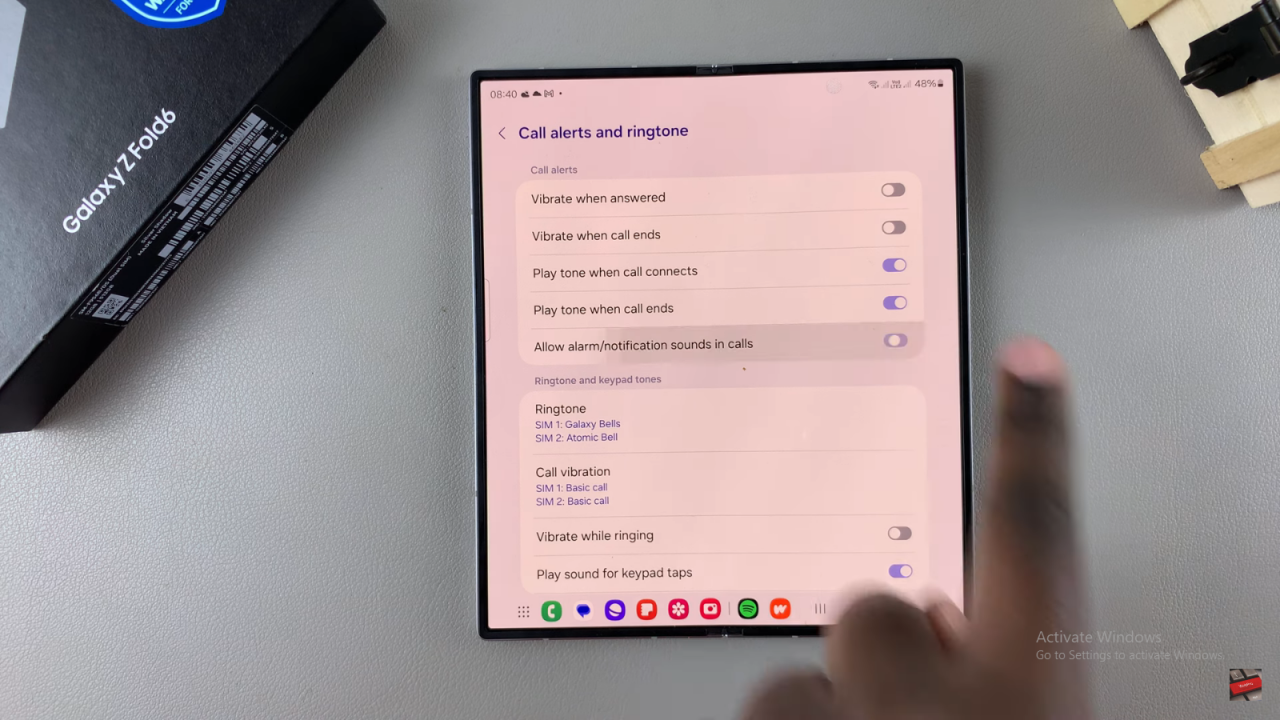
Apply Changes: Exit the settings menu. The changes you made will be applied immediately.
Read:How To Customize Keyboard Layout On Samsung Galaxy Z Fold 6