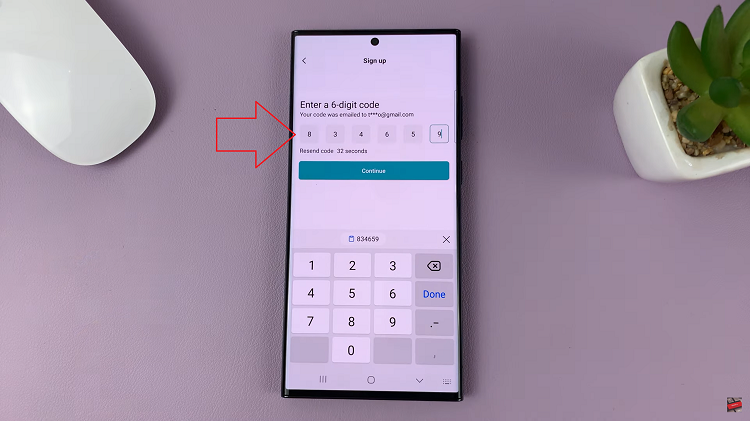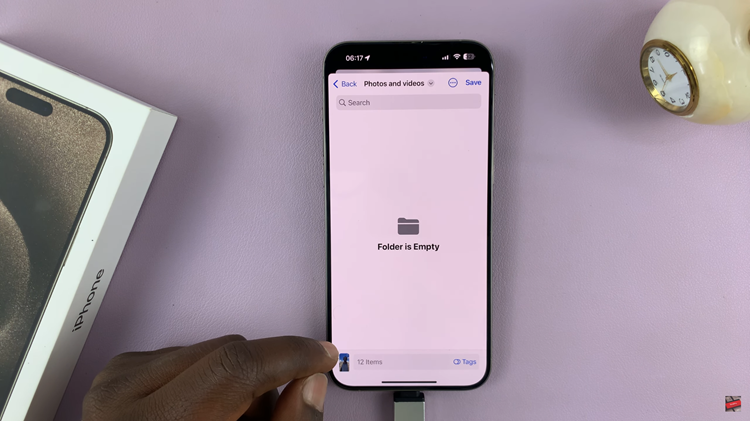Your iPhone 15 is a powerful device that provides a wealth of features and functionalities, many of which rely on location services. These services allow apps to access your device’s precise location to offer location-based recommendations, navigation, and more.
However, there are times when you may want to disable location services for reasons such as preserving your privacy, conserving battery life, or simply minimizing app tracking.
In this article, we’ll give you a comprehensive step-by-step guide on how to turn off Location Services on your iPhone 15 & iPhone 15 Pro.
Also Read: How To Turn On Location Services On iPhone 15 & iPhone 15 Pro
How To Turn Off Location Services On iPhone 15 & iPhone 15 Pro
To begin, navigate to the “Settings” app, which is represented by a gearwheel icon. Within the Settings menu, you’ll find various options for configuring your device. Scroll down the list until you see “Privacy & Security.”
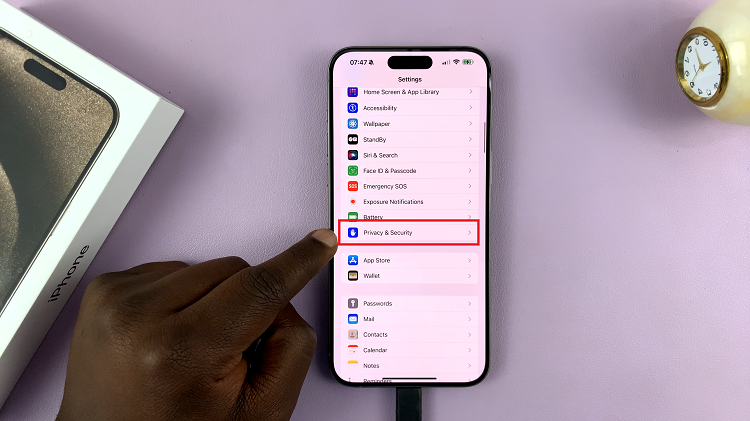
In the Privacy settings, you’ll find a range of options related to app permissions and privacy. Tap on “Location Services” to enter its settings. To turn off location services, simply tap on this master switch. When you do so, it will toggle to the “Off” position, and the color will change to gray. This means you’ve successfully turned off location services for all apps on your device.
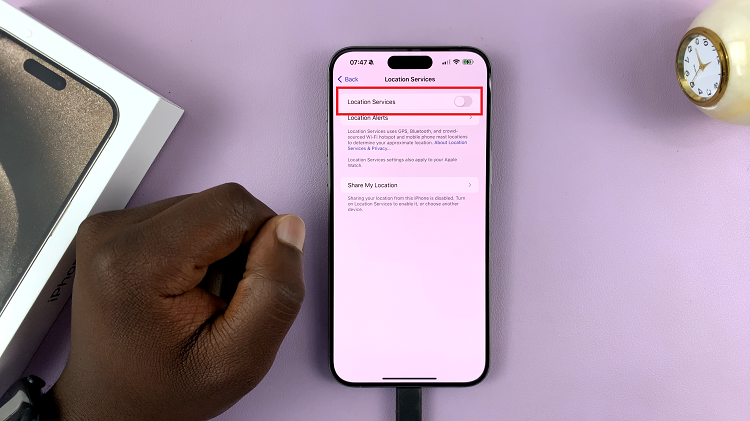
By following these simple steps, you can easily disable location services when you don’t need them, and re-enable them when you do. Remember that some apps may require location services for certain features to work correctly, so be mindful of which apps you grant access to your location.