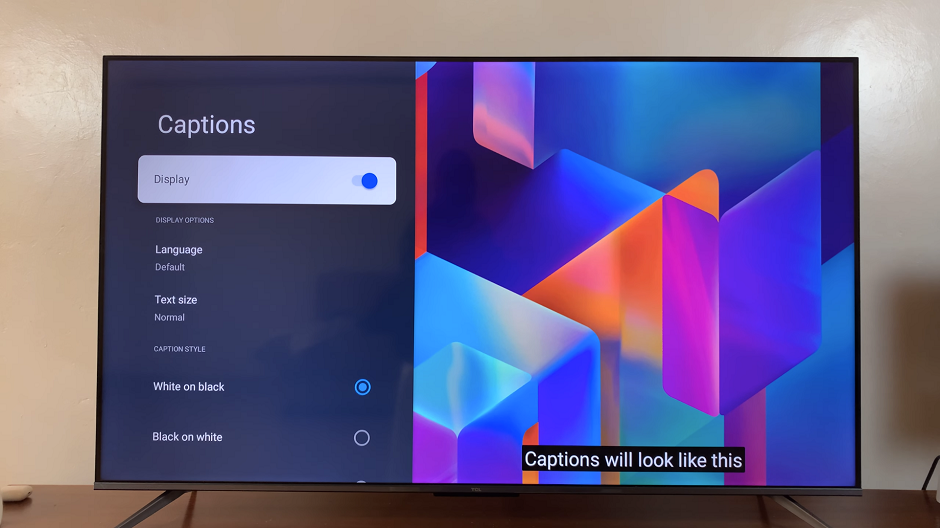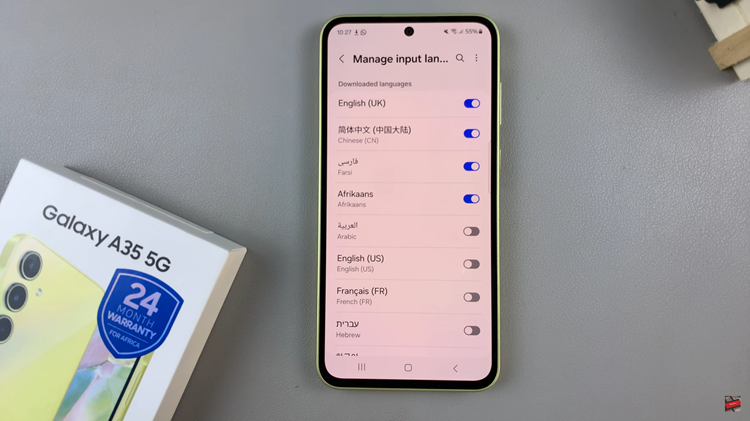Samsung Smart TVs offer a plethora of features to enhance your viewing experience, including the Game Mode, designed to optimize gameplay by reducing input lag and improving picture quality.
While this feature is fantastic for gamers, there are times when you might want to disable it, such as when watching movies or regular TV programs.
In this guide, we’ll walk you through the comprehensive step-by-step process on how to turn off game mode on Samsung Smart TV.
Also Read: How To Switch Input Source On Samsung Smart TV
How To Turn OFF Game Mode On Samsung Smart TV
Begin by accessing the main Settings menu of your Samsung Smart TV. Once in the Settings menu, scroll through the list of options until you find Game Mode. Highlight the Game Mode option and press the selection button on your remote control. Keep pressing until it switches to ‘Game Mode Off‘.
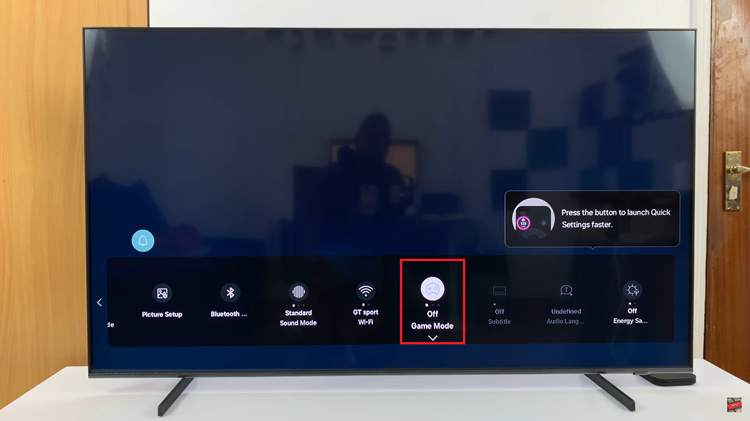
If you prefer a different approach, you can also disable Game Mode. Begin by accessing the Settings menu. Scroll through the options and select All Settings. Within the menu, locate and select Connection. Next, navigate to the Game Mode settings. Choose the Game Mode option, which will typically present a pop-up menu with different settings. Select Off from the pop-up menu to disable Game Mode.
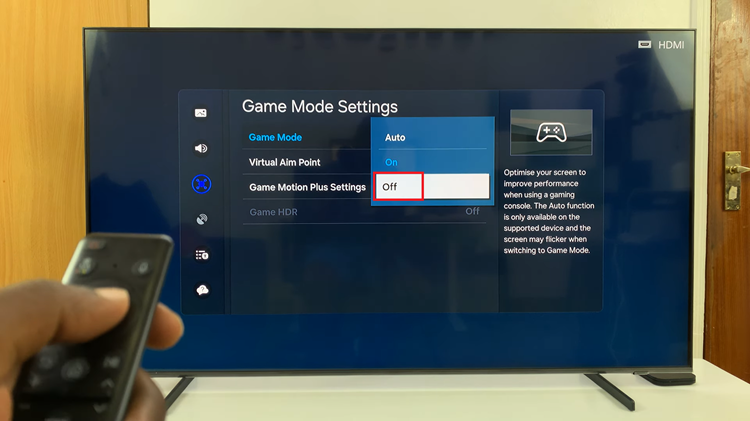
Disabling Game Mode on your Samsung Smart TV is a straightforward process that can be done through the main Settings menu or the Connection settings. Whether you prefer to watch movies, TV shows, or other content, turning off Game Mode allows you to enjoy the best viewing experience for your needs. By following the steps outlined in this guide, you can easily toggle Game Mode on or off whenever you desire.