In this article, you’ll learn exactly how to turn off Game Mode on iPhone 17 / 17 Pro step-by-step. Follow along and get back full control of your device instantly.
Game Mode enhances gaming by boosting performance and reducing distractions. However, there may be times when you want to disable it especially if your phone is overheating, battery life is draining faster, or you simply want notifications to appear normally again.
Turning off Game Mode is very simple and only takes a few taps. Whether you enabled it manually or it automatically activated while playing games, you can switch it off anytime through settings or quick controls. This helps restore your regular phone experience without performance prioritization.
Read: How To Unhide Hidden Photos & Videos On iPhone 17
How To Turn OFF Game Mode On iPhone 17 &17 Pro
Launch the game that automatically activates Game Mode.

Swipe down from the top right corner to open the Control Center.
Locate the Game Mode option at the top.
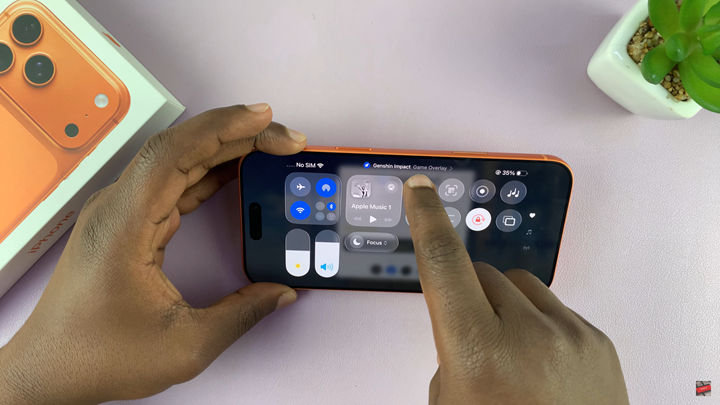
Tap the settings icon next to Game Mode.
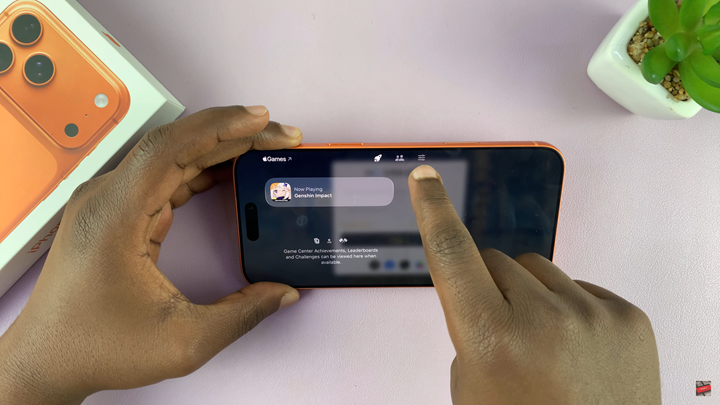
Toggle Game Mode off to continue playing with it disabled.
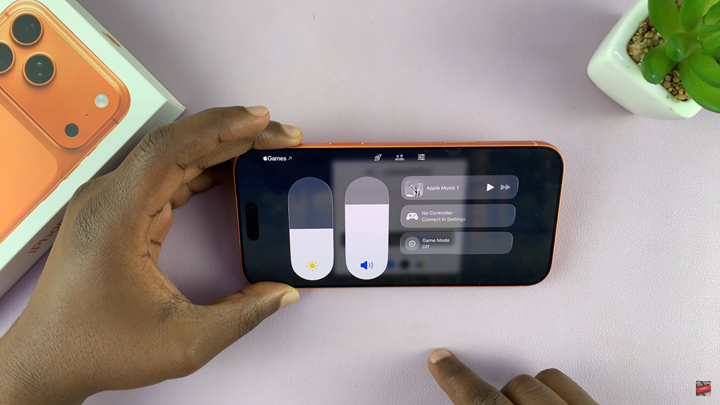
Remember: Quitting any game will automatically turn off Game Mode, but these steps allow you to disable it while still playing.

