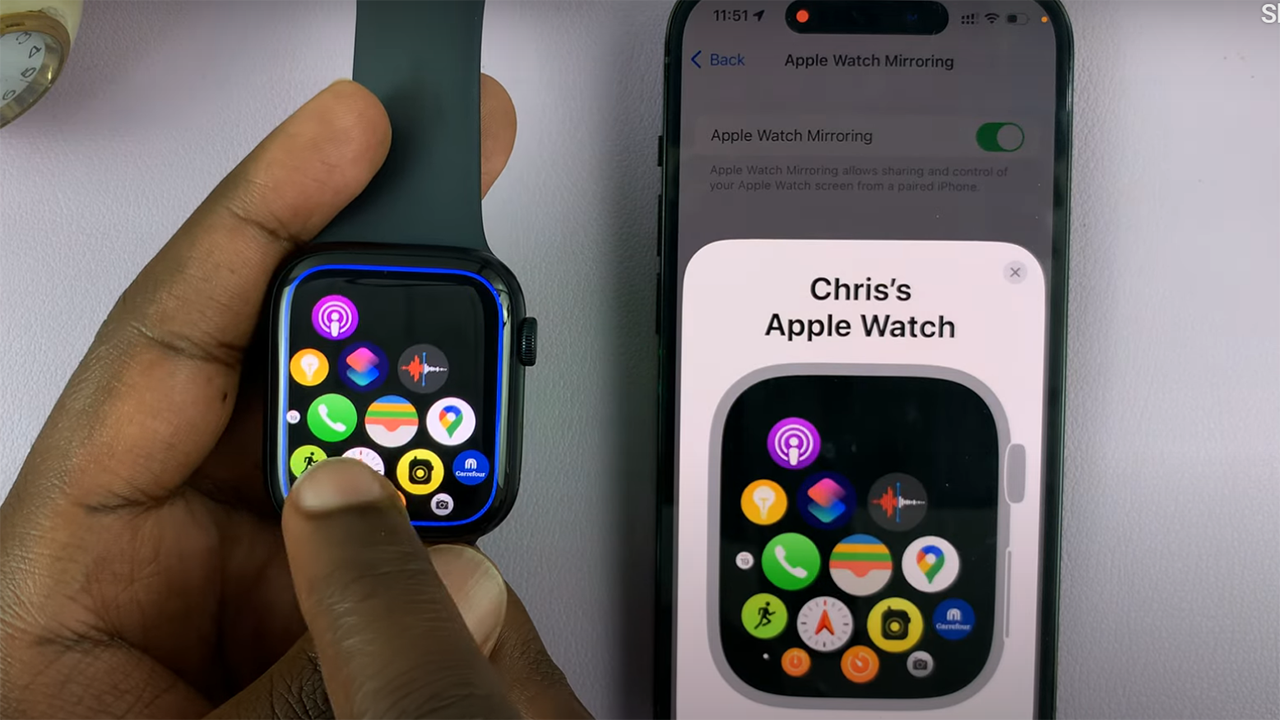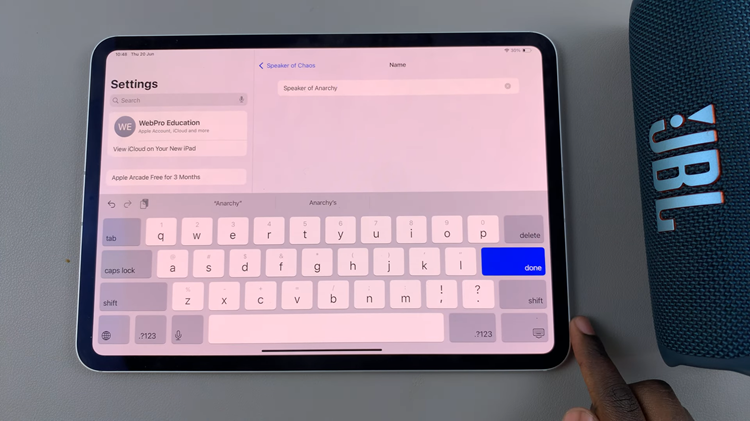In today’s digital age, our smartphones have become an integral part of our lives, storing a plethora of personal information.
However, there are instances when you might need to turn off device protection on your Samsung Galaxy A05s, perhaps for troubleshooting or making specific changes to your device settings.
In this guide, we’ll walk you through the comprehensive step-by-step process on how to turn off device protection on Samsung Galaxy A05s.
Also Read: First Time Boot & Set Up On Samsung Galaxy A05s
How To Turn Off Device Protection On Samsung Galaxy A05s
The first step in this process is to locate and open the Settings app. Within the Settings menu, scroll down and select the ‘Battery & Device Care‘ option. Inside the Battery & Device Care menu, you’ll find various options related to optimizing your device’s performance. Look for ‘Device Protection’ and tap on it.
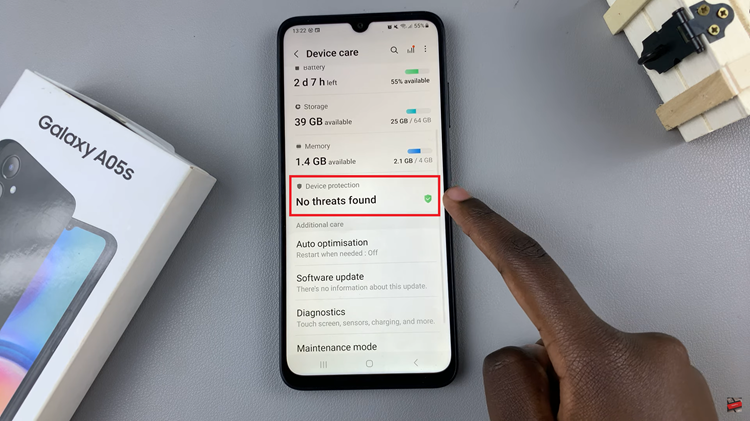
In the Device Protection settings page, locate the three dots in the top right corner of the screen. Tap on these dots to reveal a dropdown menu of additional settings. From this menu, select ‘Device Protection Settings.’
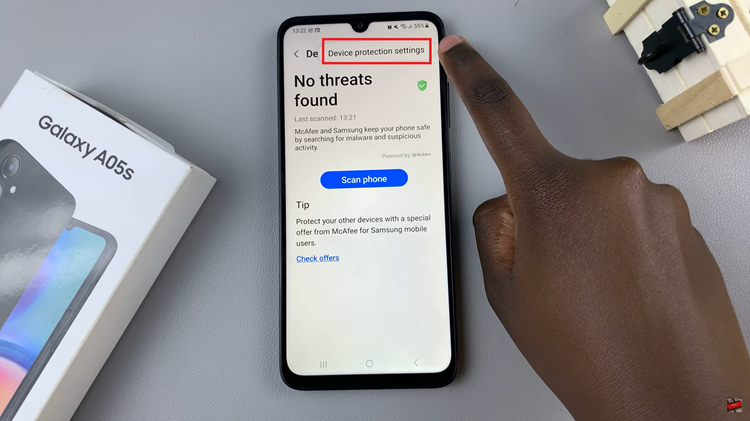
Once you’re in the Device Protection Settings, you’ll find an option to enable or disable device protection. Use the toggle button associated with device protection to turn it off. You may be prompted to confirm your action; if so, follow the on-screen instructions.
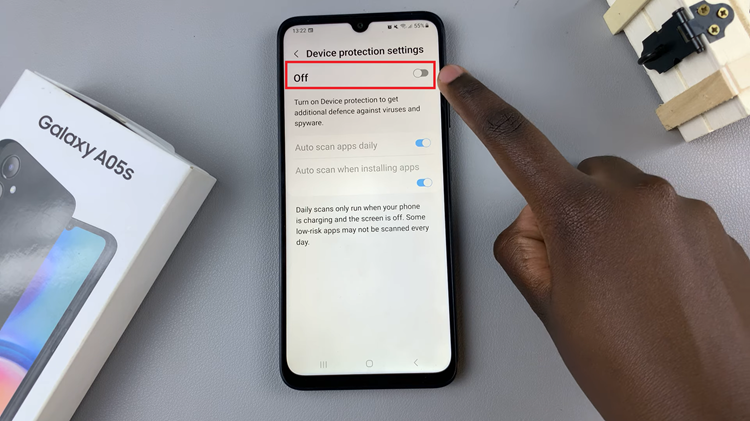
By following these instructions, you can easily disable device protection on your Galaxy A05s. Keep in mind that turning off device protection may expose your device to potential security risks, so be sure to only do so when necessary.
Watch: How To Revert To Default Theme On Samsung Galaxy A05s