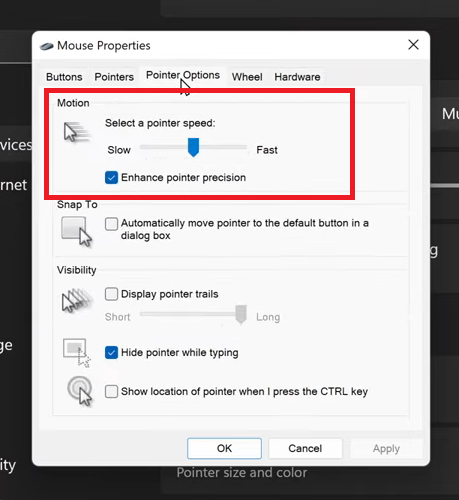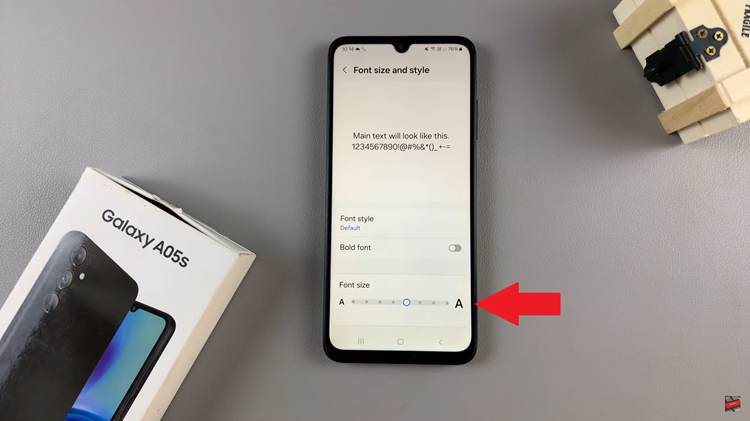Dark mode has become increasingly popular among users of various apps and platforms, including Instagram. It offers a sleek and stylish aesthetic while reducing eye strain, particularly in low-light conditions.
However, there are times when you might prefer the classic white background of Instagram’s light mode. Whether it’s for personal preference or compatibility reasons, turning off dark mode on Instagram is a simple process.
In this article, we’ll guide you through the steps to revert to the traditional light mode on Instagram, regardless of whether you’re using the mobile app or the desktop version.
Read: How To Get Instagram QR Code
Turn OFF Dark Mode On Instagram
First, launch the Instagram app on your smartphone. Tap on your profile icon at the bottom right corner of the screen to go to your profile page.
On your profile page, tap the three horizontal lines (hamburger icon) at the top right corner.
Select Settings and Privacy from the menu that appears.
Under Settings and Privacy, tap on Accessibility. You will see the Dark Mode option. Tap on it to open.
In the Dark Mode menu, you will see three options; On, Off and System Default. The ON option enables dark mode, OFF disables dark mode and System Default sets the mode that is being used for your phone’s system.
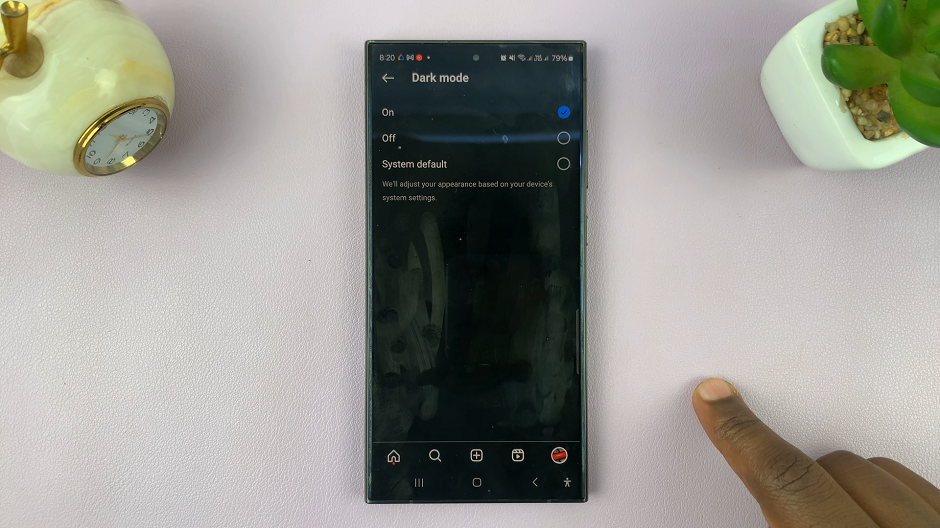
Select Off to disable dark mode, or System Default, if your phone is set to light mode.
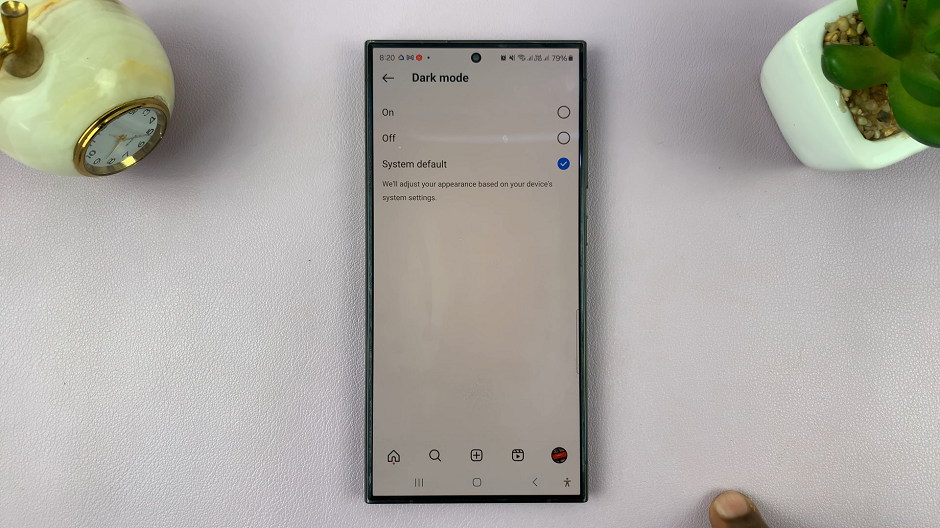
Benefits of Switching Off Dark Mode
Improved readability: Light mode often provides better contrast between text and background, making it easier to read posts and captions.
Consistency across platforms: If you prefer using Instagram in light mode on one device, switching off dark mode ensures a consistent experience across all your devices.
Compatibility with certain content: Some images and videos may appear differently or lose their intended visual impact in dark mode. Switching to light mode can ensure you view content as intended by the creator.
While dark mode offers a visually appealing alternative, there are times when reverting to the classic light mode on Instagram is preferred. Whether it’s for readability, consistency, or content compatibility reasons, the process of turning off dark mode is straightforward on both the mobile app and the desktop version.