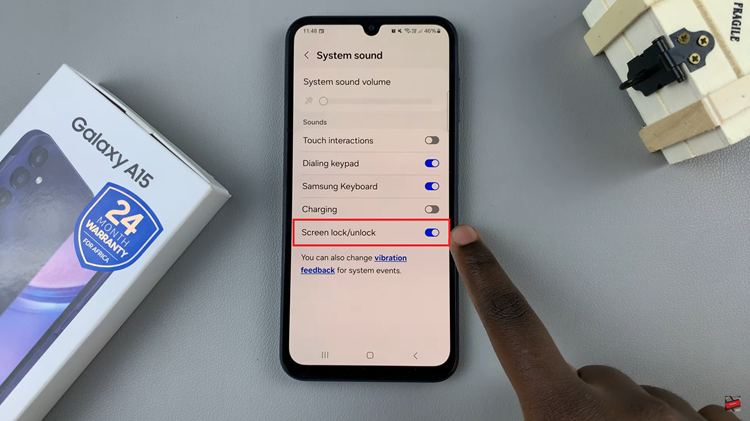In the realm of smartphone customization, every user seeks to imprint their unique fingerprint on their device. From wallpaper choices to app layouts, the quest for personalization knows no bounds. However, while Samsung’s Galaxy A55 5G offers a plethora of features to tailor the user experience, one element often overlooked is the charging animation.
For some, this visual flourish adds a touch of flair to the mundane task of powering up. Yet, for others, it’s an unnecessary distraction that disrupts the minimalist aesthetic they crave. If you find yourself in the latter camp, fear not, as taking control of your device’s charging animation is a simple process that empowers you to shape your smartphone experience to your exact specifications.
In this guide, we’ll delve into the active steps required to disable the charging animation on your Samsung Galaxy A55 5G, putting the power firmly in your hands.
Watch: How To Turn ON Power Saving Mode On Samsung Galaxy A55 5G
To Turn OFF Charging Animation On Samsung Galaxy A55 5G
Firstly, unlock your Samsung Galaxy A55 5G and navigate to the home screen. Then, swipe down from the top of the screen to access the notification panel. Tap on the gear icon in the top-right corner, or locate and tap on the “Settings” app from the app drawer.
Following this, scroll down or search for the “Accessibility” option and tap on it. Here, you can see different options to help you navigate easier on your Samsung A55 5G. At this point, scroll down and select “Vision Enhancements.”
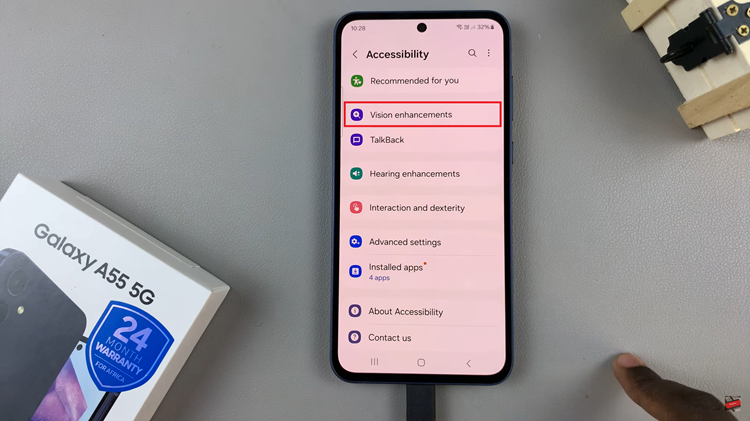
Following this, find the “Reduce Animations” option under the Vision Enhancement settings. Then, you’ll notice a switch next to it. To turn off charging animations, toggle the switch to the “ON” position. This action should immediately disable the charging animation on your device.
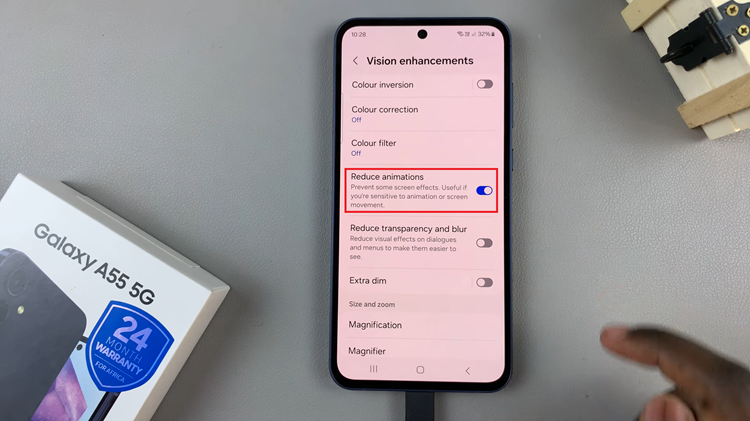
Afterward, you may want to plug in your device to a charger briefly to confirm that the animation no longer appears when charging. If the animation is successfully disabled, you won’t see any flashy effects when connecting your device to a power source.
By following these steps, you can easily customize your Samsung Galaxy A55 5G to suit your preferences by turning off the charging animation. Whether you prioritize aesthetics, performance, or battery life, having control over such features allows you to tailor your smartphone experience to your liking.
Read: How To Turn OFF Charging Animation On Samsung Galaxy A35 5G