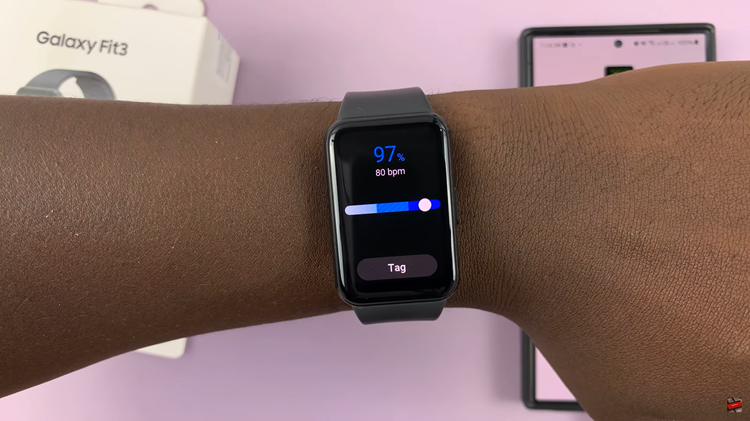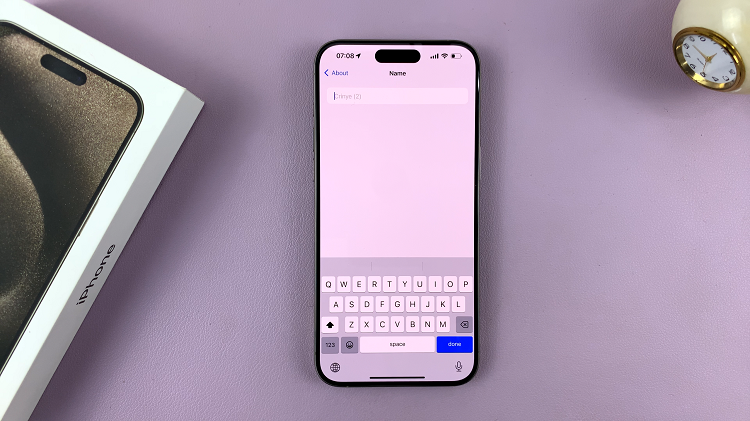The Samsung Galaxy A06 is a budget phone that is fairly adequate in terms of performance and rather plentiful in features. Among them, an animation at the time of charging greets one every time the device is connected to a charger.
In your thinking, this animation shows your phone is receiving power, but for some users, it is completely unnecessary; it can be a distraction or even additional consumption of your battery. Turning the charging animation off will save your battery life, decrease visual clutter, and give you a cleaner experience when charging.
The process is really simple, and this guide will walk you through the steps to turn off the charging animation of your Galaxy A06 for better personalization and efficiency in using your device.
Watch: How To Enable WiFi Auto Reconnect On Samsung Galaxy A06
Turn OFF Charging Animation On Samsung Galaxy A06
Firstly, unlock your Samsung Galaxy A06 and navigate to the home screen. Then, swipe down from the top of the screen to access the notification panel. Tap on the gear icon in the top-right corner, or locate and tap on the “Settings” app from the app drawer or the home screen.
Following this, scroll down and select the “Accessibility” option. At this point, scroll down and select “Vision Enhancements.”
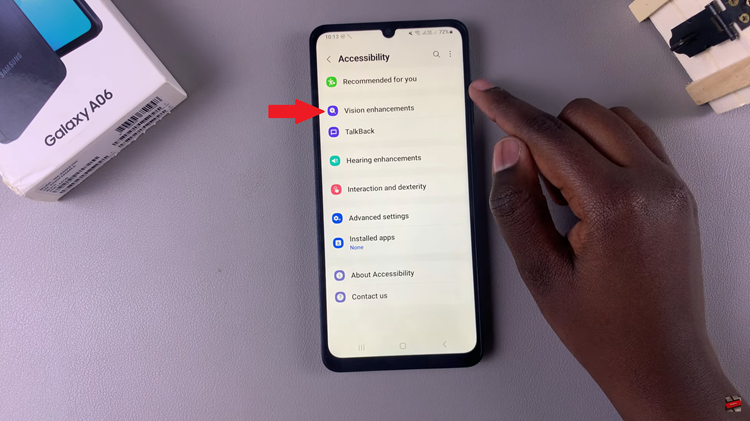
Find the “Reduce Animations” option under the Vision Enhancement settings. Then, you’ll notice a switch next to it. To turn off charging animations, toggle the switch ON. This action should immediately disable the charging animation on your device.
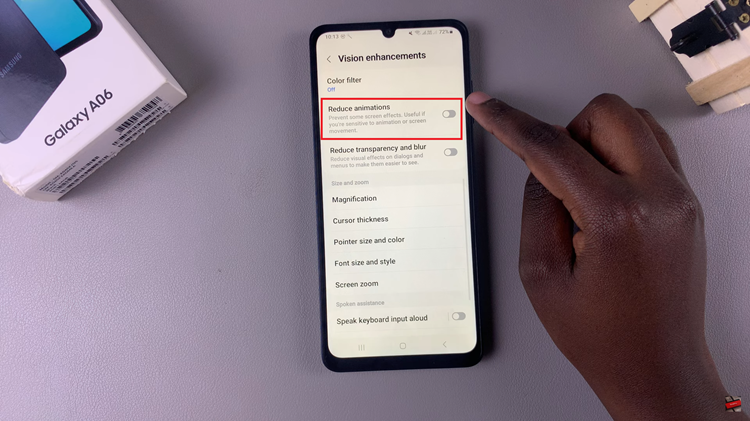
By following these steps, you can turn off the charging animation on your Samsung Galaxy A06 and enjoy a more distraction-free experience while charging your device.