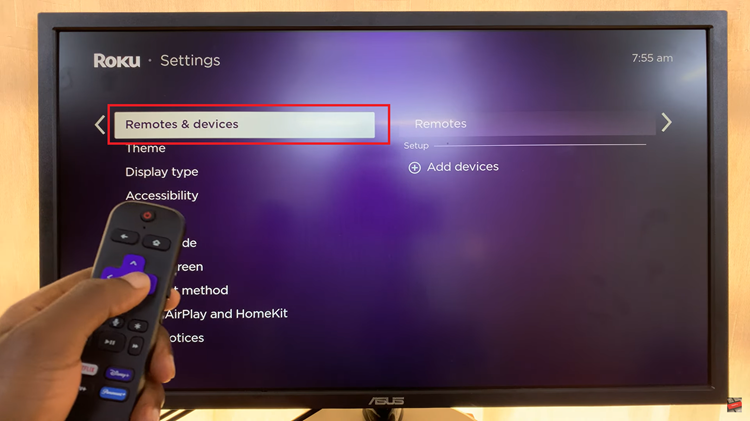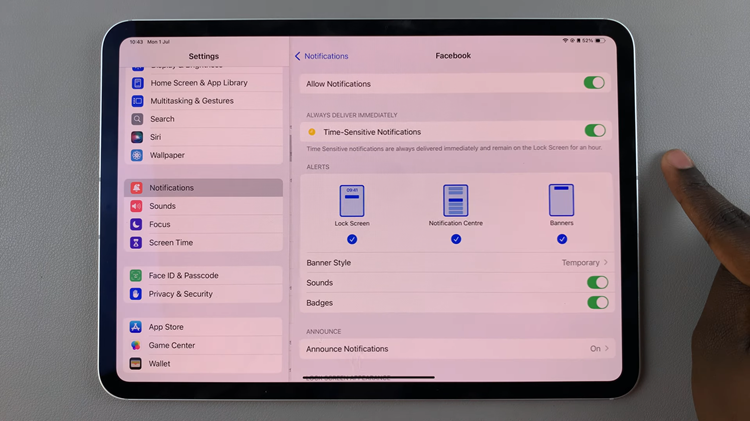In this guide, we’ll walk you through the steps to turn off Apple AirPlay on your Sony Smart TV. Apple AirPlay is a convenient feature that allows you to stream videos, photos, music, and even mirror your iPhone, iPad, or Mac screen directly to your Sony Smart TV.
While it’s a great way to enjoy media on a bigger screen, there may be times when you don’t want AirPlay enabled — for example, to prevent accidental connections, conserve resources, or maintain privacy.
Deactivating AirPlay prevents unauthorized connections if others on your Wi-Fi network keep trying to AirPlay to your TV. This helps you to save resources and reduce background processes. You get to improve privacy, especially if you don’t want your TV appearing as an available AirPlay device.
Watch: Adjust Screen Brightness On Sony Smart TV
Turn OFF Apple Airplay On Sony Smart TV
Go to the home screen of your Sony Smart TV. If you’re not on the home page, press the home button on the remote control. Using your remote control, scroll through the TV menu at the top until you get to Settings. Press OK and choose All Settings.
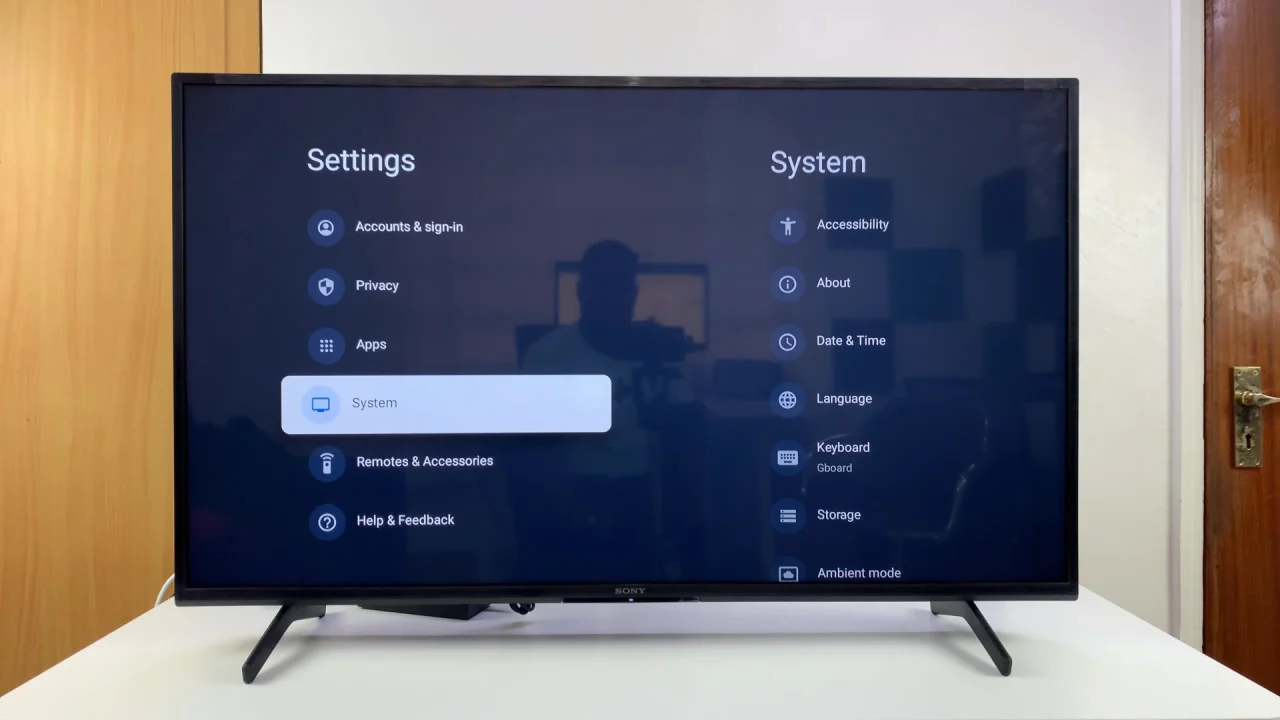
Within the All settings menu, scroll down to System. Press OK and scroll down to Apple AirPlay and HomeKit. Press OK to select.
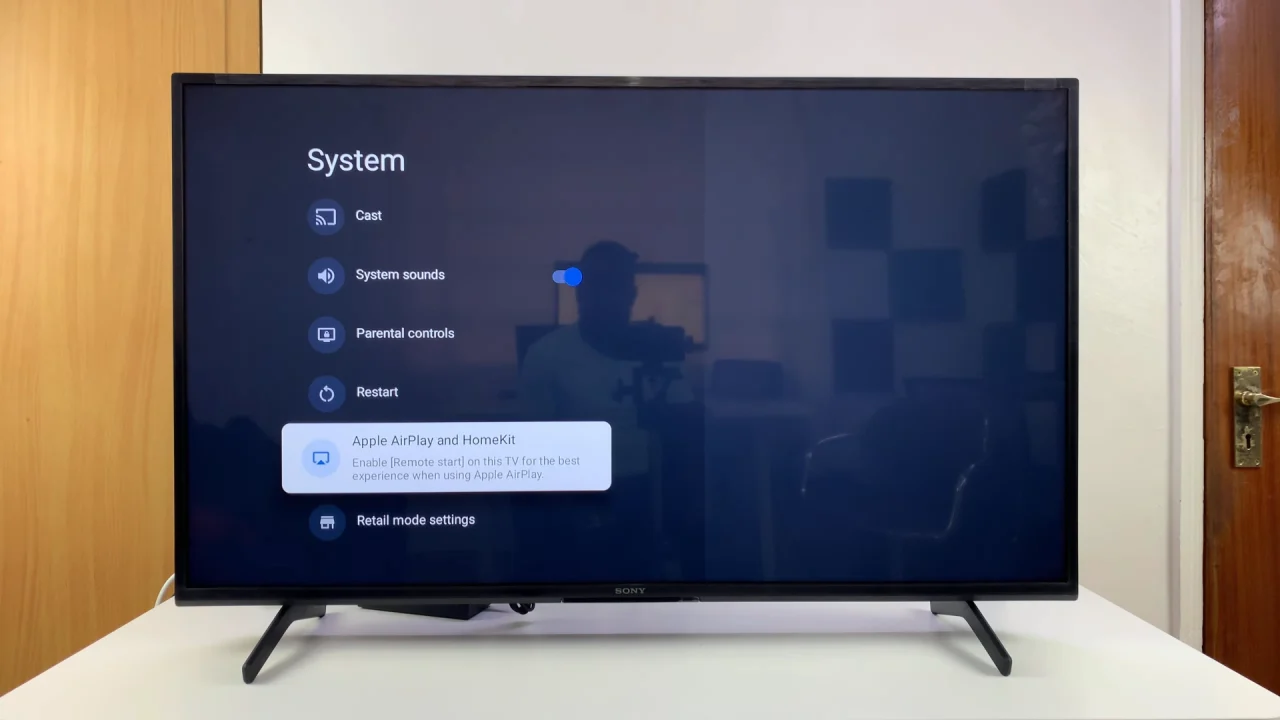
Under Apple AirPlay and HomeKit Settings, highlight AirPlay. If it is On, press OK to change it to Off.
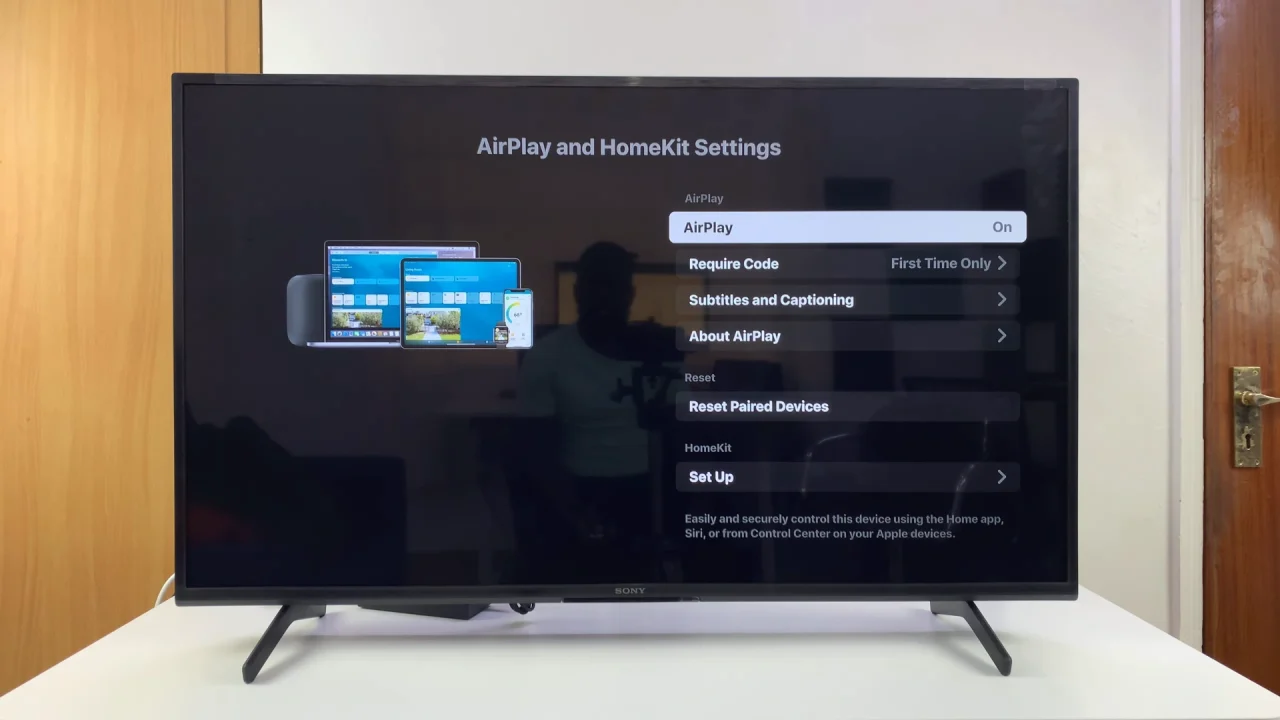
After disabling Airplay, it’s essential to confirm that the changes have taken effect. You can do this by attempting to connect an Apple device to your Sony Smart TV via Airplay. If Airplay has been successfully disabled, the connection should be prevented.

Alternative Option: Restrict AirPlay Access
If you don’t want to disable AirPlay entirely but still want more control:
Go to AirPlay and HomeKit Settings. Select Require Code so only authorized devices can connect.
This way, you can still use AirPlay when needed while preventing unwanted access.