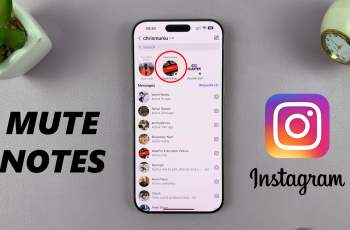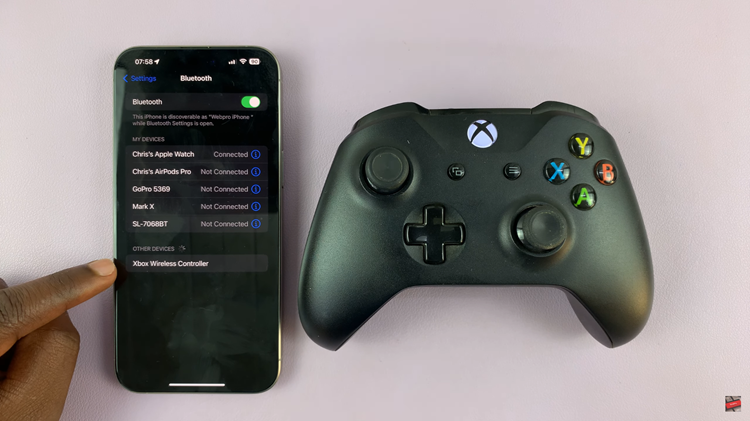In this article, we’ll guide you through the steps to turn NFC on/off on your Google Pixel 8 & Pixel 8 Pro. Enable and disable NFC when you need it and when you don’t, respectively.
Near Field Communication (NFC) is a powerful feature that allows devices to communicate with each other when in close proximity.
Whether you want to make contactless payments, share files, or connect with other NFC-enabled devices, learning how to manage NFC on your Google Pixel 8 or Pixel 8 Pro can greatly enhance your smartphone experience.
Watch: How To Enable / Disable Data Saver On Samsung Galaxy A24
Turn NFC ON
The first step is to navigate to the settings menu on your Google Pixel 8 or Pixel 8 Pro. You can do this by swiping down from the top of your screen and tapping on the gear-shaped settings icon, or by finding the Settings app in your app drawer.
Once in the settings menu, look for the section labeled Connected devices. Within this section, tap on Connection Preferences. Here, you will find the option for NFC.
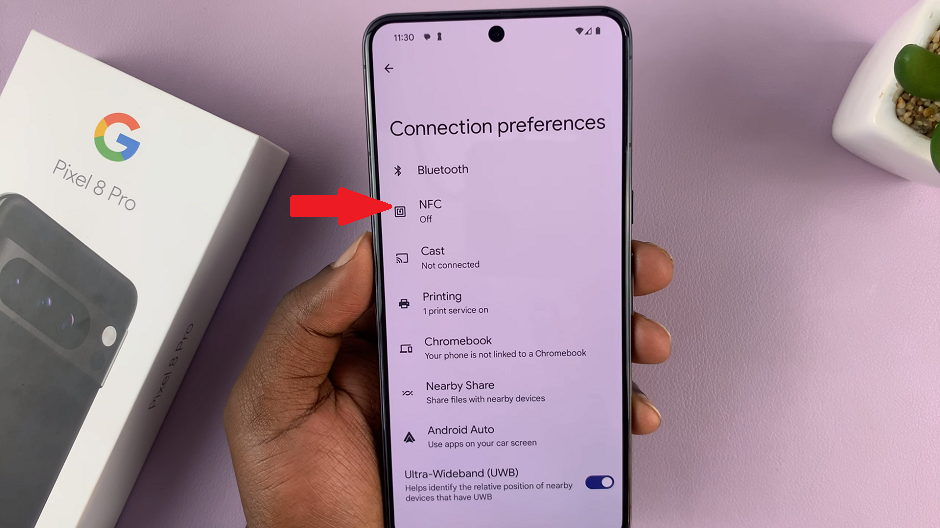
To turn NFC on, tap on the NFC option. This will take you to a screen where you can toggle the switch to enable NFC. Once enabled, your device will be ready to use NFC for various purposes.
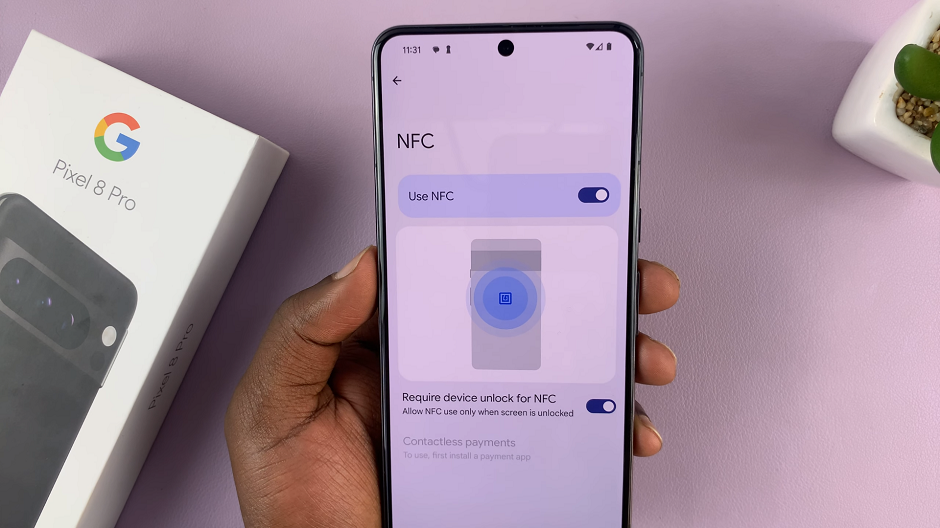
With NFC enabled, you can now take advantage of its capabilities. You can use it for tasks like making payments, sharing files, or connecting to other NFC-enabled devices simply by bringing your phone close to them.
Turn NFC OFF On Google Pixel 8 & Pixel 8 Pro
If you want to turn off NFC, simply return to the NFC settings screen and toggle the Use NFC switch to the off position. This will disable NFC on your Google Pixel 8 or Pixel 8 Pro.
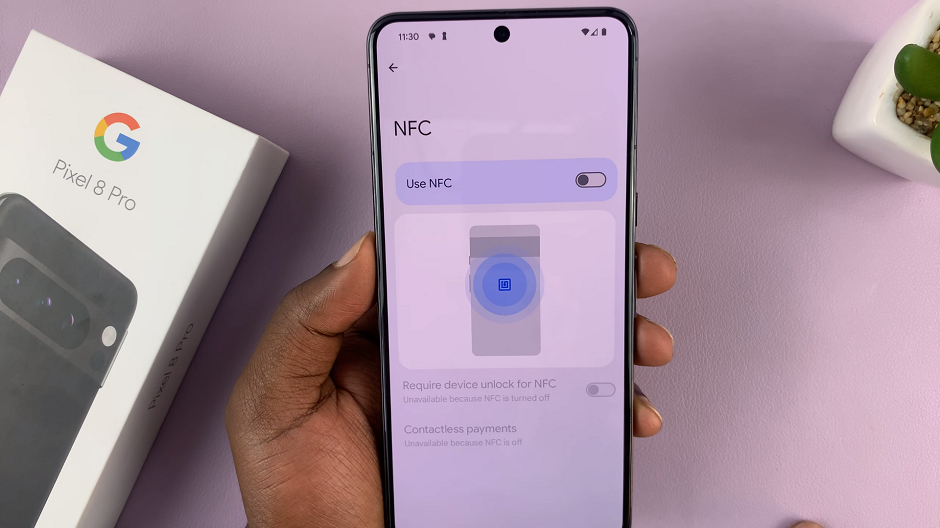
Troubleshooting
If you’re experiencing any issues with NFC, make sure that it is enabled in your settings. Additionally, check if any other apps or settings are conflicting with NFC functionality.
Ensure that both devices involved in an NFC transaction have NFC capabilities turned on.
If NFC is still not working, consider restarting your device and trying again.
Enabling and disabling NFC on your Google Pixel 8 or Pixel 8 Pro is a straightforward process that opens up a world of possibilities for seamless communication and interaction with other devices. Whether you’re using it for payments, file sharing, or connecting to accessories, NFC is a feature that can greatly enhance your smartphone experience. By following the steps outlined in this guide, you’ll be able to manage NFC settings with ease.
Read this: How To Turn OFF/Restart On Google Pixel 8 & Pixel 8 Pro