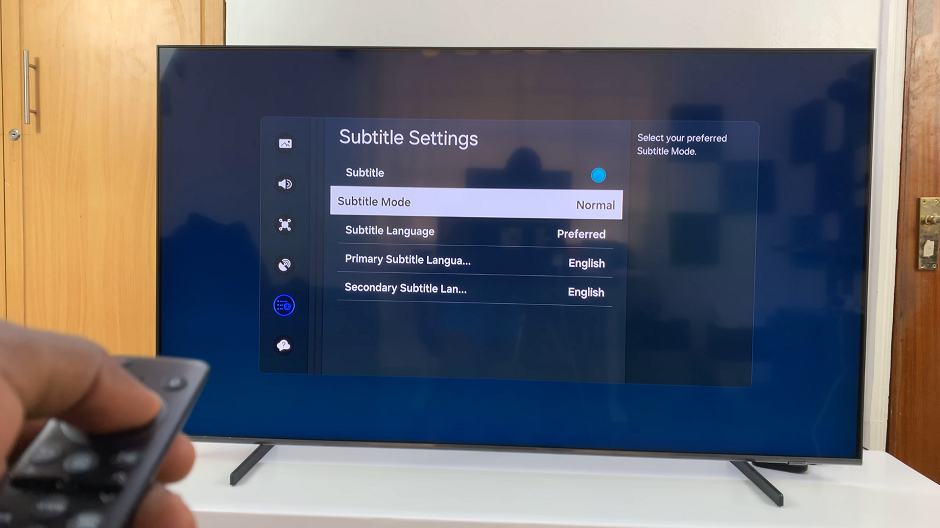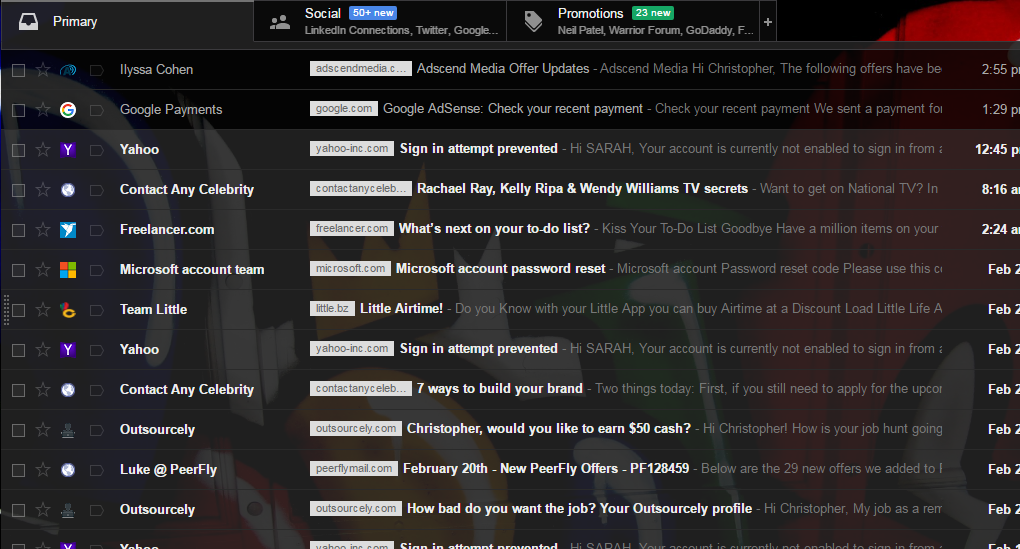If you’re a first time user, below is a guide on how to turn your GoPro HERO12 on/off. Use the different methods to properly power your device on and off.
The GoPro HERO 12 is a powerhouse of a camera, designed to capture all your adventures with stunning clarity and precision.
Whether you’re an avid outdoor enthusiast or simply want to document special moments, knowing how to properly power on and off your GoPro HERO 12 is essential. In this guide, we’ll take you through the steps to ensure you’re ready to capture every moment.
Watch: How To Add a Custom Ringtone To Google Pixel 8 & Pixel 8 Pro
Turn GoPro HERO12 ON/OFF
You can use a couple of methods to power on your GoPro HERO12:
Using the Mode Button
Locate the Power/Mode button which is typically located on the side of the camera. It’s a prominent button that stands out from the rest. it’s actually labelled Mode.

To power on your GoPro HERO 12, press and hold the Power/Mode button for a few seconds. You’ll hear a beep sound and the GoPro should turn on. Your GoPro HERO 12 is ready to start recording your adventures.
To turn off, similar to turning it on, press and hold the Power/Mode. You’ll hear the beep sound once again. The words Powering off will appear and the GoPro will switch off.

Using the Shutter Button
The shutter button is located at the top of the GoPro.
To turn it on, press it once and you’ll hear a beep. The GoPro will turn on and immediately start recording.
To turn off, similar to turning it on, press the shutter button once. The video will be saved and you’ll hear the beep sound once again. The words Powering off will appear and the GoPro will switch off.

Using Voice Commands
When your GoPro is on, you can ensure you enable Voice Control. Simply swipe down to reveal the options. Tap on the voice control option, represented by the head figure a person. It should read Voice Control: ON and turn blue when on.
To turn on off the GoPro HERO12, simply and clearly say GoPro Off. The GoPro should respond and turn off.
Remove Battery
If you’re experiencing challenges when turning off your GoPro HERO12, you can simply open the battery tray and pull out the battery. This will turn off the GoPro.
To turn it back on, use any of the methods indicated above.
Remember, it’s always a good practice to fully power down your GoPro HERO12 before storing it or changing batteries. This helps prevent any potential issues and ensures that your camera is always ready for action.
Mastering the basics of turning on and off your GoPro HERO 12 is fundamental to making the most of this incredible camera. By following these simple steps, you’ll be well-equipped to capture your adventures with stunning clarity and precision. So, grab your GoPro, power it up, and start documenting those unforgettable moments!
Read: How To Use Palm Gesture To Take Selfies & Photos With Your Google Pixel 8 & Pixel 8 Pro