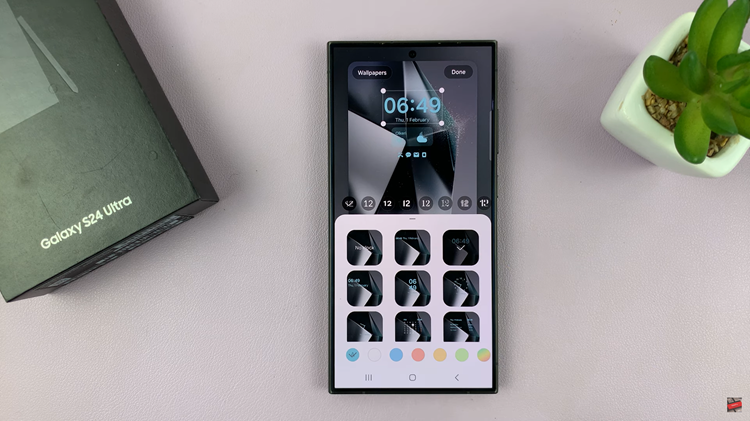With the release of iOS 18, Apple has introduced a host of new features to enhance user experience, and one of the most exciting additions for gamers is the Game Mode. Designed to optimize performance, reduce distractions, and improve battery management during gameplay, Game Mode is a must-know feature for any iPad gamer.
In this article, we’ll guide you through the steps to turn Game Mode on/off in iOS 18 on your iPad, ensuring you get the most out of your gaming sessions. Game Mode is a feature in iOS 18 that prioritizes system resources for gaming.
When enabled, it reduces background processes, limits notifications, and adjusts settings to enhance performance and provide a smoother gaming experience. This mode is especially useful for resource-intensive games, allowing you to play without interruptions and with optimal performance.
Read: How To Reset Default Display Zoom On M4 iPad Pro
Turn Game Mode ON In iOS 18 (iPad)
To activate game mode, first launch any game. Swipe down from the top-right corner to access the control center.
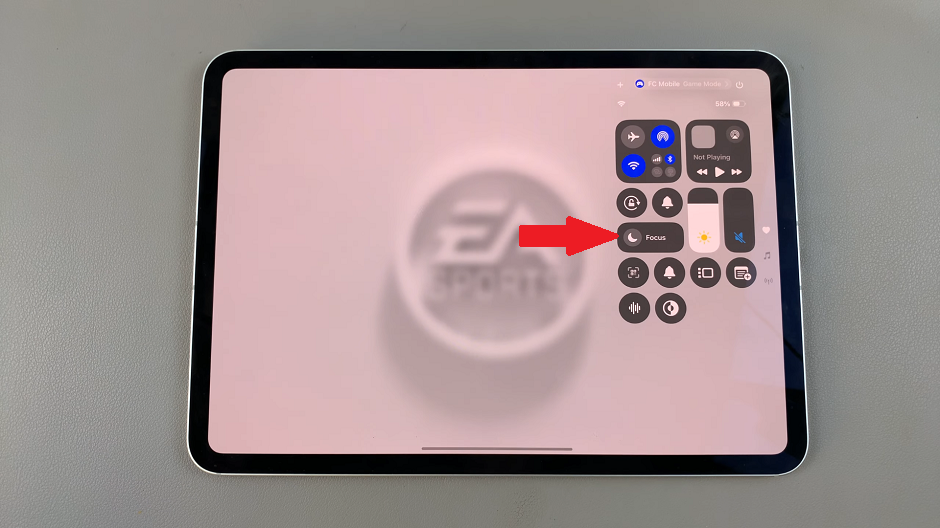
Here, select the Focus option. You will receive a couple of options to choose from.
Select the Gaming option to enable the Game Mode. If the option is not available, then you will need to add it.
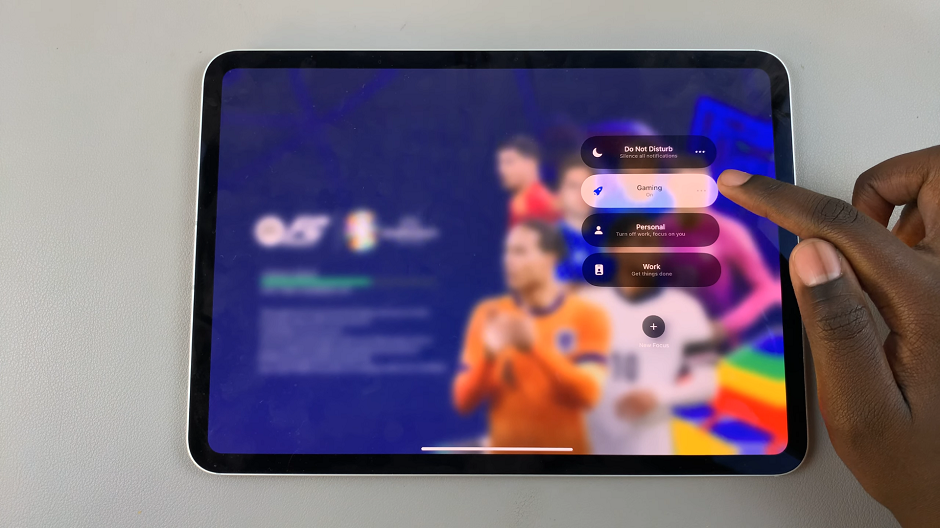
To add the Gaming focus mode, tap on the New Focus option.
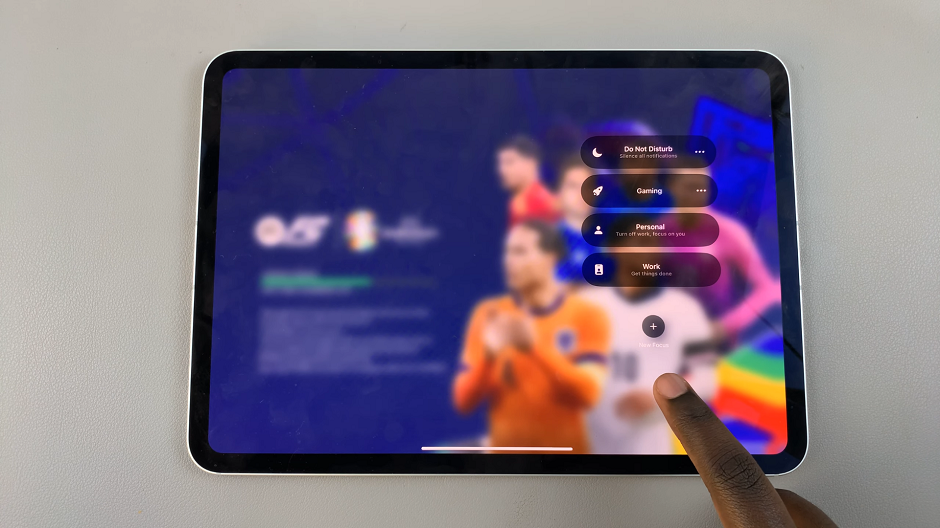
From the resulting menu, select Gaming, which should be added to the Focus list. Now, you can tap on Gaming to turn on game mode. It should turn blue.
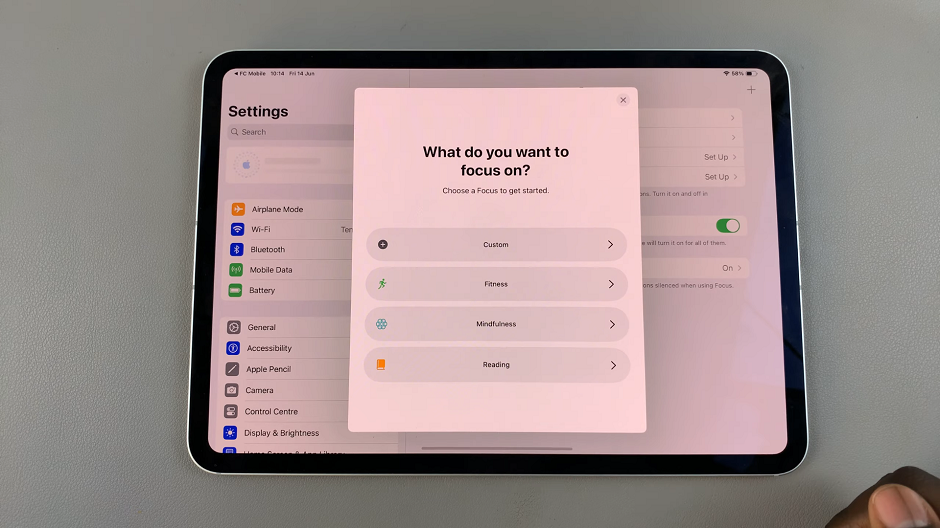
Turn Game Mode OFF In iOS 18 (iPad)
If you need to disable Game Mode, perhaps to return your device to its normal operation or to conserve battery life, tap on the Gaming option once again to turn off Game Mode.
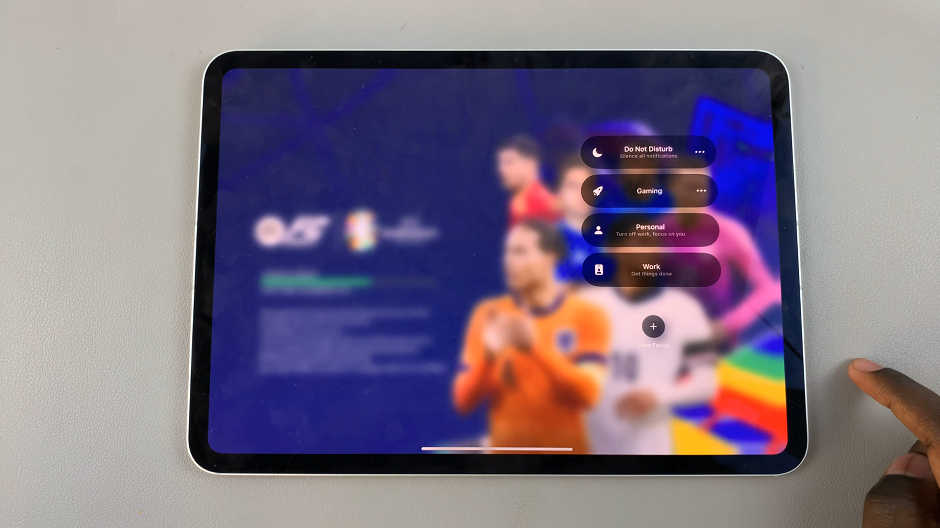
You can also tap on the three dots next to the Gaming option and select one of three options to disable Game Mode. Choose For 1 Hour, Until this Evening or Until I Leave this Location.
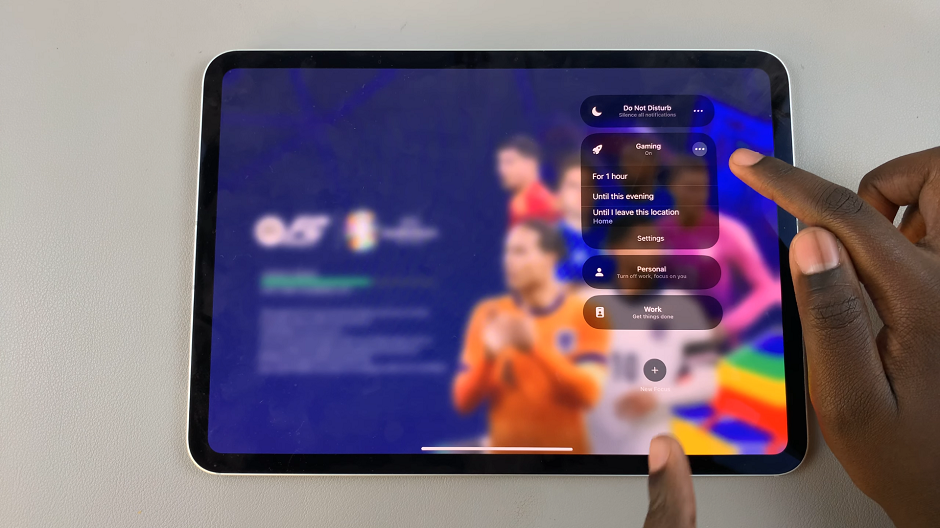
This will revert your device to its standard settings, resuming all background activities and notifications as usual.
Benefits of Using Game Mode
Enhanced Performance: Game Mode allocates more system resources to your game, reducing lag and improving frame rates.
Reduced Distractions: By blocking notifications and other interruptions, Game Mode ensures an immersive gaming experience.
Battery Management: Game Mode optimizes power usage, helping you get more playtime out of your battery.
Final Tips
Keep Your iPad Updated: Ensure your iPad is running the latest version of iOS 18 to enjoy all the latest features and improvements.
Customize to Your Needs: Experiment with the customization options in Game Mode to find the perfect balance between performance and notifications.
Monitor Battery Usage: While Game Mode helps manage battery life, resource-intensive games can still drain your battery quickly. Keep an eye on your battery levels during extended gaming sessions.
By following these steps, you can easily toggle Game Mode on and off, tailoring your iPad’s performance to suit your gaming needs. Whether you’re a casual gamer or a hardcore enthusiast, iOS 18’s Game Mode is a powerful tool to enhance your gaming experience.