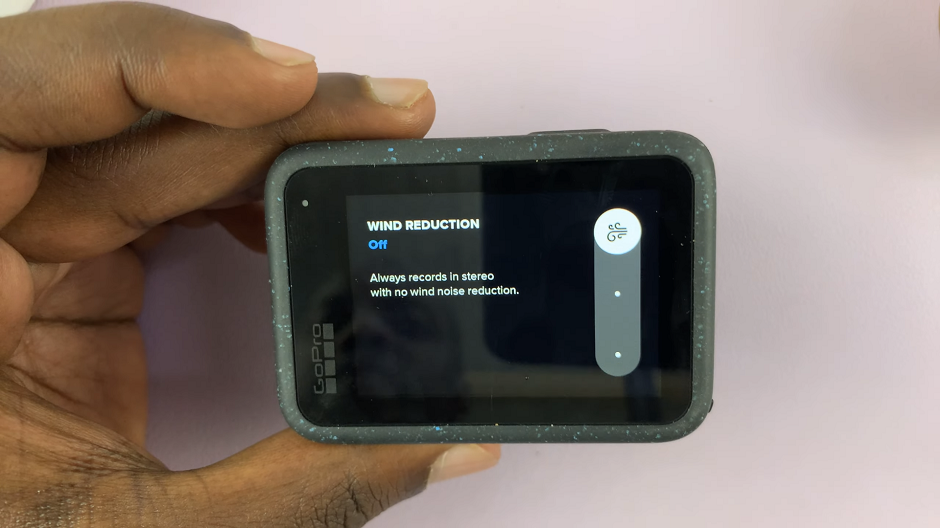We’ll walk you step by step through the process of turning DSEE on / off on your Sony WH-CH720N headphones. Whether you’re setting them up for the first time or simply adjusting your sound preferences, these instructions will help you get the most out of your listening experience.
If you want to enjoy enhanced sound quality on your Sony WH-CH720N headphones, the DSEE (Digital Sound Enhancement Engine) feature is a great option. This technology restores high-frequency sounds that can be lost during compression, giving your music a richer and more detailed listening experience. Knowing how to turn DSEE on or off allows you to customize your audio output to match your preferences.
The Sony WH-CH720N headphones give you the flexibility to enable or disable DSEE easily through the Sony Headphones Connect app. Some users prefer DSEE on for clearer vocals and brighter instruments, while others may want to save battery life by turning it off. Having control over this feature ensures you get the best balance of quality and performance.
Read: How To Pair Sony WH CH720N Headphones With Android Phone
How To Turn DSEE On / Off On Sony WH-CH720N Headphones
Launch the Sony Headphones Connect app on your phone.
Find and select Device Settings.
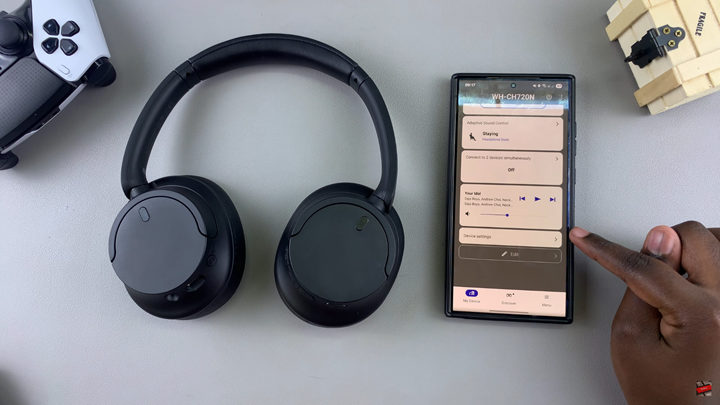
Tap on the Sound tab.
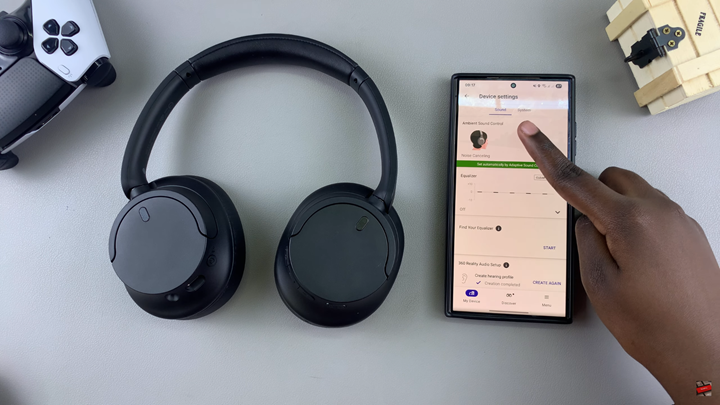
Scroll down until you find DSEE.
Toggle the switch ON to activate DSEE for enhanced audio quality.
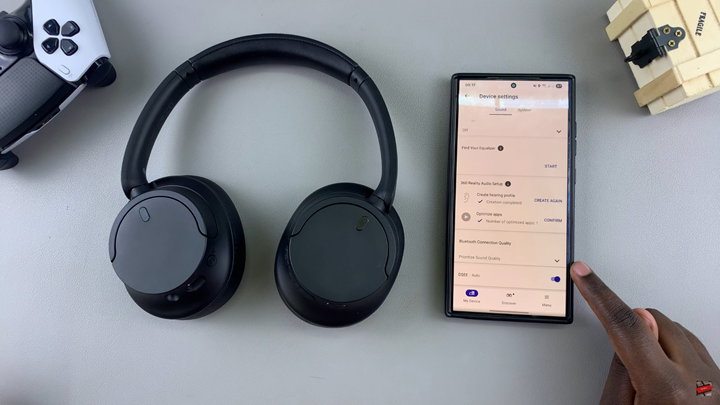
Toggle the switch OFF if you prefer normal playback.
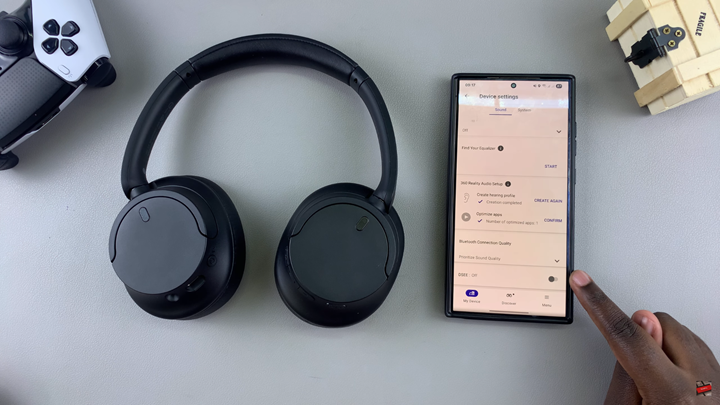
Watch: How To Enable Voice Passthrough In Ambient Mode On Sony WH-CH720N Headphones