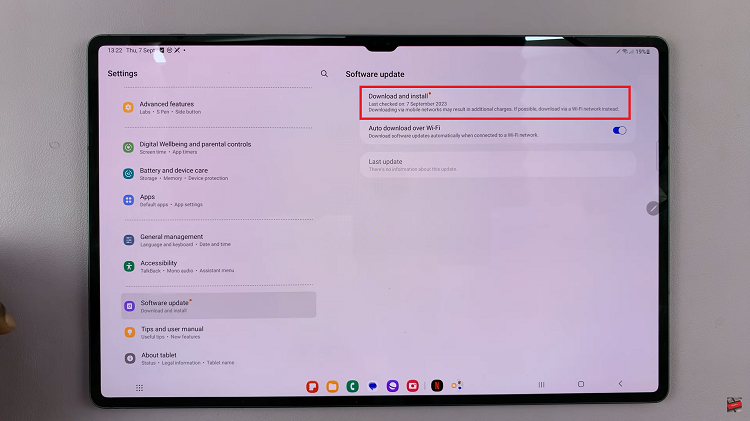In this article, we’ll show you how to turn the camera flash ON / OFF / Auto on your iPad. The camera flash is perfect for improving your photo or video lighting in any situation.
The flash can be an essential tool for capturing clear, well-lit photos when natural or ambient light is insufficient. However, in some cases, flash can create harsh shadows or overexposed images. This is why understanding how to control the flash settings is important.
The Auto mode will automatically enable the flash when it detects low-light conditions that could benefit from additional illumination.
When the camera flash is on, it provides additional light to improve the quality of your shots in low-light environments. Turning the camera flash off can be useful in well-lit settings where additional light is unnecessary or unwanted.
Watch: Action Button On iPad
Turn Camera Flash ON / OFF / Auto On iPad
First, launch the Camera app on your iPad. You can usually find it on your home screen or in the dock at the bottom of the screen. Tap on the Camera icon to launch the app.
Once you have the Camera app open, look for the flash control icon. It’s typically located near the shutter button. The flash control icon resembles a lightning bolt.
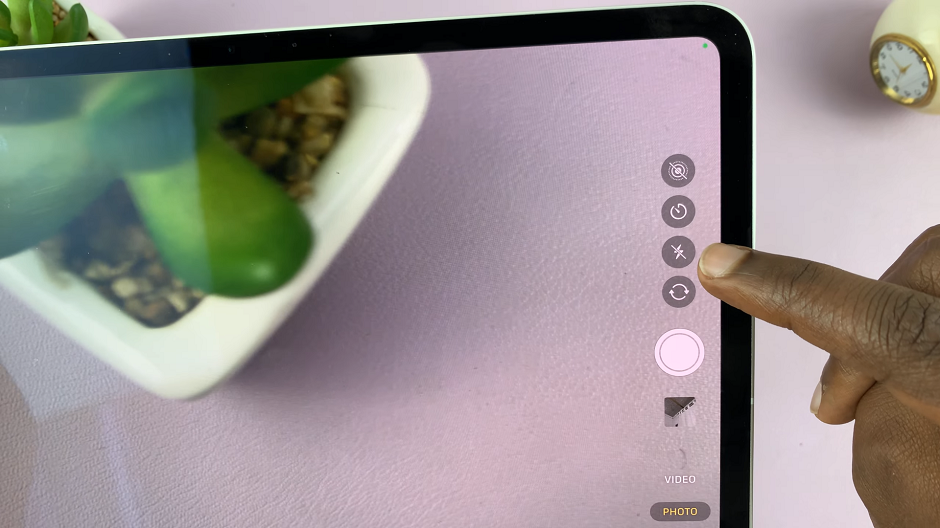
Tap on the flash control icon to access the flash settings menu. Here, you’ll see several options:
Auto: The iPad will automatically determine whether to use the flash based on lighting conditions.
On: Forces the flash to activate every time you take a photo or video, regardless of lighting.
Off: Disables the flash completely.
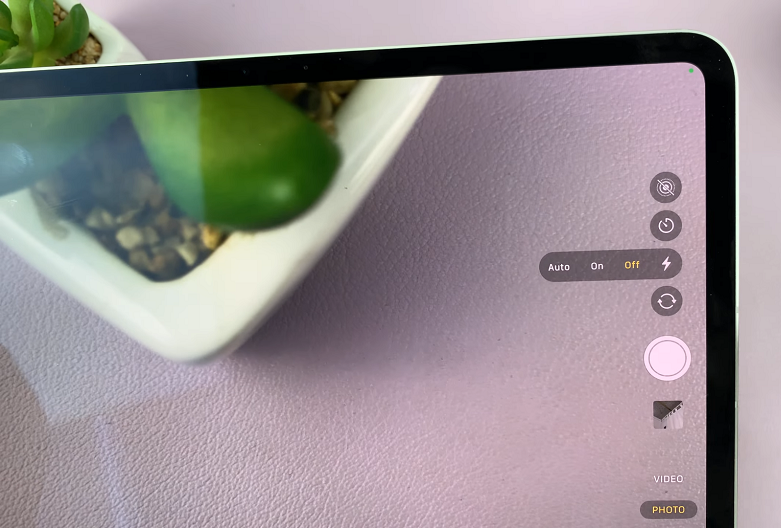
If you want to use the flash, simply tap on the On option in the flash settings menu. This will activate the flash whenever you take a photo or record a video in low-light environments.
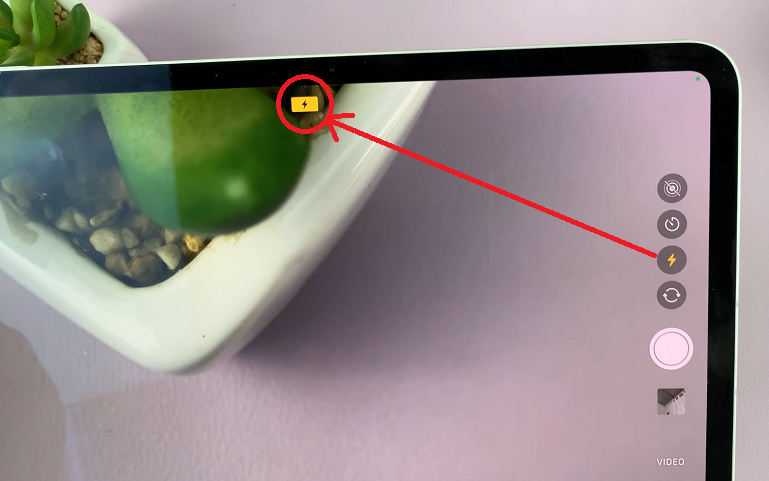
To turn off the flash, tap on the Off option in the flash settings menu. This ensures that the flash does not activate when you take photos or videos in well-lit settings.
If you prefer to let the iPad decide when to use the flash, select the Auto option. In this mode, the iPad’s camera will automatically enable the flash when it detects low-light conditions that could benefit from additional illumination. This can help you capture better photos without having to manually adjust the flash settings each time.
Flash Not Working?
If the flash on your iPad isn’t functioning as expected, you can double-check the flash settings to ensure it’s set to On or Auto. Also, low battery levels may prevent the flash from firing, so ensure your iPad has sufficient power.