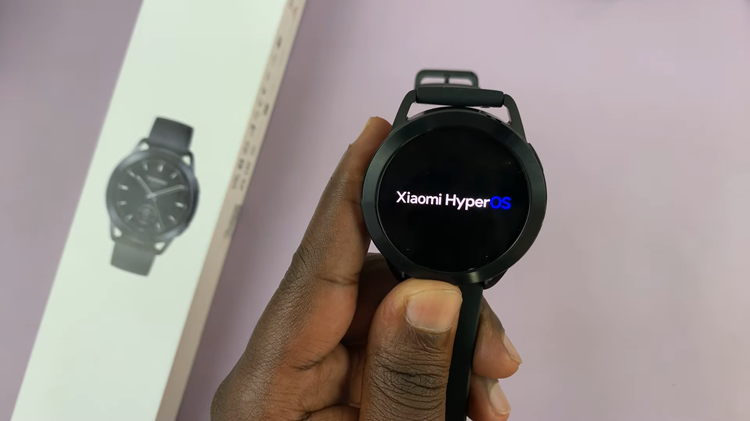Bluetooth connectivity is a cornerstone feature of modern smartwatches like the OnePlus Watch 2, enabling seamless communication with other devices.
Whether you’re syncing your watch with wireless headphones, transferring data, or simply managing connections, understanding how to toggle Bluetooth on and off is fundamental.
In this guide, we’ll walk you through the comprehensive step-by-step process on how to turn Bluetooth on & off on the OnePlus watch 2.
Also Read: How To Adjust Date & Time On OnePlus Watch 2
How To Turn Bluetooth ON & OFF On OnePlus Watch 2
Press the power button on your OnePlus Watch 2 to wake it up. Once the watch is active, navigate to the Settings menu. You can do this by swiping down from the top of the screen to access the quick settings, then tapping the gear icon, or by accessing the apps screen and selecting Settings.
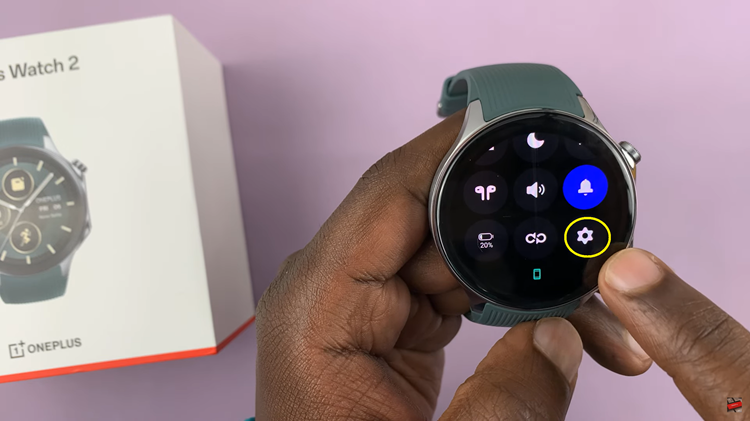
Tap on the Bluetooth option in the Settings menu. This will open the Bluetooth settings. You’ll see a toggle switch labeled Bluetooth. Tap on it to switch it to the ON position. Your watch will now be discoverable to nearby devices for pairing.
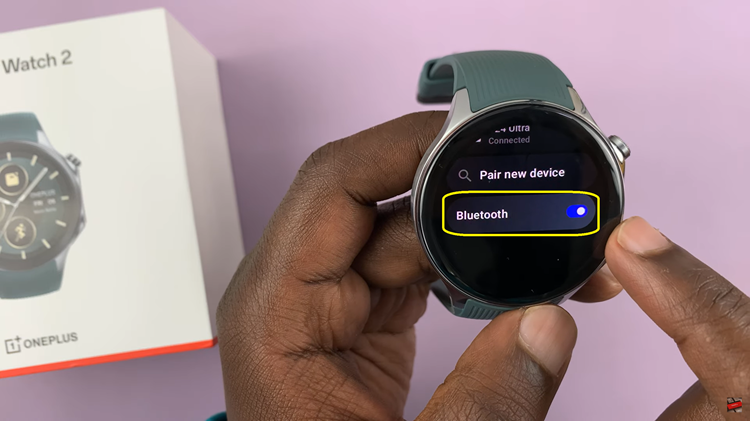
To disable Bluetooth, tap on the toggle to switch it to the OFF position. Confirm your choice to turn Bluetooth off. This action will disconnect your watch from any currently paired devices, including your phone.
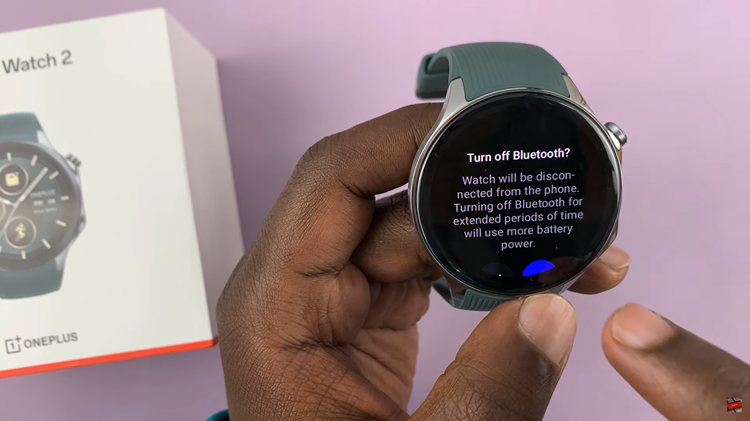
Managing Bluetooth connections on your OnePlus Watch is straightforward and essential for syncing with various devices. By following these steps, you can easily toggle Bluetooth on and off and manage your connections effectively.