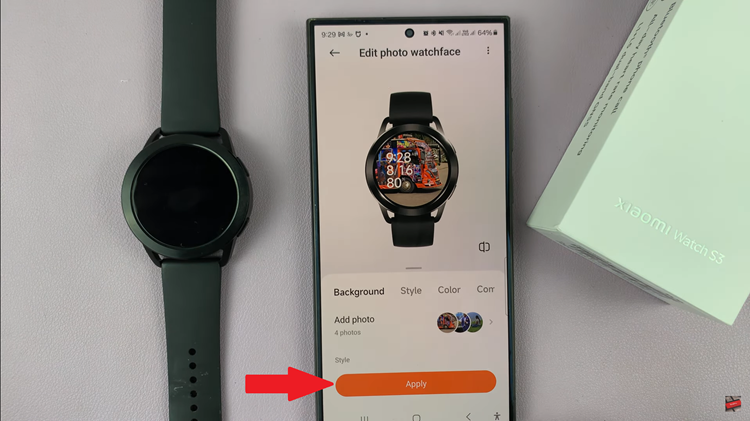Unlocking the potential of your Samsung Galaxy A25 5G entails mastering its capabilities, and one such capability is efficiently managing your storage space. Voice recordings, capturing precious moments or vital information, can quickly accumulate and consume valuable internal storage.
However, the Samsung Galaxy A25 5G offers a simple solution: transferring these recordings to an SD card. By leveraging this feature, you not only alleviate storage constraints but also safeguard your recordings.
In this detailed guide, we’ll delve into the active steps required to seamlessly transfer your voice recordings to an SD card on your Samsung Galaxy A25 5G, empowering you to optimize your device’s storage management.
Watch: How To Transfer Files From USB Flash Drive To Samsung Galaxy A25 5G
To Transfer Voice Recordings To SD Card On Samsung Galaxy A25 5G
Begin by unlocking your Samsung Galaxy A25 5G and locating the Files app icon on your home screen or app drawer. Tap on the icon to open the Files app. Following this, navigate to the folder where your voice recordings are stored.
Once you’ve located the folder containing your voice recordings, tap and hold on the recordings you wish to transfer. You can select multiple recordings by tapping on each one individually or by using the selection tool provided in the app.
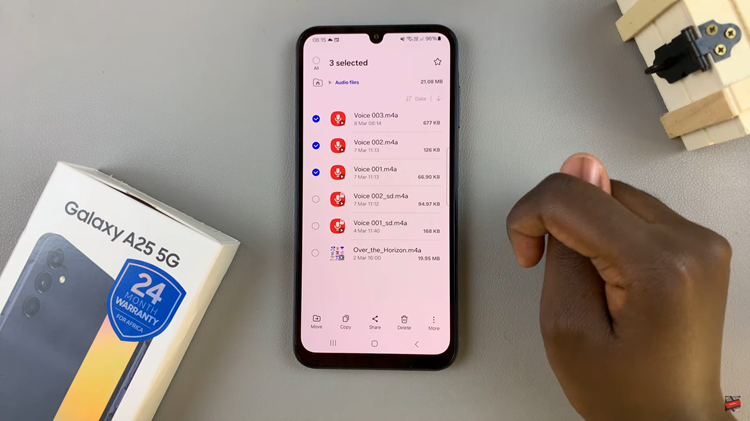
At this point, tap the ‘Move‘ or ‘Copy‘ button. Choose ‘Move‘ if you want to remove the files from your phone after transferring, or select ‘Copy‘ to keep them. Then, navigate back to the desired location in your SD card and tap ‘Copy Here‘ or ‘Move Here‘ to transfer the files.
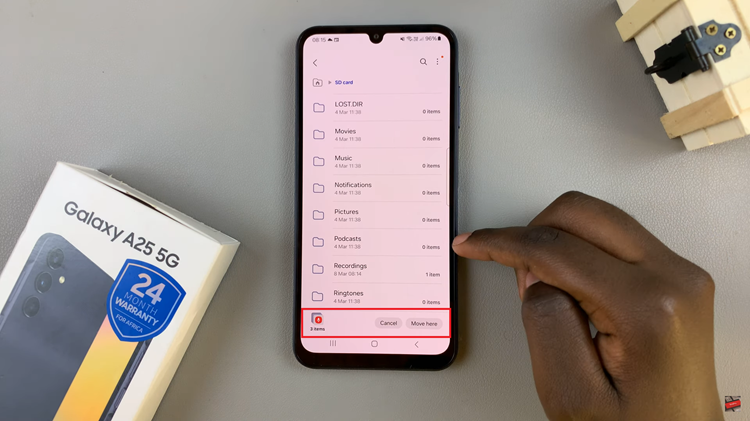
Once the transfer process is complete, navigate to the destination folder on your SD card using the Files app. Verify that the recordings have been successfully transferred and are accessible from the SD card storage.
By following these detailed steps, you can effortlessly transfer your voice recordings to an SD card on your Samsung Galaxy A25 5G, freeing up valuable internal storage space while keeping your recordings safe and accessible.