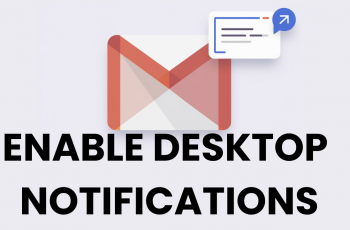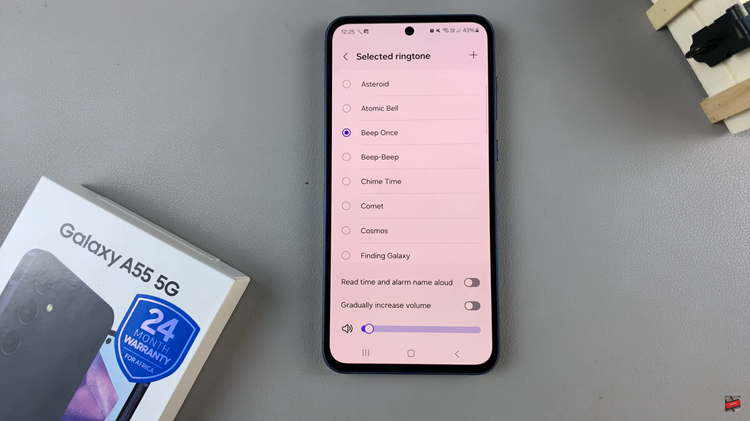In the fast-paced world of digital connectivity, the ability to swiftly and securely transfer files is indispensable. Your Samsung Galaxy A35 5G serves as a powerhouse of data, storing everything from cherished memories to essential documents.
When it’s time to move these files to a USB flash drive for backup or sharing, you need a seamless and active process. Fear not, as we delve into an active guide that empowers you to wield your smartphone’s capabilities with finesse.
Let’s embark on a journey to master the art of transferring files from your Samsung Galaxy A35 5G to a USB flash drive, ensuring your data remains accessible and secure.
Watch: How To Enable 5G On Samsung Galaxy A55 5G
To Transfer Files From Samsung Galaxy A35 5G To USB Flash Drive
Firstly, you’ll need to connect your flash drive to the Samsung Galaxy A35 5G. For this, you’ll need a USB 3.1 to Type C OTG Adapter. Connect the adapter to your device then plug your USB Flash Drive into the female connector of the OTG adapter.
At this point, open the Files app on your Samsung device to browse through your files. Following this, locate the files you wish to transfer to the USB flash drive. You can select individual files or entire folders, depending on your preferences. Long-press on a file to select it, or tap the checkbox next to multiple files to select them in bulk.
Once you’ve selected the files, tap on the appropriate option to either copy or move them. If you choose to copy the files, they will remain on your device after the transfer. If you opt to move them, they will be removed from your device after being transferred to the flash drive.
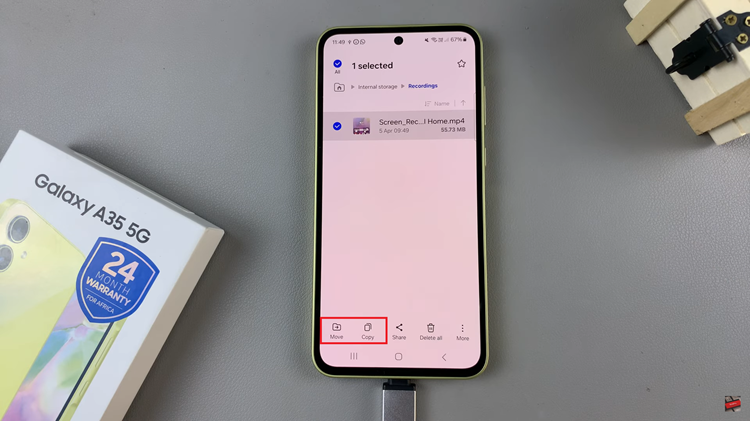
After selecting the copy or move option, navigate to the USB flash drive folder in the file manager. This folder should appear as a removable storage option. Open the folder and paste the copied files into it. If you choose to move the files, they will be automatically transferred to the flash drive.
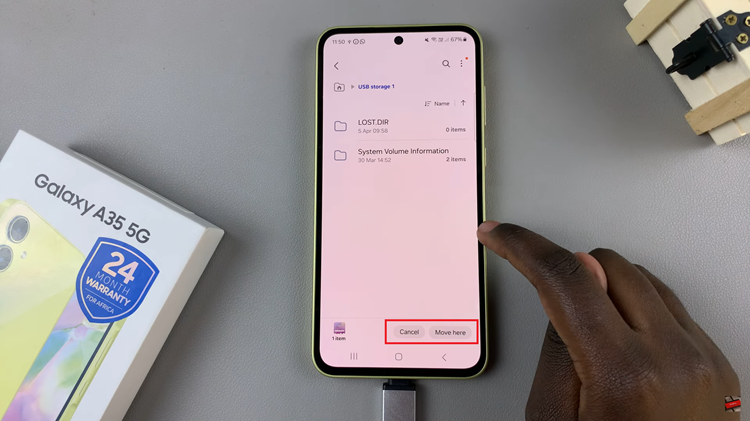
Once the transfer is complete, safely eject the USB flash drive from your Samsung Galaxy A35 5G smartphone. This ensures that no data is lost or corrupted during the removal process.
In conclusion, transferring files from your Samsung Galaxy A35 5G to a USB flash drive is a simple process that can be accomplished in just a few easy steps.