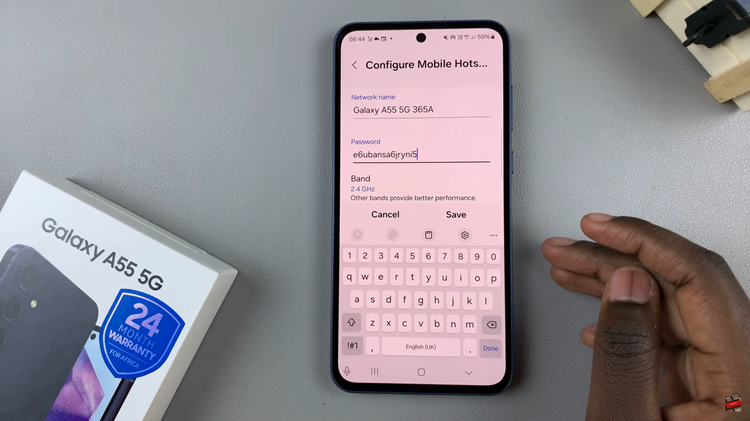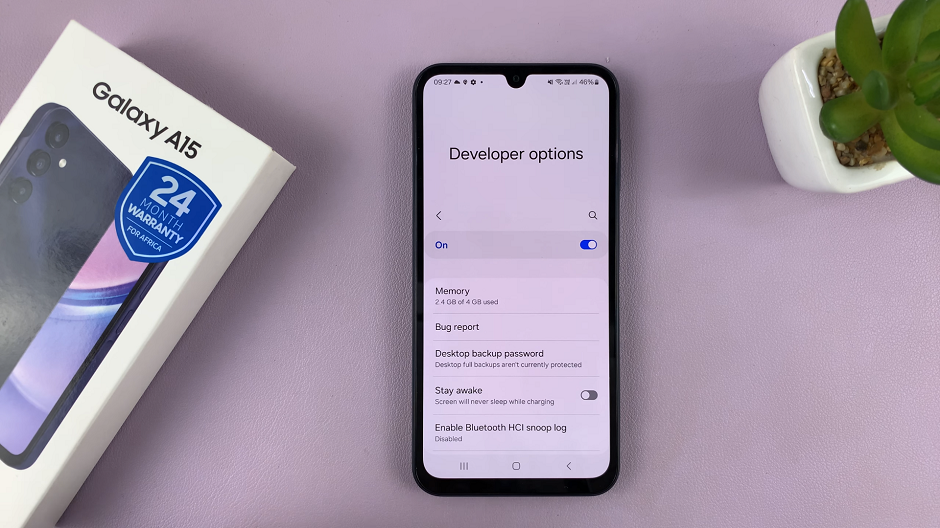Getting a new smartphone, such as the Samsung Galaxy A05s, is a thrilling experience. However, the transition from your older phone to a new device can be a daunting task, especially when it comes to transferring your cherished data.
Samsung understands this concern and has designed a seamless solution to help its users. Whether you’re upgrading from an Android or iOS device, the process is user-friendly and ensures that your photos, contacts, messages, and more make the journey to your new device effortlessly.
In this detailed guide, we will walk you through the steps to transfer your data from your older phone to the Samsung Galaxy A05s during the initial setup.
Watch: How To Get Always ON Display On Samsung Galaxy A05s
To Transfer Data From Older Phone To Samsung Galaxy A05s
Firstly, begin by powering on your Samsung Galaxy A05s and progressing through the initial setup screens until you reach the data transfer stage. At this point, choose the setup process you prefer.
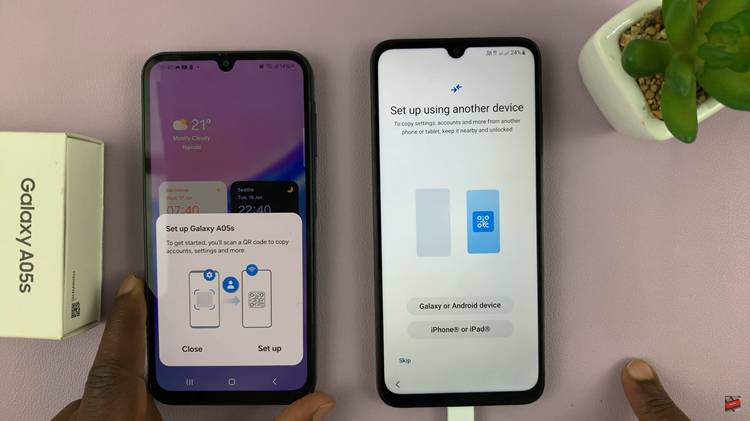
Following that, follow on-screen prompts to establish a connection between your older phone and the Samsung Galaxy A05s. This may involve pairing, scanning QR codes, or confirming the connection.
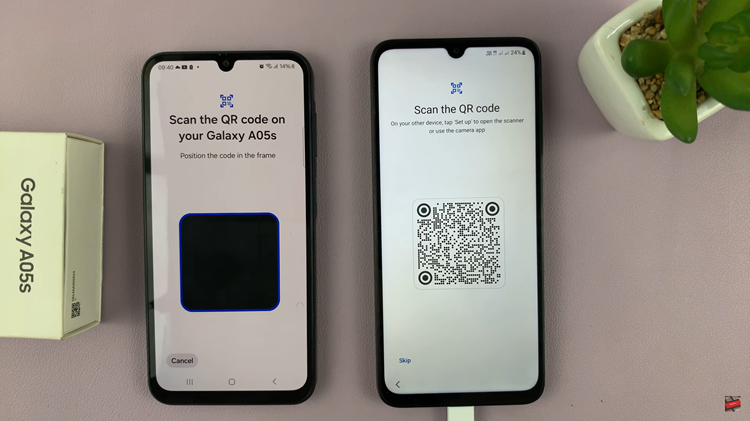
Once connected, the data transfer process will commence. Depending on the method chosen, this could involve a direct transfer, syncing accounts, or restoring from a backup. As the process continues, you can continue setting up your new phone.
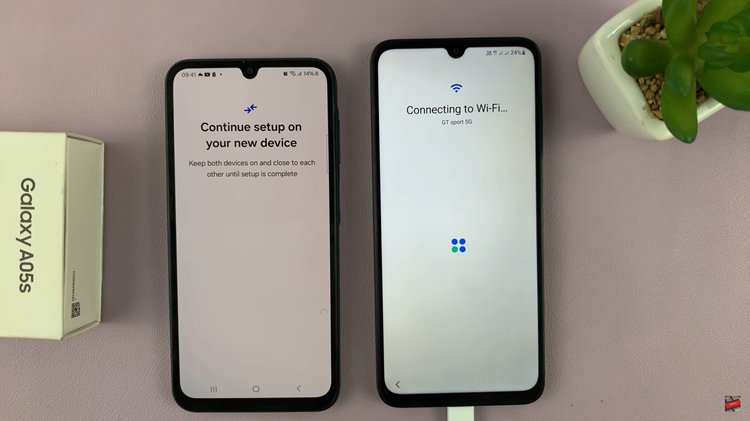
After setup, double-check that all desired data has been successfully transferred. Verify contacts, photos, apps, and any other essential information. With data successfully transferred, you’re now ready to explore and enjoy the features of your Samsung Galaxy A05s.
Read: How To Disable Greyscale In Sleep Mode On Samsung Galaxy A05s