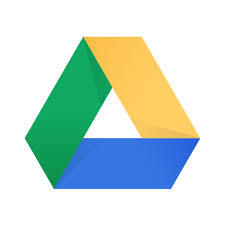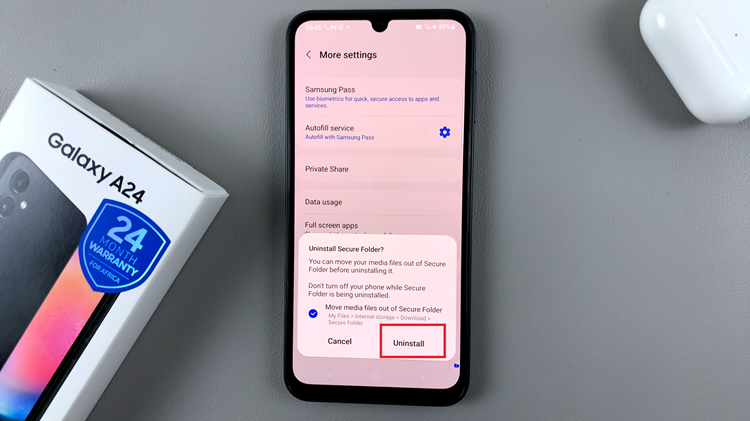Embarking on the journey of upgrading to the Samsung Galaxy A35 5G is an exhilarating experience. However, the prospect of transferring your cherished data from your old device to this cutting-edge smartphone might seem daunting at first glance.
Fear not, for with the right guidance and tools at your disposal, this transition can be effortlessly accomplished, ensuring that all your valuable information seamlessly migrates to your new device. In this guide, we’ll delve into the steps required to transfer data from your old phone to the Samsung Galaxy A35 5G, empowering you to navigate this process with confidence and ease.
So, let’s dive in and unlock the secrets to effortless data migration!
Watch: How To Unblock Contact On Samsung Galaxy A35 5G
Transfer Data From Old Phone To Samsung Galaxy A35 5G
Firstly, make sure that both phones have Smart Switch installed. If not, head to the Google Play Store and install the application. Following that, choose the “Wireless” option to establish a connection between your older phone and the Samsung Galaxy A35 5G.
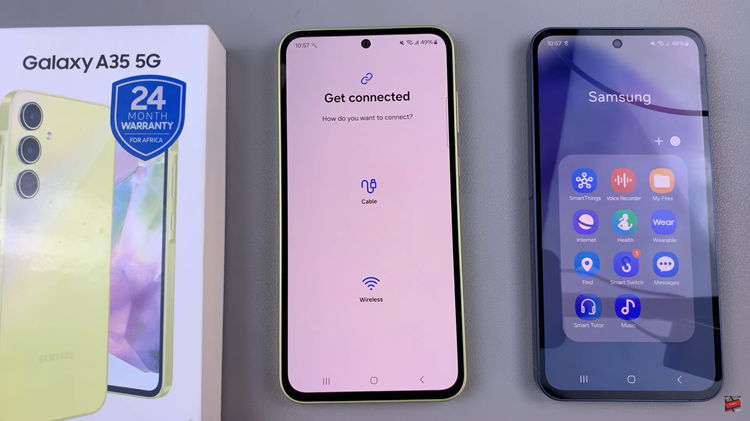
At this point, on your old phone, tap on “Send data” to indicate that it is the device from which data will be transferred. Subsequently, on the Galaxy A35 5G, tap on “Receive data” to signal that it is ready to receive data from the old phone.
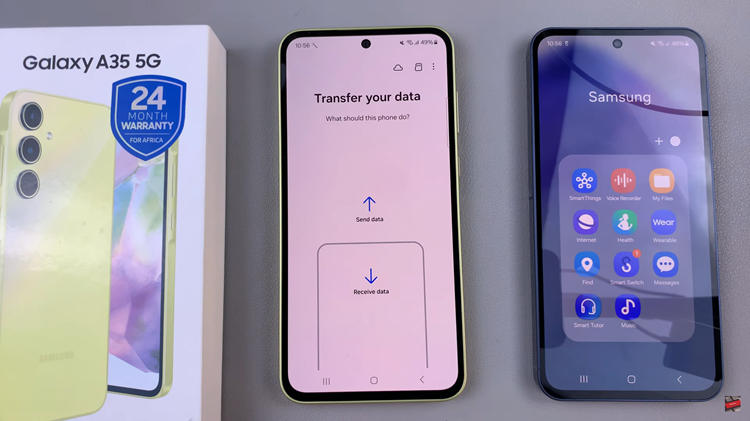
Following that, select the types of data you wish to transfer, such as contacts, messages, photos, videos, apps, and more. Once done, proceed to initiate the transfer process. It might take some time depending on the amount of data you have. After the transfer is complete, Smart Switch will notify you on both devices.
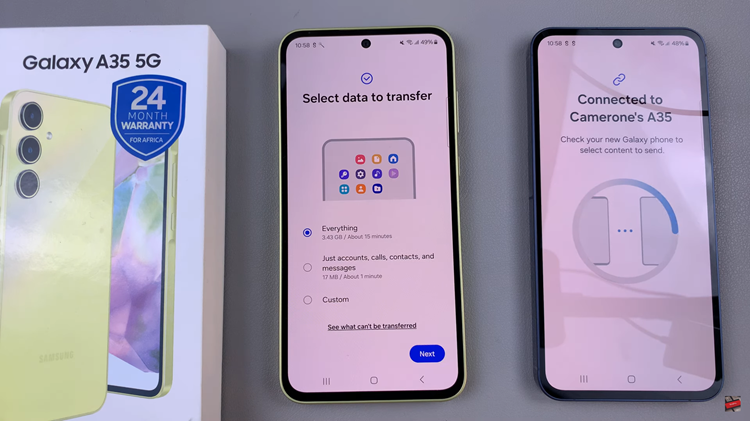
In conclusion, transferring data from your old phone to the Samsung Galaxy A35 5G is a straightforward process thanks to tools like the Samsung Smart Switch. By following these step-by-step instructions and leveraging the power of Smart Switch, you can effortlessly transfer all your data from your old phone to the Samsung Galaxy A35 5G, ensuring a seamless transition to your new device.
Read: How To Enable & Disable Screen Saver On Samsung Galaxy A35 5G