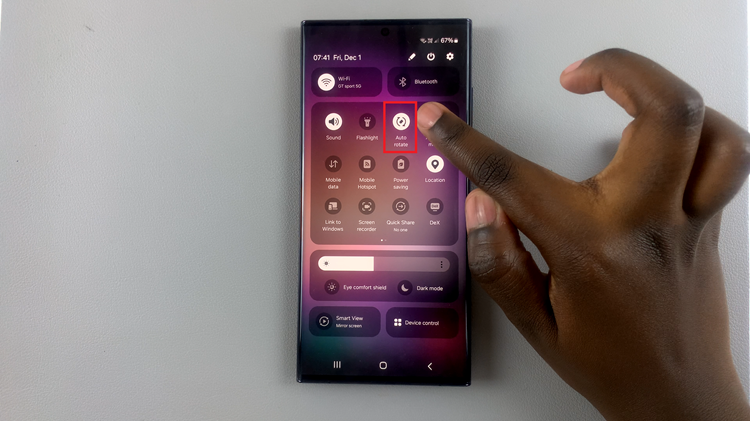In the realm of modern smartphones, the Samsung Galaxy A35 5G stands out as a powerhouse, offering users a blend of sleek design, powerful performance, and cutting-edge features. Among its many capabilities lies the ability to connect wirelessly to Bluetooth-enabled devices, opening up a world of possibilities for audio enthusiasts and casual users alike. One such device that many users seek to pair with their Galaxy A35 5G is a Bluetooth speaker, offering an enhanced audio experience without the hassle of cords or cables.
If you’re eager to unlock the full potential of your Samsung Galaxy A35 5G by connecting it to a Bluetooth speaker, you’ve come to the right place. In this comprehensive guide, we’ll take you through the step-by-step process, ensuring a seamless connection and an enriched audio experience.
Before we dive into the pairing process, let’s take a moment to understand Bluetooth technology. Bluetooth is a wireless communication standard that allows devices to connect and communicate over short distances. It’s commonly used for connecting peripherals such as speakers, headphones, keyboards, and more to smartphones, tablets, and computers.
Watch: Samsung Galaxy A55 5G: How To Add Another Fingerprint
Connect Bluetooth Speaker To Samsung Galaxy A35 5G
First, ensure Bluetooth is enabled on your Samsung Galaxy A35 5G. To do this, unlock your device and access the Quick Settings menu by swiping down from the top of the screen. Next, look for the Bluetooth icon and tap it to enable Bluetooth if it’s not already activated.
Now, turn on your Bluetooth speaker by pressing the power button. Then, put the speaker in pairing mode. Different speakers have different methods. However, some may easily have a Bluetooth button which you can just press to enter pairing mode.
With your Bluetooth speaker powered on, navigate back to your Samsung Galaxy A35 5G. Access the Settings menu either from the home screen or the app drawer. Scroll down and select Connections and then, tap on Bluetooth.
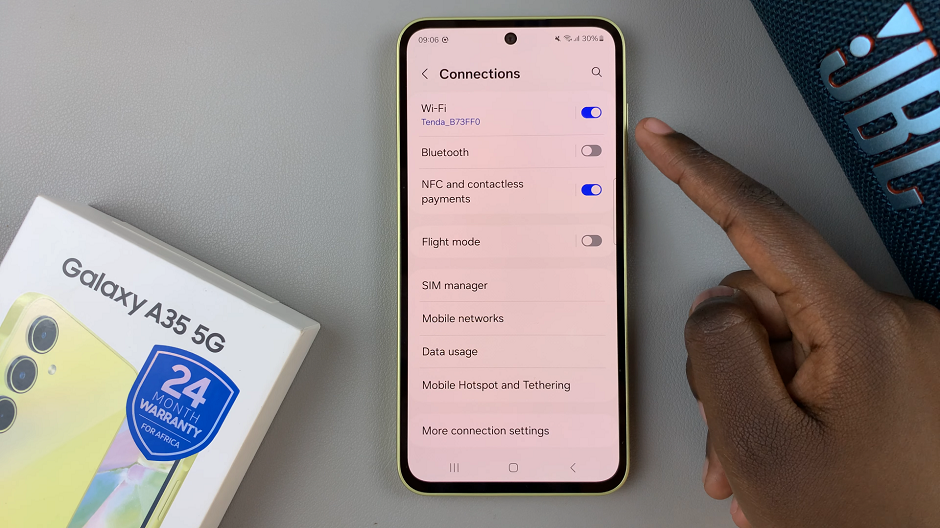
Your Samsung Galaxy A35 5G will automatically scan for available Bluetooth devices. When your Bluetooth speaker appears in the list, tap on it to begin the pairing process. Once the Pair option appears on your phone, tap on it.
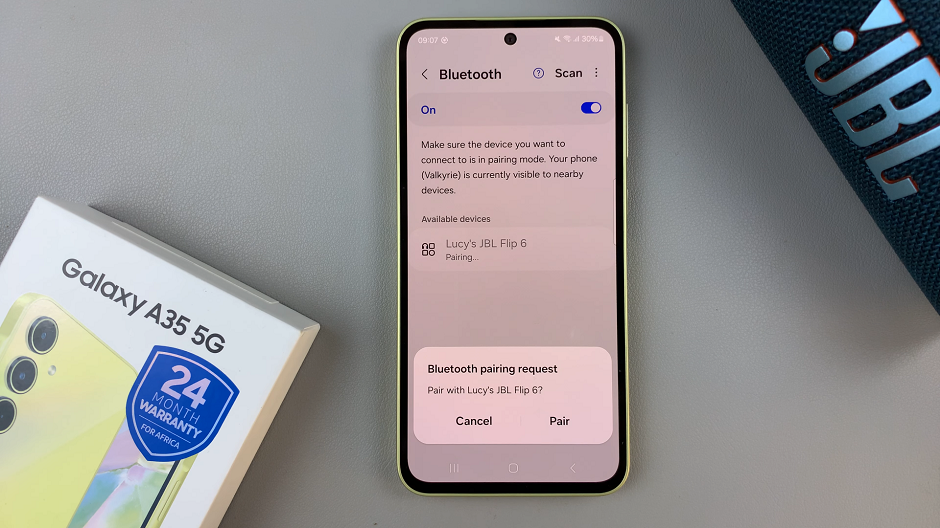
Upon successful pairing, a confirmation will appear and be heard on both your phone and the Bluetooth speaker.
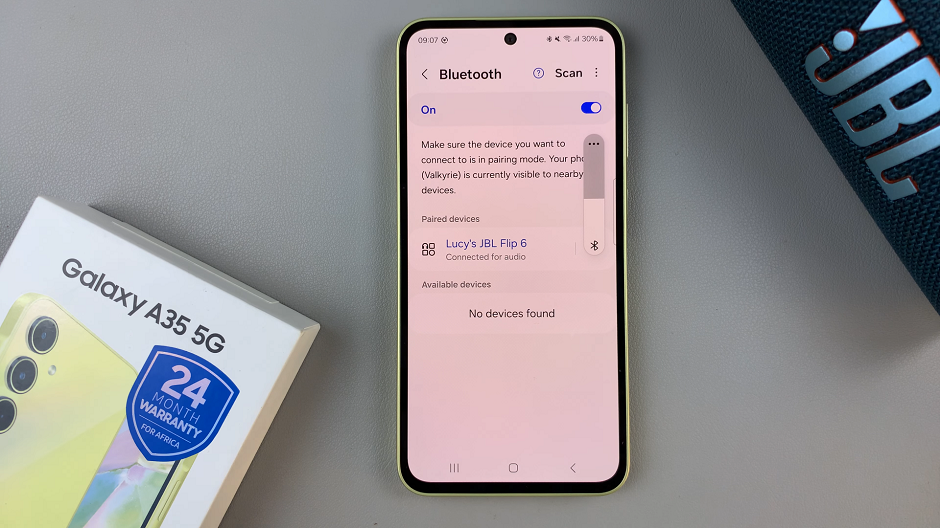
Optionally, you can tap on the Settings icon next to your Bluetooth speaker’s name. Here, you’ll be able to rename, unpair, disconnect, enable or disable audio and choose the audio device type.
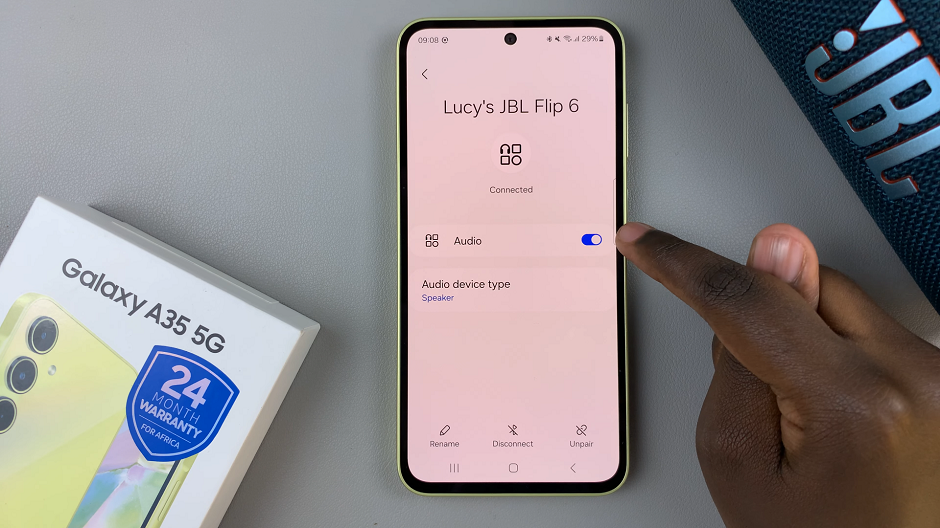
To ensure that your Samsung Galaxy A35 5G is successfully connected to your Bluetooth speaker, try playing some audio from your device. Whether it’s your favorite song, a podcast, or a YouTube video, the sound should now be transmitted wirelessly to your Bluetooth speaker, providing you with an immersive audio experience.
Troubleshooting Tips
If you encounter any issues during the pairing process or experience connectivity problems, here are a few troubleshooting tips to help you resolve them:
Ensure Compatibility: Confirm that your Bluetooth speaker is compatible with the Samsung Galaxy A35 5G. While most Bluetooth-enabled speakers should work seamlessly with the device, compatibility issues can arise with older or incompatible models.
Restart Devices: Sometimes, simply restarting both your Samsung Galaxy A35 5G and your Bluetooth speaker can resolve connectivity issues.
Update Firmware: Check for any available firmware updates for both your Samsung Galaxy A35 5G and your Bluetooth speaker. Updating to the latest firmware versions can often address compatibility issues and improve overall performance.
Reset Bluetooth Settings: If all else fails, you can try resetting the Bluetooth settings on your Samsung Galaxy A35 5G. This will clear any existing Bluetooth connections and allow you to start fresh.
Congratulations! You’ve successfully connected your Bluetooth speaker to your Samsung Galaxy A35 5G, unlocking a world of wireless audio possibilities. Whether you’re streaming music, watching movies, or hosting a gathering, your Galaxy A35 5G paired with a Bluetooth speaker ensures an immersive and convenient audio experience.
By following the simple steps outlined in this guide and employing the troubleshooting tips if needed, you can enjoy seamless connectivity and crystal-clear sound quality from your Samsung Galaxy A35 5G and Bluetooth speaker combination. So go ahead, crank up the volume, and enjoy your favorite tunes wherever you go!