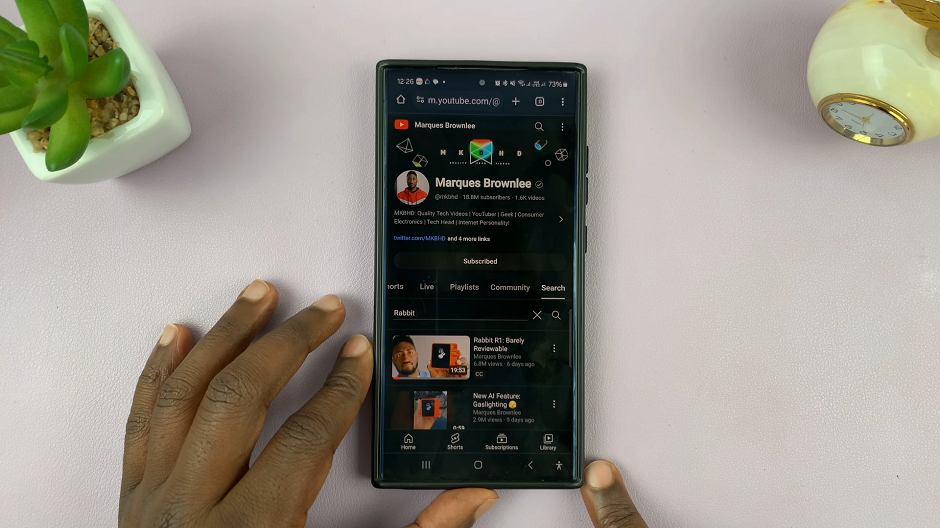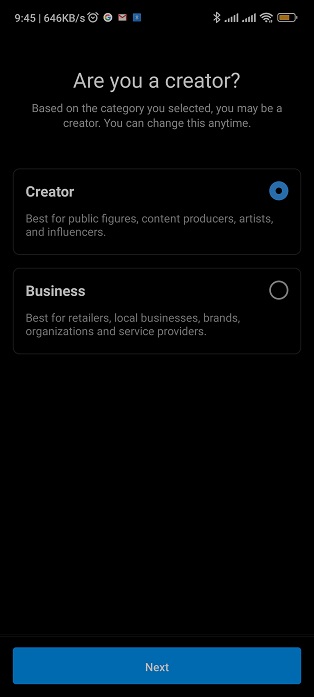In this security and privacy-conscious world, smartphones carry advanced face-unlock capabilities for a budget model like Samsung Galaxy A06. The fact that looking at your phone gets it up and running makes device access very convenient.
But sometimes, for whatever reason, you might want to temporarily turn off Face Unlock. Maybe you are having some problems with it, or you might just want to switch to another form of lock for better security in any particular situation.
It is important to learn how to temporarily disable face unlock on the Samsung Galaxy A06. This post will guide you through some easy steps for doing so; it would therefore keep you in full control of your device’s security settings while being adapted to your needs.
Watch: How To Disable Device Protection On Samsung Galaxy A06
Temporarily Disable Face Unlock On Samsung Galaxy A06
Begin by unlocking your Galaxy A06 and accessing the home page. Locate the Settings app from the home screen or app drawer (denoted by a cogwheel icon). Tap on it to proceed. Then, select “Lock Screen” and tap on the “Screen Lock Type” option.
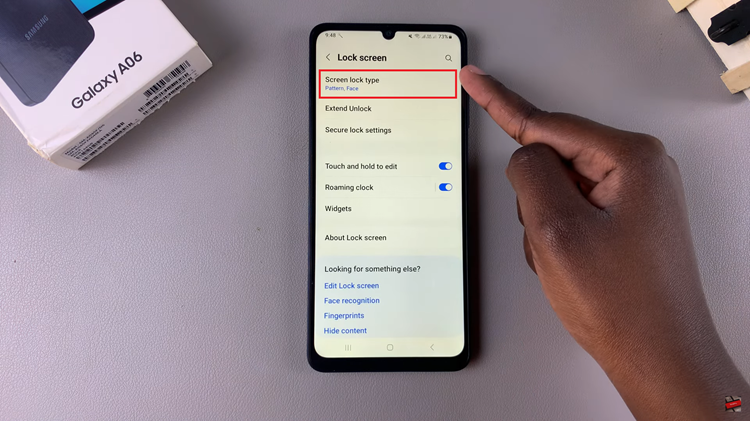
Now, you’ll be prompted to type in your security lock: PIN, Pattern, or Password. Then, scroll down and find the “Face” option. Toggle OFF the switch next to it. This will turn off face ID temporarily on your Galaxy A06.
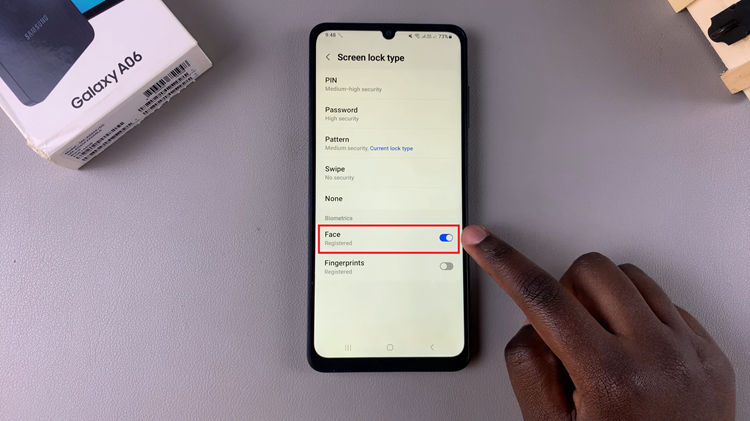
In conclusion, temporarily disabling Face Unlock on your Samsung Galaxy A06 is a straightforward process that can be crucial for enhancing security or resolving technical issues. By following the steps outlined, you can easily switch to a different lock type and ensure your device remains secure